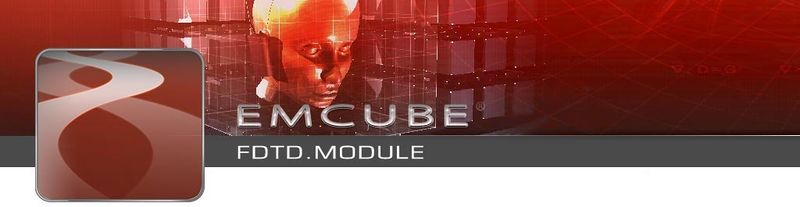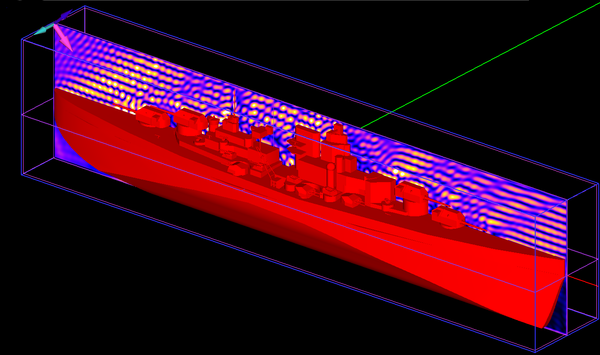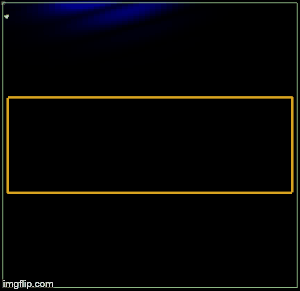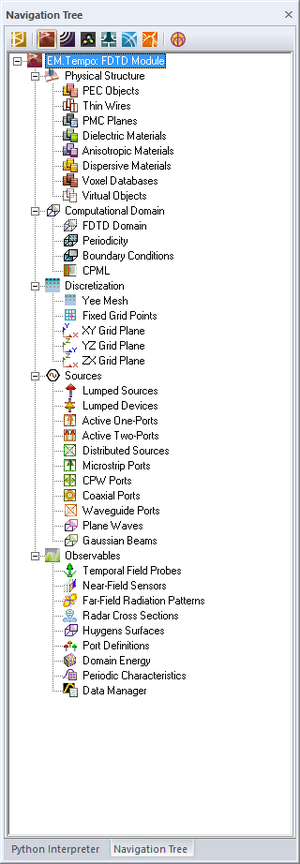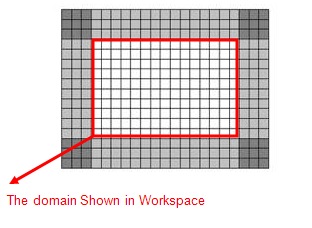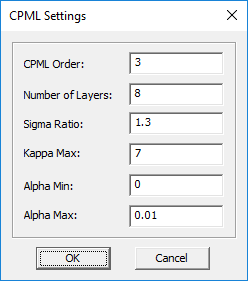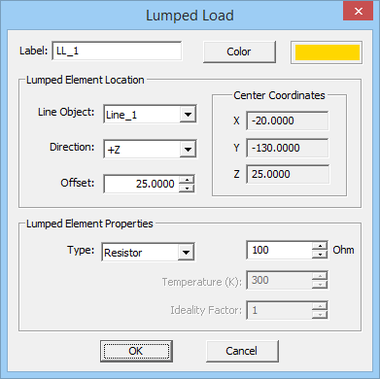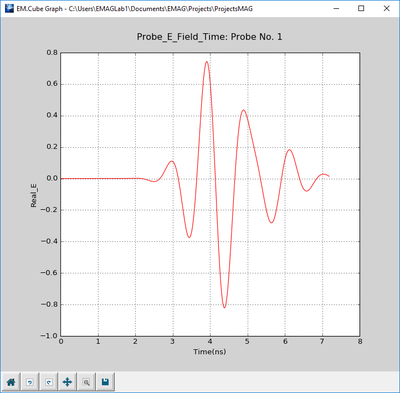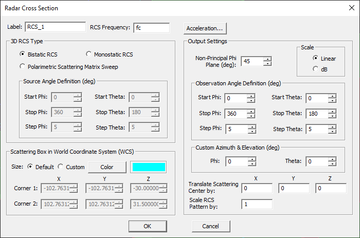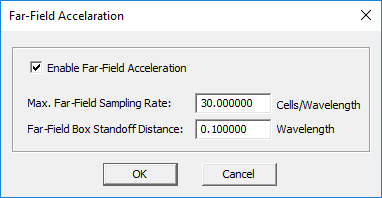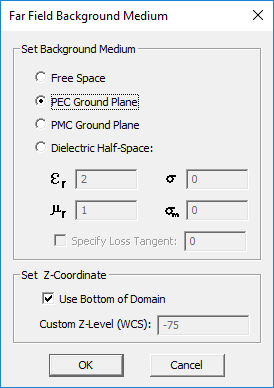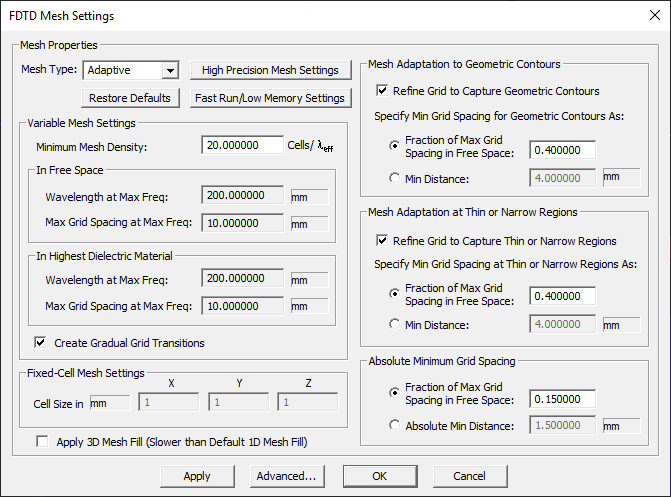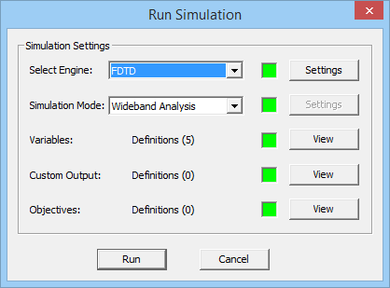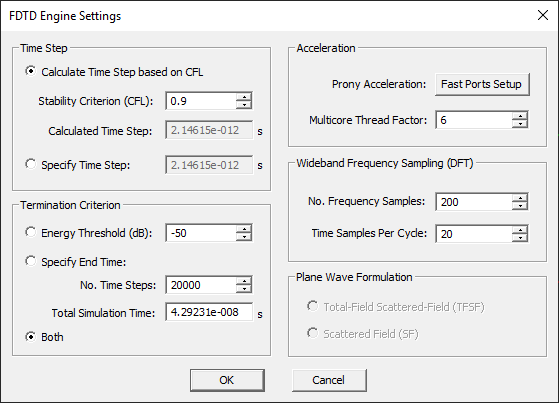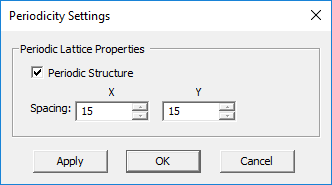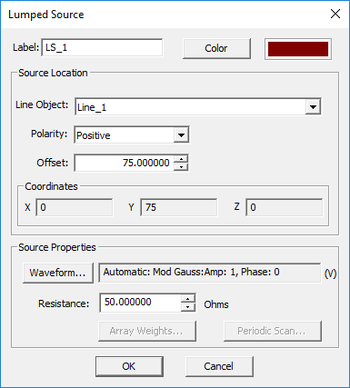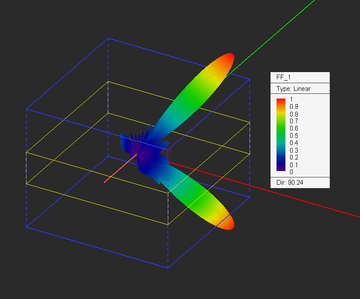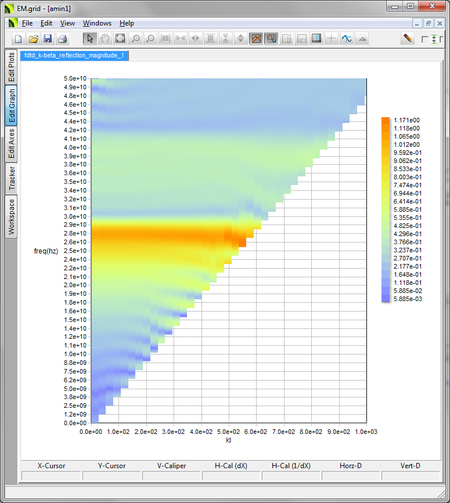Difference between revisions of "EM.Tempo"
Kazem Sabet (Talk | contribs) (→Defining Lumped Loads) |
Kazem Sabet (Talk | contribs) (→EM.Tempo Features at a Glance) |
||
| Line 37: | Line 37: | ||
== EM.Tempo Features at a Glance == | == EM.Tempo Features at a Glance == | ||
| − | === Sources, | + | === Physical Structure Definition === |
| + | |||
| + | <ul> | ||
| + | <li> | ||
| + | PEC, PMC and dielectric materials and thin wires</li> | ||
| + | <li> | ||
| + | Anisotropic materials with four constitutive tensors</li> | ||
| + | <li> | ||
| + | Dispersive materials of Debye, Drude and Lorentz types with arbitrary number of poles and generalized metamaterials</li> | ||
| + | <li> | ||
| + | Voxel databases for pointwise grid definition of inhomogeneous materials</li> | ||
| + | <li> | ||
| + | PEC, PMC and convolutional perfectly match layer (CPML) boundary conditions</li> | ||
| + | <li> | ||
| + | Doubly periodic structures</li> | ||
| + | </ul> | ||
| + | |||
| + | === Sources, Ports & Lumped Devices === | ||
<ul> | <ul> | ||
| Line 43: | Line 60: | ||
Lumped sources with internal resistance</li> | Lumped sources with internal resistance</li> | ||
<li> | <li> | ||
| − | Waveguide sources with the dominant TE<sub>10</sub> modal profile | + | Distributed sources with uniform, sinusoidal and edge-singular profiles</li> |
| + | <li> | ||
| + | Microstrip, coplanar Waveguide (CPW) and coaxial ports</li> | ||
| + | <li> | ||
| + | Waveguide sources with the dominant TE<sub>10</sub> modal profile</li> | ||
<li> | <li> | ||
Multi-port and coupled port definitions</li> | Multi-port and coupled port definitions</li> | ||
| Line 54: | Line 75: | ||
<li> | <li> | ||
Passive RLC lumped loads and nonliear diode elements</li> | Passive RLC lumped loads and nonliear diode elements</li> | ||
| − | |||
| − | |||
<li> | <li> | ||
Source arrays with weight distribution & phase progression</li> | Source arrays with weight distribution & phase progression</li> | ||
| Line 63: | Line 82: | ||
Standard excitation waveforms (Gaussian pulse, modulated Gaussian and sinusoidal) for optimal frequency domain computations </li> | Standard excitation waveforms (Gaussian pulse, modulated Gaussian and sinusoidal) for optimal frequency domain computations </li> | ||
<li> | <li> | ||
| − | Arbitrary user-defined temporal excitation waveforms using mathematical expressions</li> | + | Arbitrary user-defined temporal excitation waveforms using mathematical expressions and Python functions</li> |
</ul> | </ul> | ||
| Line 71: | Line 90: | ||
<ul> | <ul> | ||
<li> | <li> | ||
| − | + | Yee grid approximation of solids, surfaces and curves</li> | |
<li> | <li> | ||
Geometry-aware and material-aware adaptive mesh with gradual grid transitions</li> | Geometry-aware and material-aware adaptive mesh with gradual grid transitions</li> | ||
Revision as of 13:02, 30 August 2016
Fast Multi-Core And GPU-Accelerated FDTD Solvers For Tackling The Most Complex Electromagnetic Modeling Problems
Contents
- 1 Product Overview
- 2 EM.Tempo Features at a Glance
- 3 An FDTD Simulation Primer
- 4 Building the Physical Structure in EM.Tempo
- 5 EM.Tempo's Computational Domain & Boundary Conditions
- 6 EM.Tempo's Excitation Sources
- 7 Working with FDTD Simulation Data
- 8 Generating the FDTD Mesh
- 9 Running FDTD Simulations Using EM.Tempo
- 10 Modeling 3D Periodic Structures in EM.Tempo
Product Overview
EM.Tempo in a Nutshell
EM.Tempo is a powerful time-domain electromagnetic simulator for full-wave modeling of 3D radiation, scattering and propagation problems. It features a highly efficient Finite Difference Time Domain (FDTD) simulation engine that has been optimized for speed and memory usage. EM.Tempo brings to your desktop the ultimate in computational power. Its FDTD solver has been parallelized to take full advantage of multi-core processor architectures. With a large variety of geometrical, material and excitation features including open-boundary and periodic structures, you can use EM.Tempo as a general purpose 3D field simulator for most of your electromagnetic modeling needs. EM.Tempo's new advanced simulation capabilities are your key to the understanding of wave interaction in complex media such as anisotropic composites, metamaterials or biological environments.
EM.Tempo is the outcome of evolution of our older FDTD simulation tool, EM.Lounge, first introduced in 2004. The original simulation code utilized an FDTD formulation based on the uniaxial perfectly matched layer (UPML) boundary termination. Through subsequent expansions, a far superior boundary termination based on the convolutional perfectly matched layer (CPML) was implemented, which performs impeccably for all oblique wave incidences in different types of media. EM.Tempo now has the ability to model laterally infinite layered structures as well as periodic boundary conditions with oblique plane wave incidences. In 2013 we introduced an optimized multi-core version of the FDTD engine as well as a hardware-accelerated versions on CUDA-enabled graphical processing unit (GPU) platforms. Both of these fast solvers are now a standard part of the EM.Tempo Pro package.
![]() Click here to access EM.Tempo Tutorial Gateway.
Click here to access EM.Tempo Tutorial Gateway.
EM.Tempo as the FDTD Module of EM.Cube
EM.Tempo is a general-purpose EM simulator than can handle most types of electromagnetic modeling problems involving arbitrary geometries and complex material variations in both time and frequency domains. It also serves as the full-wave FDTD Module of EM.Cube, a comprehensive, integrated, modular electromagnetic modeling environment. EM.Tempo shares the visual interface, 3D parametric CAD modeler, data visualization tools, and many more utilities and features collectively known as CubeCAD with all of EM.Cube's other computational modules.
![]() Click here to learn more about EM.Cube Modeling Environment.
Click here to learn more about EM.Cube Modeling Environment.
![]() Click here to learn more about the basic functionality of CubeCAD.
Click here to learn more about the basic functionality of CubeCAD.
EM.Tempo Features at a Glance
Physical Structure Definition
- PEC, PMC and dielectric materials and thin wires
- Anisotropic materials with four constitutive tensors
- Dispersive materials of Debye, Drude and Lorentz types with arbitrary number of poles and generalized metamaterials
- Voxel databases for pointwise grid definition of inhomogeneous materials
- PEC, PMC and convolutional perfectly match layer (CPML) boundary conditions
- Doubly periodic structures
Sources, Ports & Lumped Devices
- Lumped sources with internal resistance
- Distributed sources with uniform, sinusoidal and edge-singular profiles
- Microstrip, coplanar Waveguide (CPW) and coaxial ports
- Waveguide sources with the dominant TE10 modal profile
- Multi-port and coupled port definitions
- Plane wave excitation with linear and circular polarizations
- Multi-ray excitation capability (ray data imported from EM.Terrano or external files)
- Gaussian beam excitation
- Passive RLC lumped loads and nonliear diode elements
- Source arrays with weight distribution & phase progression
- Periodic sources with user defined beam scan angles
- Standard excitation waveforms (Gaussian pulse, modulated Gaussian and sinusoidal) for optimal frequency domain computations
- Arbitrary user-defined temporal excitation waveforms using mathematical expressions and Python functions
Mesh Generation
- Yee grid approximation of solids, surfaces and curves
- Geometry-aware and material-aware adaptive mesh with gradual grid transitions
- Mesh view with mesh grid profiler
- Manual control of mesh parameters and fixed grid points
3D FDTD Simulation
- Full-wave simulation of 3D structures
- OpenMP-parallelized multi-core and multi-thread FDTD simulation engine
- GPU-accelerated FDTD simulation engine based on NVIDIA CUDA platforms
- User defined excitation waveforms
- Total-field-scattered-field analysis of plane wave and Gaussian beam excitation
- Full-wave analysis of periodic structures with arbitrary plane wave incidence angles using the Direct Spectral FDTD method
- Infinite material half-space Green's functions for calculation of far fields in presence of a lossy ground
- Parametric sweeps of variable object properties or source parameters including frequency and angular sweeps
- Multi-variable and multi-goal optimization of structure
- Remote simulation capability
- Both Windows and Linux versions of the FDTD simulation engine available
Data Generation & Visualization
- Near field intensity plots (vectorial - amplitude & phase)
- Near field probes for monitoring fields in both time & frequency domains
- Far field radiation patterns: 3-D pattern visualization and 2-D polar and Cartesian graphs
- Far field characteristics such as directivity, beam width, axial ratio, side lobe levels and null parameters, etc.
- Radiation pattern of arbitrary array configurations of the FDTD structure or periodic unit cell
- Huygens surface data generation for use in FDTD or other EM.Cube modules
- Bistatic and monostatic radar cross section
- Periodic reflection/transmission coefficients and k-ß diagrams
- Port characteristics: S/Y/Z parameters, VSWR and Smith chart
- Touchstone-style S parameter text files for direct export to RF.Spice or its Device Editor
- Electric and magnetic energies
- Animation of temporal evolution of fields
- Custom output parameters defined as mathematical expressions of standard outputs
An FDTD Simulation Primer
An Overview of FDTD Modeling
In the Finite Difference Time Domain (FDTD) method, a discretized form of Maxwell’s equations is solved numerically and simultaneously in both the 3D space and time. During this process, the electric and magnetic fields are computed everywhere in the computational domain and as a function of time starting at t = 0. From knowledge of the primary fields in space and time, one can compute other secondary quantities including frequency domain characteristics like scattering parameters, input impedance, far field radiation patterns, radar cross section, etc.
![]() Click here for an overview of Basic FDTD Theory.
Click here for an overview of Basic FDTD Theory.
Since FDTD is a finite domain numerical technique, the computational domain of the problem must be truncated. At the boundaries of the computational domain, proper boundary conditions must be enforced. In a shielded structure, all objects are enclosed within a perfect electric (or magnetic) conductor box. In an open boundary problem like an antenna, some kind of absorbing boundary conditions such as a perfectly matched layer (PML) must be used to emulate the free space. The absorbing boundaries should act such that the field propagates through them without any back reflection. The FDTD simulation time depends directly on the size of the computational domain and on how close you can place the PML walls to the enclosed objects.
![]() Click here to learn more about EM.Tempo's Perfectly Matched Layer Termination.
Click here to learn more about EM.Tempo's Perfectly Matched Layer Termination.
The FDTD computational domain must be discretized using an appropriate meshing scheme. EM.Tempo uses a non-uniform, variable, staircase (pixelated) Yee mesh with a mesh density that you can customize. A fixed-cell mesh generator is also available, where you can set constant cell dimensions along the three principal axes for the entire computational domain. The variable mesh density is specified in terms of the effective wavelength inside material media. As a result, the mesh resolution and average mesh cell size differ in regions that are filled with different types of material. EM.Tempo's non-uniform mesher generates more cells in the areas that are occupied by dielectric materials, fewer cells in the free-space regions and no cells inside (impenetrable) PEC regions. EM.Tempo's default "adaptive" mesh generator also refines the mesh around curved segments of lines, surface or solids to produce a far more accurate representation of your geometry. The example on the right illustrates a metal ellipsoid and a 3D view of its Yee mesh.
The FDTD method provides a wideband simulation of your physical structure. In order to produce sufficient spectral information, an appropriate wideband temporal waveform is needed to excite the physical structure. The choice of the waveform, its bandwidth and time delay all affect the convergence behavior of the FDTD time marching loop. By default, EM.Tempo uses a modulated Gaussian waveform with optimal parameters. Another issue of concern is the numerical stability of the time marching scheme. You might expect to get better and more accurate results if you keep increasing the FDTD mesh resolution. However, in order to satisfy the Courant-Friedrichs-Levy (CFL) stability condition, the time step must be inversely proportional to the maximum grid cell size . A high resolution mesh requires a smaller time step. To let the fields in the computational domain fully evolve over time, a smaller time step will require a larger number of time steps to converge. EM.Tempo automatically chooses a time step that satisfies the CFL condition.
![]() For more detailed information about the stability of the FDTD algorithm, see Waveform, Bandwidth, Stability.
For more detailed information about the stability of the FDTD algorithm, see Waveform, Bandwidth, Stability.
The Advantages & Limitations of EM.Tempo's FDTD Simulator
A time domain simulation like FDTD offers several advantages over a frequency domain simulation. In certain applications, the time domain signature or behavior of a system, e.g. the transient response of a circuit or an antenna, is sought. In other applications, you may need to determine the wideband frequency response of a system. In such cases, using a frequency domain technique, you have to run the simulation engine many times to adequately sample the specified frequency range. In contrast, using the FDTD method requires a single-run simulation. The temporal field data are transformed into the Fourier domain to obtain the wideband frequency response of the simulated system. Among other advantages of the FDTD method are its versatility in handling complex material compositions as well as its superb numerical stability. It is worth noting that unlike frequency domain methods like the finite element method (FEM) or method of moments (MoM), the FDTD technique does not involve numerical solution of large ill-conditioned matrix equations that are often very sensitive to the mesh quality.
Like every numerical technique, the FDTD method has disadvantages, too. Adding the fourth dimension, time, to the computations increases the size of the numerical problem significantly. Unfortunately, this translates to both larger memory usage and longer computation times. Note that the field data are generated in both the 3D space and time. EM.Tempo uses a staircase "Yee" mesh to discretize the physical structure. This works perfectly fine for rectangular objects that are oriented along the three principal axes. In the case of highly curved structures or slanted surfaces and lines, however, this may compromise the geometrical fidelity of your structure. EM.Tempo provides a default adaptive FDTD mesher that can capture the fine details of geometric contours, slanted thin layers, surfaces, etc. to arbitrary precision. However, with smaller mesh cells, the stability criterion leads to smaller time steps; hence, longer computation times. Another disadvantage of the FDTD technique compared to naturally open-boundary methods like MoM is its finite-extent computational domain. This means that to model open boundary problems like radiation or scattering, absorbing boundary conditions are needed to dissipate the incident waves at the walls of the computational domain and prevent them from reflecting back into the domain. The accuracy of the FDTD simulation results depends on the quality of these absorbers and their distance from the actual physical structure. EM.Tempo provides high quality perfectly match layer (PML) terminations at the boundaries which can be placed fairly close your physical structure.
Building the Physical Structure in EM.Tempo
Your physical structure in EM.Tempo can be made up of several geometric objects with different material compositions. EM.Tempo groups your geometric objects in the project workspace based on their material type. All the objects belonging to the same material group share the same color and same material properties. EM.Tempo's material types are divided into seven categories:
| Material Type | Applications | Geometric Object Types Allowed |
|---|---|---|
| Perfect Electric Conductor (PEC) | Modeling perfect metals | Solid, surface and curve objects |
| Thin Wire | Modeling wire radiators | Lines parallel to one of the three principal axes |
| Perfect Magnetic Conductor (PMC) | Modeling perfect magnetic sheets | Rectangle strips parallel to one of the three principal planes |
| Dielectric Material | Modeling any homogeneous material | Solid objects |
| Anisotropic Material | Modeling unaxial or generalized anisotriopic materials | Solid objects |
| Dispersive Material | Modeling Debye, Drude and Lorentz materials and generalized metamaterials | Solid objects |
| Voxel Databases | Modeling general inhomogeneous materials defined pointwise using a voxel database | Must import ".CAR" type data file |
Click on each category to learn more details about it in the Glossary of EM.Cube's Materials & Physical Object Types.
Under each material node in the navigation tree, you can create new material groups of the same type but with different properties such as color, texture, or electric and magnetic constitutive parameters. These material groups are used to organize both the geometric objects you draw in the project workspace and those you import from external CAD model files.
Once a new material node has been created on the navigation tree, it becomes the "Active" material group of the project workspace, which is always listed in bold letters. When you draw a new geometric object such as a box or a sphere, its name is added under the currently active material type. There is only one material group that is active at any time. Any material can be made active by right clicking on its name in the navigation tree and selecting the Activate item of the contextual menu. It is recommended that you first create material groups, and then draw new objects under the active material group. However, if you start a new EM.Tempo project from scratch, and start drawing a new object without having previously defined any material groups, a new default PEC group is created and added to the navigation tree to hold your new object.
| |
You can import external objects only to CubeCAD. You can then move the imported objects form CubeCAD to EM.Tempo. |
![]() Click here to access the Glossary of EM.Cube's Materials & Physical Object Types.
Click here to access the Glossary of EM.Cube's Materials & Physical Object Types.
Material Hierarchy in EM.Tempo
EM.Tempo allows overlapping objects although it is generally recommended that object overlaps be avoided in favor of clearly defined geometries and object boundaries. If two or more objects of the same material type and group overlap, they are merged using the Boolean union operation during the mesh generation process. If two overlapping objects belong to two different material categories, then the material properties of the FDTD cells in the overlap region will follow the EM.Tempo's material hierarchy rule. In that case, the overlap area cells will always be regarded as having the material type of the higher priority. According to this rule, the material types are ordered from the highest priority to the lowest in the following manner:
- PEC
- PMC
- Dispersive
- General Anisotropic
- Uniaxial Anisotropic
- Dielectric
If planned carefully, taking advantage of EM.Tempo's material hierarchy rule would make the construction of complex objects easier. For example, a dielectric coated metallic cylinder can be modeled by two concentric cylinders: an inner PEC of smaller radius and an outer dielectric of larger radius as shown in the illustration below. The portion of the dielectric cylinder that overlaps the inner PEC cylinder is ignored by the FDTD engine because the PEC cylinder takes precedence over the dielectric in the material hierarchy. Alternatively, you can model the same structure by an inner solid PEC cylinder enclosed by an outer hollow pipe-shaped dielectric cylinder.
EM.Tempo's Computational Domain & Boundary Conditions
The FDTD Solution Domain
The FDTD method requires a finite-extent solution domain. This is rather straightforward for shielded structures, where a typical PEC enclosure box defines the computational domain. For open-boundary structures like antennas and scatterers, the computational domain must be truncated using appropriate termination boundary conditions. The objective of termination boundary conditions is to eliminate the reflections from the walls of the domain box back to the computational domain.
In EM.Tempo, you can define two types of domain box. A "Default" type domain is a box that is placed at a specified offset distance from the largest extents of your physical structure (global bounding box). The offset is specified in free-space wavelengths. A "Custom" type domain, on the other hand, is defined as a fixed-size and fixed-location box in the World Coordinate System (WCS). In this case, you have to specify the coordinates of the lower left front corner (Corner 1) and upper right back corner (Corner 2) of the domain box.
When you start a new project in EM.Tempo, a default-type domain is automatically created with a default offset value set equal to a quarter free-space wavelength (0.25λ0). As soon as you draw your first object, a blue domain box shows up in the project workspace and encloses your object. As you add more objects and increase the overall size of your structure, the domain box grows accordingly to encompass your entire physical structure. When you delete objects from the project workspace, the domain box also shrinks accordingly.
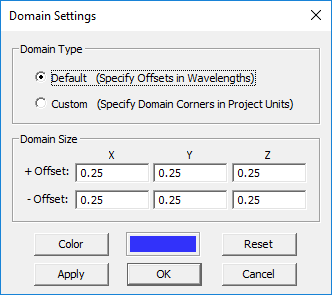
Changing the Domain Settings
To set the solution domain of your FDTD project, follow these steps:
- Click the Domain
 button of the Simulate Toolbar or select Menu > Simulate > Computational Domain > Domain Settings... or right click on the FDTD Domain item of the Navigation Tree and select Domain Settings... from the contextual menu, or use the keyboard shortcut Ctrl+A. The Domain Settings Dialog opens up, showing the current domain type selection.
button of the Simulate Toolbar or select Menu > Simulate > Computational Domain > Domain Settings... or right click on the FDTD Domain item of the Navigation Tree and select Domain Settings... from the contextual menu, or use the keyboard shortcut Ctrl+A. The Domain Settings Dialog opens up, showing the current domain type selection.
- Select one of the two options for Domain Type: Default or Custom.
- If you select the "Default" domain type, the domain box is defined in terms of the offsets along the X, Y and Z directions from the largest extents of your physical structure. Select one of the two options for Offset Units: Grid and Wavelength. In the section titled "Domain Size", enter the amount of domain extension beyond the largest extents of the structure along the ±X, ±Y and ±Z directions. Note that in the case of a default-type domain box, the offset values based on your current project settings (frequency and units).
- When the Wavelength option is selected for Offset Units, additional free space is added around the structure by the specified ±X, ±Y and ±Z offsets in free space wavelengths. Note that the free space wavelength for this purpose is calculated at the center frequency of the project. The default value of the offset in this case is a quarter free space wavelength. Note that with this option, the number of the additional cells and their cell size is not fixed; they vary from structure to structure.
- When the Grid option is selected for Offset Units, the six offset values represent the number of additional free-space mesh cells that are placed in each direction beyond the largest bounding box around the physical structure. The default value of the offset in this case is eight grid cells along the ±X, ±Y and ±Z directions.
- If you select the "Custom" domain type instead, you need to enter values for the coordinates of the lower-left-front corner, Corner 1, and the upper-right-back corner, Corner 2, of the domain box.
- After you change values or settings, click the Apply button to make the changes effective. To recover the default values, click the Defaults button of the dialog. Click OK to save the settings and close the dialog.
By default, the domain box is shown as a wireframe box with blue lines. You can change the color of the domain box or hide it.
Settings the Domain Boundary Conditions

EM.Tempo supports four types of domain boundary conditions: PEC, PMC, Convolutional Perfectly Matched Layers (CPML) and Periodic Boundary Conditions (PBC). By default, all the six sides of the computational domain box are set to CPML, representing a completely open-boundary structure. Different boundary conditions can be assigned to each of the six walls of the domain box. The periodic boundary conditions are special ones that are assigned through EM.Tempo's Periodicity Dialog and will be discussed later under modeling of periodic structures. The current release of EM.Cube allows periodic boundary conditions only on the side walls of the computational domain, and not on the top or bottom walls.
To define the boundary conditions of the solution domain, follow these steps:
- Select Menu > Simulate > Computational Domain > Boundary Conditions or right click on the Boundary Conditions item in the Computational Domain section of the Navigation Tree and select Boundary Conditions... from the contextual menu. The Boundary Conditions Dialog opens.
- You need to assign the type of boundary condition on each of the six domain boundaries: ±X, ±Y and ±Z. For each face, choose one of the three options available: PEC, PMC or PML.
The PEC and PMC boundary conditions are the most straightforward to set up and use. Assigning the PEC boundary to one of the bounding walls of the solution domain simply forces the tangential component of the electric field to vanish at all points along that wall. Similarly, assigning the PMC boundary to one of the bounding walls of the solution domain forces the tangential component of the magnetic field to vanish at all points along that wall. For planar structures with a conductor-backed substrate, you can use the PEC boundary condition to designate the bottom of the substrate (the -Z Domain Wall) as a PEC ground. For shielded waveguide structures, you can designate all the lateral walls as PEC. Similarly to model shielded cavity resonators, you designate all the six walls as PEC.
Advanced CMPL Setup
In many electromagnetic modeling problems you need a boundary condition that simply absorbs all the incoming radiation. For problems of this nature, an absorbing boundary condition (ABC) is often chosen that effectively minimizes wave reflections at the boundary. EM.Tempo uses Convolutional Perfectly Matched Layers (CPML) for absorbing boundary conditions. Usually two or more ABC layers must be placed at the boundaries of the physical structure to maximize wave absorption. The boundary CPML cells in the project workspace are transparent to the user. But, in effect, multiple rows of CPML cells are placed on the exterior side of each face of the visible domain box.
You can set the number of CPML layers as well as their order. This is done through the CPML Settings Dialog, which can be accessed by right clicking on the CPML item in the Computational Domain section of the navigation tree and selecting CPML Settings... from the contextual menu. By default, four CPML layers of the third order are placed outside the FDTD problem domain. It is recommended that you always try a four-layer CPML first to assess the computational efficiency. The number of CPML layers may be increased only if a very low reflection is required (<-40dB).
![]() Click here to learn more about the theory of Perfectly Matched Layer Termination.
Click here to learn more about the theory of Perfectly Matched Layer Termination.
Using CPML to Model Structures of Infinite Extents
You can use EM.Tempo to model planar structures of infinite extents. A planar substrate usually consists of one or more dielectric layers, possibly with a PEC ground plane at its bottom. To model a laterally infinite dielectric substrate, you must assign a PML boundary condition to the four lateral sides of the domain box and set the lateral domain offset values along the ±X and ±Y directions all equal to zero. If the planar structure ends in an infinite dielectric half-space from the bottom, you must assign a PML boundary condition to the bottom side of the domain box and set the -Z offset equal to zero. This leaves only the +Z offset with a nonzero value.
EM.Tempo's Excitation Sources
Before you can run an FDTD simulation, you have to define a source to excite your project’s physical structure. EM.Tempo offers a variety of excitation mechanisms for your physical structure depending on your particular type of modeling problem or application (click on each type to learn more about it):
| Source Type | Applications | Restrictions |
|---|---|---|
| Lumped Source | General-purpose point voltage source | Associated with a PEC or thin wire line |
| Distributed Source | General-purpose distributed voltage source | Associated with a virtual rectangle strip |
| Microstrip Port Source | Used for S-parameter computations | Associated with a PEC rectangle strip |
| Coplanar Waveguide (CPW) Port Source | Used for S-parameter computations | Associated with a PEC rectangle strip |
| Coaxial Port Source | Used for S-parameter computations | Associated with a PEC Cylinder |
| Waveguide Port Source | Used for S-parameter computations | Associated with a hollow PEC box |
| Plane Wave Source | Used for scattering computations | Stand-alone source |
| Gaussian Beam Source | Used for modeling focused beams | Stand-alone source |
A lumped source is the most commonly used way of exciting a structure in EM.Tempo. A lumped source is an ideal source that must be placed on a line object that is parallel to one of the three principal axes and shows up as a small red arrow on the host line. Lumped sources are typically used to define ports and compute the port characteristics like S/Y/Z parameters. Using simple lumped sources, you can simulate a variety of transmission line structures in EM.Tempo including filters, couplers or antenna feeds. This approach may become less accurate at very high frequencies when the details of the feed structures become important and can no longer be modeled with highly localized lumped ports. In such cases, it is recommended to use “Distributed Sources”, which utilize accurate modal field distributions at the ports for calculation of the incident and reflected waves. Waveguide source is used to excite the dominant TE10 mode of a hollow rectangular waveguide. Waveguide sources typically provide more accurate results for scattering parameters of waveguide structures compared to lumped sources as they represent the actual dominant propagating modes at the transmission line ports.
![]() Click here to learn more about Using Source Arrays in Antenna Arrays.
Click here to learn more about Using Source Arrays in Antenna Arrays.
A plane wave source is a popular excitation method that is used for calculation of the radar cross section of targets or reflection and transmission characteristics of periodic surfaces. A Gaussian beam source is another source type that is highly localized as opposed to the uniform plane wave. For both plane wave and Gaussian beam sources, EM.Tempo requires a finite incidence surface to calculate the excitation. When you create either of these sources, a plane wave box or a Gaussian box is created as part of their definition. A trident symbol on the box shows the propagation vector as well as the E-field and H-field polarization vectors. The time domain plane wave or Gaussian beam excitation is calculated on the surface of this box and injected into the computational domain. The plane wave box is displayed in the project workspace as a purple wireframe box enclosing the structure, while the Gaussian beam box appears as a green wireframe box. Both boxes have an initial default size with an offset of 0.2λ0 from the largest bounding box enclosing your entire physical structure. In both source dialogs, the radio button Size: Default is selected by default. The radio button Size: Custom allows you to set the excitation box manually. The values for the coordinates of Corner 1 and Corner 2 can now be changed. Corner 1 is the front lower left corner and Corner 2 is the rear upper right corner of the box. The corner coordinates are defined in the world coordinate system (WCS).
Excitation Waveform & Frequency Domain Computations
When an FDTD simulation starts, your project's source starts pumping energy into the computational domain at t > 0. Maxwell's equations are solved in all cells at every time step until the solution converges, or the maximum number of time steps is reached. A physical source has a zero value at t = 0, but it rises from zero at t > 0 according to a specified waveform. EM.Tempo currently offers four types of temporal waveform:
- Sinusoidal
- Gaussian Pulse
- Modulated Gaussian Pulse
- Arbitrary User-Defined Function
A sinusoidal waveform is single-tone and periodic. Its spectrum is concentrated around a single frequency, which is equal to your project's center frequency. A Gaussian pulse decays exponentially as t → ∞, but it has a lowpass frequency spectrum which is concentrated around f = 0. A modulated Gaussian pulse decays exponentially as t → ∞, and it has a bandpass frequency spectrum concentrated around your project's center frequency. For most practical problems, a modulated Gaussian pulse waveform with EM.Tempo's default parameters provides an adequate performance.
The accuracy of the FDTD simulation results depends on the right choice of temporal waveform. EM.Tempo's default waveform choice is a modulated Gaussian pulse. At the end of an FDTD simulation, the time domain field data are transformed into the frequency domain at your specified frequency or bandwidth to produce the desired observables.
| |
All of EM.Tempo's excitation sources have a default modulated Gaussian pulse waveform unless you change them. |
![]() Click here to learn more about EM.Tempo's Standard & Custom Waveforms and Discrete Fourier Transforms.
Click here to learn more about EM.Tempo's Standard & Custom Waveforms and Discrete Fourier Transforms.
Defining Ports & Modeling Feeds in Practical Applications
Ports are used to order and index sources for circuit parameter calculations like S/Y/Z parameters. In EM.Tempo, you can define ports at the location of the types of sources: lumped, distributed, microstrip, CPW, coaxial and waveguide. If the physical structure in your project workspace has N sources, then N default ports are defined, with one port assigned to each source according to their order in the navigation tree. You can define any number of ports equal to or less than the total number of sources in your project.
| |
In order to obtain correct results, the port impedance must equal the characteristic impedance of the transmission line on which the port is established. This is not done automatically in EM.Tempo. |
![]() Click here to learn more about The Port Definition Observable.
Click here to learn more about The Port Definition Observable.
![]() Click here to learn more about Exciting Multiport Structures Using Linear Superposition.
Click here to learn more about Exciting Multiport Structures Using Linear Superposition.
![]() Click here to learn more about Modeling Coupled Ports.
Click here to learn more about Modeling Coupled Ports.
Defining Lumped Loads
In EM.Tempo, you can define four types of lumped devices:
Although lumped loads are not sources and do not excite a structure, their properties are similar to lumped sources. Lumped Loads are incorporated into the FDTD grid across two adjacent nodes in a similar manner to lumped sources. Likewise, lumped loads are defined on Line objects.
![]() Click here to learn more about Defining Lumped Loads in EM.Tempo.
Click here to learn more about Defining Lumped Loads in EM.Tempo.
![]() Click here for a general discussion of Linear Passive & Nonlinear Active Devices.
Click here for a general discussion of Linear Passive & Nonlinear Active Devices.
Working with FDTD Simulation Data
Understanding the FDTD Observable Types
EM.Tempo's FDTD simulation engine calculates all the six electric and magnetic field components (Ex, Ey, Ez, Hx, Hy and Hz) at every mesh grid node at all time steps from t = 0 until the end of the time marching loop. However, in order to save memory usage, the engine discards the temporal field data from each time step to the next. Storage, manipulation and visualization of 3D data can become overwhelming for complex structures and larger computational domains. Furthermore, calculation of some field characteristics such as radiation patterns or radar cross section (RCS) can be sizable, time-consuming, post-processing tasks. That is why EM.Tempo asks you to define project observables to instruct what types of output data you want in each simulation process.
EM.Tempo offers the following types of output simulation data:
| Simulation Data Type | Observable Type | Applications | Restrictions |
|---|---|---|---|
| Point Fields | Temporal Field Probe | Computing E- and H-field components at a fixed location in both time and frequency domains | None |
| Near-Field Distribution | Near-Field Sensor | Computing E- and H-field components on a planar cross section of the computational domain in both time and frequency domains | None |
| Far-Field Radiation Characteristics | Far-Field Radiation Pattern | Computing the radiation pattern and additional radiation characteristics such as directivity, axial ratio, side lobe levels, etc. | None |
| Far-Field Scattering Characteristics | Radar Cross Section (RCS) | Computing the bistatic and monostatic RCS of a target | Requires a plane wave source |
| Port Characteristics | Port Definition | Computing the S/Y/Z parameters and voltage standing wave ratio (VSWR) | Requires one of these source types: lumped, distributed, microstrip, CPW, coaxial or waveguide port |
| Port Voltage, Current & Powers | Port Definition | Computing the port voltages, port currents and total port powers in both time and frequency domains | Requires one of these source types: lumped, distributed, microstrip, CPW, coaxial or waveguide port |
| Periodic Characteristics | No observable required | Computing the reflection and transmission coefficients of a periodic surface | Requires a plane wave source and periodic boundary conditions |
| Domain Energy | Domain Energy | Computing the total electric and magnetic energy in the computational domain | None |
| Huygens Surface | Huygens Surface | Collecting tangential field data on a box to be used later as a Huygens source in other EM.Cube modules | None |
Of EM.Tempo's frequency domain observables, the near fields, far fields and all of their associated parameters like directivity, RCS, etc., are calculated at a certain single frequency that is specified as part of the definition of the observable. To compute those frequency domain data at several frequencies, you need to define multiple observables, one for each frequency. On the other hand, port characteristics like S/Y/Z parameters and VSWR are calculated over the entire specified bandwidth of your project. Of EM.Tempo's source types, lumped sources, waveguide sources and distributed sources let you define one or more ports for your physical structure and compute its port characteristics. One of EM.Tempo's real advantages over frequency-domain solvers is its ability of generate wideband S/Z/Y parameter data in a single simulation run.
Examining the Near Fields in Time and Frequency Domains
EM.Tempo's FDTD time marching loop computes all the six electric and magnetic field components at every Yee cell of your structure's mesh at every time step. This amounts to a formidable amount of data that is computationally very inefficient to store. Instead, you can instruct EM.Tempo to save a small potion of these data for visualization and plotting purposes. Using a Field Probe at a specified point, you can record the a time-domain field component over the entire FDTD loop. The time-domain results are also transformed to the frequency domain within the specified bandwidth using a discrete Fourier transform (DFT).
In EM.Tempo, you can visualize the near fields at a specific frequency in a specific plane of the computational domain. To do so, you need to define a Field Sensor observable. EM.Tempo's field sensor defines a plane across the entire computational domain parallel to one of the three principal planes. The magnitude and phase of all the six components of the electric and magnetic fields on the mesh grid points on the sensor plane are computed and displayed.
Computing Far-Field Characteristics in FDTD
Far fields are the asymptotic form the fields when r → ∞ or k0r >> 1. Under these assumptions, the fields propagate outward as transverse electromagnetic (TEM) waves:
[math] \mathbf{H^{ff}(r)} = \frac{1}{\eta_0} \mathbf{ \hat{k} \times E^{ff}(r)} [/math]
Far fields are typically computed in the spherical coordinate system as functions of the elevation and azimuth observation angles θ and φ. Only far-zone electric fields are normally considered. When your physical structure is excited using a lumped source, a waveguide source, a distributed source, a short dipole source, or an array of such sources, the far fields represent the radiation pattern of your source(s) in the far zone. In that case, you need to define a Radiation Pattern - Far Field Observable for your project. When your physical structure is illuminated by a plane wave source or a Gaussian beam source, the far fields represent the scattered fields. In the case of a plane source, you can compute the radar cross section (RCS) of your target structure. In that case, you need to define an RCS - Far Field Observable for your project.
In the FDTD method, the far fields are calculated using a near-field-to-far-field transformation of the field quantities on a given closed surface. EM.Tempo uses rectangular boxes to define these closed surfaces. You can use EM.Tempo's default radiation box or define your own custom box. Normally, the radiation box must enclose the entire FDTD structure. In this case, the calculated radiation pattern corresponds to the entire radiating structure. Alternatively, you can define a custom radiation box that may contain only parts of a structure, which results in a partial radiation pattern.
The default radiation box is placed at an offset of 0.1λ0 from the largest bounding box of your physical structure. You can change the offset value from the "Far Field Acceleration" dialog, which can be accessed by clicking the Acceleration... button of EM.Tempo's Radiation Pattern dialog. Calculation of far-field characteristics at high angular resolutions can be a very time consuming computational task. You can accelerate this process by setting a lower Max. Far Field Sampling Rate from the same dialog. The default sampling rate is 30 samples per wavelength. A low sampling rate will under-sample the mesh grid points on the radiation box.
Radiation Pattern Above a Half-Space Medium
In EM.Tempo, you can use CPML boundary conditions with zero offsets to model a structure with infinite lateral extents. The calculation of the far fields using the near-field-to-far-field transformation requires the dyadic Green's function of the background structure. By default, the FDTD engine uses the free space dyadic Green's function for the far field calculation. In general, the EM.Tempo provides the dyadic Green's functions for four scenarios:
- Free space background
- Free space background terminated in an infinite PEC ground plane at the bottom
- Free space background terminated in an infinite PMC ground plane at the bottom
- Free space background terminated in an infinite dielectric half-space medium
In other words, EM.Tempo lets you calculate the far field radiation pattern of a structure in the presence of any of the above four background structure types. You can set these choices in EM.Tempo's "Far Field Background Medium" dialog. To access this dialog, open the Radiation Pattern dialog and click the button labeled Background.... From this dialog, you can also set the Z-coordinate of the top of the terminating half-space medium. If you set the -Z boundary condition of your computational domain to PEC or PMC types, the cases of infinite PEC or PMC ground planes from the above list are automatically selected, respectively, and the Z-coordinates of the ground plane and the bottom face of the computational domain will be identical.
The fourth case applies when your computational domain ends from the bottom in a dielectric layer with a CPML -Z boundary along with a -Z domain offset equal to zero. If you set the lateral domain offset values along the ±X and ±Y directions equal to zero, too, , then your structure is, in effect, terminated at an infinite half-space dielectric medium. In that case, you have to specify the permittivity εr and electric conductivity σ of the terminating medium in the Background Medium dialog. You may additionally want to set the Z-coordinate of the top of that dielectric layer as the position of the interface between the free space and the lower dielectric half-space. Note that the current version of EM.Tempo does not calculate the far-field Green's function of a conductor-backed, dielectric substrate with a finite layer thickness. To use the background medium feature of EM.Tempo, your structure can have either an infinite PEC/PMC ground or a dielectric half-space termination.
Generating the FDTD Mesh
EM.Tempo generates a brick volume mesh for FDTD simulation. The FDTD mesh is a rectangular Yee mesh that extends to the entire computational domain. It is primarily constructed from three mesh grid profiles along the XY, YZ and ZX principal planes. These projections together create a 3D mesh space consisting of a large number of cubic cells (voxels) carefully assembled in a way that approximates the shape of the original structure.
In EM.Tempo, you can choose one of the three FDTD mesh types:
- Adaptive Mesh
- Regular Mesh
- Fixed-Cell Mesh
![]() Click here to learn more about Working with Mesh Generator .
Click here to learn more about Working with Mesh Generator .
EM.Tempo's default mesh generator creates an adaptive brick volume mesh that uses a variable staircase profile, where the grid line spacings vary with the curvature (derivative) of the edge or face. As a result, a higher mesh resolution is produced at "curved" areas to better capture the geometrical details. The resolution of the adaptive FDTD mesh is driven by the Mesh Density, expressed in cells per effective wavelength. Since FDTD is a time-domain method and the excitation waveform may have a wideband spectral content, the effective wavelength is calculated based on the highest frequency of the project: fmax = f0 + Δf/2, where f0 is your project's center frequency and Δf (or BW) is its specified bandwidth. In other words, the effective wavelength in the free space is λ0,eff = c / fmax, c being the speed of light in the free space. The effective wavelength in a dielectric material with relative permittivity er and permeability µr is given by λd,eff = λ0,eff / √εrμr.
![]() Click here to learn more about EM.Tempo's Adaptive Brick Mesh Generator.
Click here to learn more about EM.Tempo's Adaptive Brick Mesh Generator.
EM.Tempo also offers a uniform, frequency-independent, fixed-cell FDTD mesh generator. The fixed-cell mesh consists of three uniform grids along the XY, YZ and ZX principal planes. In that case, the fixed-cell mesh generator tries to fit your physical structure to the mesh grid rather than adapting the mesh to your physical structure.
![]() Click here to learn more about The Fixed-Cell Brick Mesh Generator .
Click here to learn more about The Fixed-Cell Brick Mesh Generator .
Occasionally, you may opt for a more regularized FDTD mesh with almost equal grid line spacings everywhere, but still with a frequency-dependent cell size. For that purpose, EM.Tempo offers the Regular FDTD mesh generator, which is a simplified version of its adaptive mesh generator. The regular FDTD mesh enforces only two criteria: Minimum Mesh Density and Absolute Minimum Grid Spacing. The grid cell sizes in this mesh are almost I=uniform in objects of the same material composition or in free-space regions.
Running FDTD Simulations Using EM.Tempo
EM.Tempo's Simulation Modes
Once you build your physical structure in the project workspace and define an excitation source, you are ready to run an FDTD simulation. The simulation engine will run even if you have not defined any observables. Obviously, no simulation data will be generated in that case. EM.Tempo currently offers several different simulation modes as follows:
| Simulation Mode | Usage | Number of Engine Runs | Frequency | Restrictions |
|---|---|---|---|---|
| Wideband Analysis | Simulates the physical structure "As Is" | Single run | Generates data for many frequency samples | None |
| Parametric Sweep | Varies the value(s) of one or more project variables | Multiple runs | Runs at the center frequency fc | None |
| Optimization | Optimizes the value(s) of one or more project variables to achieve a design goal | Multiple runs | Runs at the center frequency fc | None |
| HDMR Sweep | Varies the value(s) of one or more project variables to generate a compact model | Multiple runs | Runs at the center frequency fc | None |
| Dispersion Sweep | Varies the value of wavenumber in a periodic structure | Multiple runs | Runs at multiple frequency points corresponding to constant wavenumber values | Only for periodic structures excited by a plane wave source |
Running a Wideband FDTD Analysis
The FDTD method is one of the most versatile numerical techniques for solving electromagnetic modeling problems. Choosing the right settings and optimal values for certain numerical parameters will have a significant impact on both accuracy and computational efficiency of an FDTD simulation. Below are a number of steps that you should typically follow by order when planning your FDTD simulation:
- Identify material types and proper domain boundary conditions.
- Identify the source type and excitation mechanism.
- Define the project observables.
- Mesh the physical structure and examine the quality of the generated mesh and it geometric fidelity.
- Determine the proper temporal waveform.
- Select the simulation mode and run the FDTD engine.
Wideband analysis is EM.Tempo's simplest and most straightforward simulation mode. It runs the FDTD time marching loop once. At the end of the simulation, the time-domain field data are transformed into the frequency domain using a discrete Fourier transform (DFT). As a result, you can generate wideband frequency data from a single time-domain simulation run. The other simulation modes will be explained later in this manual.
To open the Simulation Run Dialog, click the Run ![]() button of the Simulate Toolbar or select Menu > Simulate > Run... from the menu bar or use the keyboard shortcut Ctrl+R. To start the FDTD simulation, click the Run button at the bottom of this dialog. Once the simulation starts, the "Output Window" pops up and reports messages during the different stages of the FDTD simulation. During the FDTD time marching loop, after every 10th time step, the output window updates the values of the time step, elapsed time, the engine performance in Mega-cells per seconds, and the value of the convergence ratio Un/Umax in dB. An EM.Tempo simulation is terminated when the ratio Un/Umax falls below the specified power threshold or when the maximum number of time steps is reached. You can, however, terminate the FDTD engine earlier by clicking the Abort Simulation button.
button of the Simulate Toolbar or select Menu > Simulate > Run... from the menu bar or use the keyboard shortcut Ctrl+R. To start the FDTD simulation, click the Run button at the bottom of this dialog. Once the simulation starts, the "Output Window" pops up and reports messages during the different stages of the FDTD simulation. During the FDTD time marching loop, after every 10th time step, the output window updates the values of the time step, elapsed time, the engine performance in Mega-cells per seconds, and the value of the convergence ratio Un/Umax in dB. An EM.Tempo simulation is terminated when the ratio Un/Umax falls below the specified power threshold or when the maximum number of time steps is reached. You can, however, terminate the FDTD engine earlier by clicking the Abort Simulation button.
The FDTD Simulation Engine Settings
An FDTD simulation involves a number of numerical parameters that can be accessed and modified from the FDTD Engine Settings Dialog. To open this dialog, select Menu > Simulate > Simulation Engine Settings... or open the Run Dialog, and click the Settings button next to the engine dropdown list.
In the " Convergence " section of the dialog, you can set the Termination Criterion for the FDTD time loop. The time loop must stop after a certain point in time. If you use a decaying waveform like a Gaussian pulse or a Modulated Gaussian pulse, after certain number of time steps, the total energy of the computational domain drops to very negligible values, and continuing the time loop thereafter would not generate any new information about your physical structure. By contrast, a sinusoidal waveform will keep pumping energy into the computational domain forever, and you have to force the simulation engine to exit the time loop. EM.Tempo provides two mechanism to terminated the time loop. In the first approach, an energy-like quantity defined as Un = Σ [ ε0|Ei,n|2 + μ0|Hi,n|2 ].ΔVi is calculated and recorded at a large random set of points in the computational domain. Here i is the space index and n is the time index. The quantity Un has a zero value at t = 0 (i.e. n = 0), and its value starts to build up over time. With a Gaussian or Modulated Gaussian pulse waveform, Un reach a maximum value Umax at some time step and starts to decline thereafter. The ratio 10.log( Un/ Umax) expressed in dB is used as the convergence criterion. When its value drops below certain Power Threshold, the time loop is exited. The default value of Power Threshold is -30dB, meaning that the FDTD engine will exit the time loop if the quantity Un drops to 1/1000 of its maximum value ever. The second termination criterion is simply reaching a Maximum Number of Time Steps , whose default value set to 10,000. A third option, which is EM.Tempo's default setting (labeled "Both"), terminates the simulation as soon as either of the first two criteria is met first.
| |
Keep in mind that for highly resonant structures, you may have to increase the maximum number of time steps to very large values above 20,000. |
The "Acceleration" section of the FDTD Simulation Engine Settings dialog give three options for the FDTD kernel:
- Serial CPU Solver
- Multi-Core CPU Solver
- GPU Solver
The serial CPU solver is EM.Tempo's basic FDTD kernel that run the time marching loop on a single central processing unit (CPU) of your computer. The default option is the multi-core CPU solver. This is a highly parallelized version of the FDTD kernel based on the Open-MP framework. It takes full advantage of a multi-core, multi-CPU architecture, if your computer does have one. The GPU solver is a hardware-accelerated FDTD kernel optimized for CUDA-enabled graphical processing unit (GPU) cards. If your computer has a fast NVIDIA GPU card with enough onboard RAM, the GPU kernel can speed up your FDTD simulations up to 50 times or more over the single CPU solver.
For structures excited with a plane wave source, there are two standard FDTD formulations: Scattered Field (SF) formulation and Total Field - Scattered Field (TF-SF) formulation. EM.Tempo offers both formulations. The TF-SF solver is the default choice and is typically much faster than the SF solver for most problems. In two cases, when the structure has periodic boundary conditions or infinite CPML boundary conditions (zero domain offsets), only the SF solver is available.
Modeling 3D Periodic Structures in EM.Tempo
EM.Tempo allows you to simulate doubly periodic structures with periodicities along the X and Y directions. In the FDTD method, this is accomplished by applying periodic boundary conditions (PBC) at the side walls of the computational domain.
| |
EM.Tempo can only handle regular, non-skewed periodic lattices with no secondary offsets. |
![]() Click here to learn more about the theory of Time Domain Simulation of Periodic Structures.
Click here to learn more about the theory of Time Domain Simulation of Periodic Structures.
Defining a Periodic Structure in EM.Tempo
By default, your physical structure in the project workspace is not periodic, and you have to instruct EM.Tempo to turn it into a periodic structure using its Periodicity Dialog. By designating a structure as periodic, you enforce periodic boundary conditions (PBC) on the side walls of its computational domain. Your structure in the project workspace then turns into a periodic unit cell. The periodic side walls are displayed with dashed blues lines.
To define a periodic structure, follow these steps:
- Select Menu > Simulate > Computational Domain > Periodicity Settings... or right click on the Periodicity item in the Computational Domain section of the Navigation Tree and select Periodicity Settings... from the contextual menu. This open up the Periodicity Settings Dialog.
- Check the box labeled Periodic Structure and click the Apply button of this dialog. The default domain box initially shrinks to the edges of the physical structure in the project workspace. The default periods along the X and Y axes appear in the dialog, which are equal to the dimensions of the structure's bounding box.
- Enter new values for X Spacing and Y Spacing in project units and close the dialog.
- Periodic boundary conditions (PBC) are established on the ±X and ±Y faces of the domain box. You still have to designate the boundary conditions on the ±Z faces of the computational domain. These are CPML by default. But you can change them to PEC or PMC.
Exciting Periodic Structures as Radiators in EM.Tempo
In EM.Tempo, a periodic structure can be excited using various source types. Exciting the unit cell structure using a lumped source, a waveguide source, or a distributed source, you can model an infinite periodic antenna array. For most practical antenna types, you excite your periodic structure with a lumped source or waveguide source. In this case, you can define a port for the lumped source or waveguide source and calculate the S11 parameter or input impedance of the periodic antenna array. You can also compute the near-field and far-field data.
EM.Tempo's periodic FDTD simulator uses periodic boundary conditions (PBC) to model an infinite periodic array. All the periodic replicas of the unit cell structure are excited. In this case, you can impose a phase progression across the infinite array to steer its beam. You can do this from the property dialog of the lumped source or waveguide source. At the bottom of the Lumped Source Dialog or Waveguide Source Dialog, there is a section titled Periodic Beam Scan Angles. This section is grayed out when the project structure is not periodic. You can enter desired beam scan angle values for both Theta and Phi in degrees. To visualize the radiation pattern of the beam-steered array, you have to define a finite-sized array factor. You do this in the "Impose Array Factor" section of the Radiation Pattern Dialog.
| |
For large θ scan angles, the periodic FDTD time marching loop may take far more time steps to converge. |
Exciting Periodic Structures Using Plane Waves in EM.Tempo
Using a plane wave source to excite a periodic structure in EM.Tempo, you can model frequency selective surfaces, electromagnetic band-gap (EBG) structures, metamaterials, etc. Exciting periodic structures with plane wave sources requires careful attention. EM.Tempo's FDTD simulation engine uses the direct spectral domain FDTD or constant transverse wavenumber method for analyzing periodic structures. In this technique, instead of a plane wave box, one defines a plane wave surface parallel to the X-Y plane. At the end of the FDTD simulation of a periodic structure with plane wave excitation, the reflection and transmission coefficients of the structure are calculated and saved into ASCII data files.
Using a plane wave source to excite a periodic structure in EM.Tempo, you can model frequency selective surfaces, electromagnetic band-gap (EBG) structures, metamaterials, etc. Exciting periodic structures with plane wave sources requires careful attention. EM.Tempo's FDTD simulation engine uses the direct spectral domain FDTD or constant transverse wavenumber method for analyzing periodic structures. In this technique, instead of a plane wave box, one defines a plane wave surface parallel to the X-Y plane. If the plane wave source illuminates the periodic unit cell from the top (90° < θ < 180°), the excitation surface is placed above the structure's bounding box. If the plane wave source illuminates the periodic unit cell from the bottom up (0° < θ < 90°), the excitation surface is placed below the structure's bounding box. In either case, the plane wave must intercept the excitation surface before hitting the unit cell's physical structure. It is highly recommended that you accept EM.Tempo's default settings for the plane wave box of periodic structures. Nevertheless, you can change the location of the excitation surface if you wish. To do so, you have to open the Plane Wave Dialog. In the Excitation Box section of the dialog, select the Size: Custom option. Only the Z Coordinate of Corner 1 is available for editing. The rest of the coordinates are enforced by the periodic domain. You can enter the incidence angles Theta and Phi in degrees. For periodic structures, only the TMz and TEz polarization options are available.
One of the pitfalls of the direct spectral FDTD method is the possibility of horizontal resonances, which may lead to indefinite oscillation or even divergence of field values during the time marching loop. This happens in the case of oblique plane wave incidence when θ > 0°. EM.Cube's FDTD engine automatically detects such cases and avoids those resonances by shifting the modulation frequency of the modulated Gaussian pulse waveform away from the resonant frequency. However, in some cases, the size of oscillations may still remain large after a large number of time steps. Occasionally, a late-time diverging behavior may appear. To avoid situations like these, it is highly recommended that you place a time-domain field probe above your structure and monitor the temporal field behavior during the time marching loop as shown in the figure below.
| |
It is very important to keep in mind that only in the case of normal incidence does EM.Cube compute the reflection and transmission coefficients over the entire specified bandwidth of the project. At oblique incidences when θ > 0, the computed R/T coefficients after the discrete Fourier transformation are valid only at the center frequency of the project for the given value of the incident θ0 angle. In other words, the computed R/T coefficients at all the other frequencies away from the center frequency correspond to different values of the incident θ angle. As a result, EM.Cube only saves the reflection and transmission coefficients at the center frequency into the output data files "reflection_coefficient.CPX" and "transmission_coefficient.CPX". |
Running a Dispersion Sweep in EM.Tempo
The Dispersion Sweep option of the Simulation Mode dropdown list performs a sweep of constant kl wavenumber values. This is a specialized sweep for the constant transverse wavenumber method that EM.Cube's FDTD Module uses to model periodic structures illuminated by a plane wave source. The real advantage of a dispersion sweep is that through a one-dimensional sweep of kli, you can find the reflection and transmission coefficients for all combinations of frequency fj and incident angle θj such that (2π/c) . fj. sin θj = kli. This provides a complete picture of the dispersion behavior of your periodic structure. The sweep data can be graphed as a wavenumber-frequency intensity plot (also known as beta-k diagram) that projects the eigenvalues of the periodic structure. The horizontal axis represents the constant transverse wavenumber kl (or beta). The vertical axis represents frequency. Sometimes, the free space wave number k0 = (2π/c).f is used as the vertical axis, hence, the term beta-k diagram. However, EM.Cube plots frequency vs. wavenumber. Both the horizontal and vertical axes start from 0 and extend to fmax and kl,max, respectively, where fmax = f0 + Δf/2, and Δf is the specified bandwidth of the project. For this sweep option you have to specify the number of wavenumber samples. Note that the dispersion sweep is run for a fixed given value of the plane wave incident angle φ as specified in FDTD Module's Plane Wave Dialog.