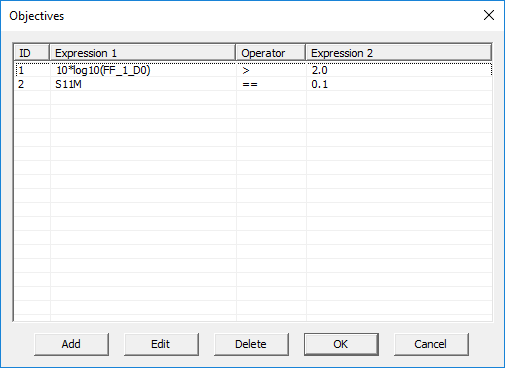Glossary of EM.Cube's Simulation-Related Functions & Operations
Contents
- 1 Project Units
- 2 Frequency Settings
- 3 Materials
- 4 Domain Settings
- 5 Boundary Conditions
- 6 Mesh Generator
- 7 Mesh Settings
- 8 Functions
- 9 Variables
- 10 Models
- 11 Custom Output
- 12 Objectives
- 13 Data Manager
- 14 Generate Input Files
- 15 Simulation Engine Settings
- 16 3D Data Generator
- 17 Save Data As
- 18 Delete All Data Files
- 19 Delete All Visualization Data
- 20 Update All Visualization Data
- 21 EM.Grid
- 22 Windows Calculator
- 23 Simulation Run
Project Units
MENU: Simulate → Project Units...
KEYBOARD SHORTCUT: Ctrl+U
FUNCTION: Sets the geometrical units of the project
NOTES, SPECIAL CASES OR EXCEPTIONS: You can also access the Units dialog by double-clicking on the units box in the Status Bar. The default unit of a new project is millimeters. The other available options are microns, centimeters, meters, kilometers, mils, inches, feet and miles.
PYTHON COMMAND: set_units(units)
Frequency Settings
MENU: Simulate → Frequency Settings...
KEYBOARD SHORTCUT: Ctrl+F
FUNCTION: Sets the center frequency and bandwidth of the project
NOTES, SPECIAL CASES OR EXCEPTIONS: You can also access the Frequency Settings dialog by double-clicking on the frequency box in the Status Bar. The default units of frequency and bandwidth are GHz. The other available options are Hz, kHz, MHz and THz. "fc" is a reserved project variable for its center frequency and "bw" is a a reserved project variable for its bandwidth. Both fc and bw must be expressed in Hz.
PYTHON COMMAND:
set_frequency(value)
set_bandwidth(value)
Materials
MENU: Simulate → Materials...
KEYBOARD SHORTCUT: Ctrl+T
FUNCTION: Opens EM.Cube's materials list
PYTHON COMMAND: None
EM.Cube provides a preloaded database of popular and widely used materials. You can view the various material entries and their constitutive parameter values. You can also type in the first letter of a material to find it. For example, typing V selects Vacuum in the list.
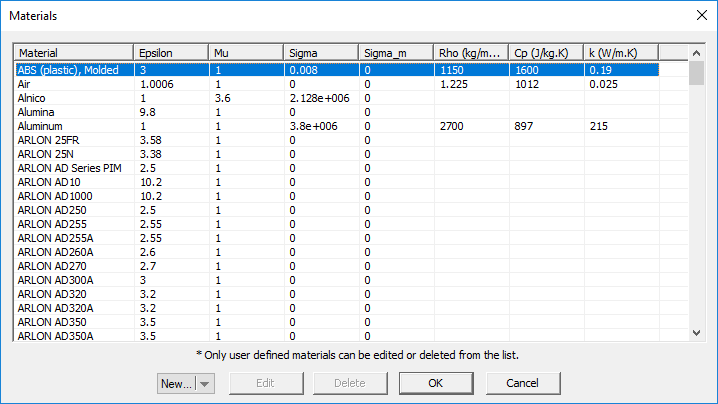 EM.Cube's Materials List. |
Domain Settings
MENU: Simulate → Computational Domain → Domain Settings...
KEYBOARD SHORTCUT: Ctrl+A
FUNCTION: Sets the type & parameters of the computational domain
PYTHON COMMAND:
set_domain_offset(dxn_offset,dxp_offset,dyn_offset,dyp_offset,dzn_offset,dzp_offset)
set_domain_offset_lambda(dxn_offset,dxp_offset,dyn_offset,dyp_offset,dzn_offset,dzp_offset)
Boundary Conditions
MENU: Simulate → Computational Domain → Boundary Conditions...
KEYBOARD SHORTCUT: None
FUNCTION: Sets the type of boundary conditions on the faces of the computational domain in EM.Tempo & EM.Ferma
PYTHON COMMAND: set_boundary_conditions(xn_type,xp_type,yn_type,yp_type,zn_type,zp_type)
Mesh Generator
MENU: Simulate → Discretization → Show Mesh...
KEYBOARD SHORTCUT: Ctrl+M
FUNCTION: Generates and displays the mesh of the physical structure in the current EM.Cube module
PYTHON COMMAND: mesh()
Mesh Settings
MENU: Simulate → Discretization → Mesh Settings...
KEYBOARD SHORTCUT: Ctrl+G
FUNCTION: Sets the density or resolution of the mesh and other related parameters
PYTHON COMMAND:
cubecad_mesh_settings(cell_size,angle_tol)
emtempo_mesh_settings(cells_per_lambda,ratio_contour,ratio_thin,ratio_abs)
emterrano_mesh_settings(edge_length,angle_tol)
emillumina_mesh_settings(cells_per_lambda)
emferma_mesh_settings(cell_size_x,cell_size_y,cell_size_z)
empicasso_mesh_settings(cells_per_lambda)
emlibera_mesh_settings(cells_per_lambda)
Functions
MENU: Simulate → Functions...
KEYBOARD SHORTCUT: Ctrl+I
FUNCTION: Opens the list of standard, preloaded and EM.Cube Python functions
PYTHON COMMAND: None
Variables
MENU: Simulate → Variables...
KEYBOARD SHORTCUT: Ctrl+B
FUNCTION: Opens the list of constants, default project variables and available user-defined variables
PYTHON COMMAND: None
Models
MENU: Simulate → Python Models & Scripts...
KEYBOARD SHORTCUT: Ctrl+L
FUNCTION: Opens the list of the preloaded and currently available user-defined Python models and scripts
PYTHON COMMAND: None
Custom Output
MENU: Simulate → Cutom Output...
KEYBOARD SHORTCUT: Ctrl+K
FUNCTION: Opens the list of the currently available user-defined custom Outputs
PYTHON COMMAND: None
Objectives
MENU: Simulate → Objective...
KEYBOARD SHORTCUT: Ctrl+J
FUNCTION: Opens the list of the currently available user-defined design objectives
PYTHON COMMAND: None
Data Manager
MENU: Simulate → Data Manager...
KEYBOARD SHORTCUT: Ctrl+D
FUNCTION: Opens EM.Cube's Data Manager
PYTHON COMMAND: None
Generate Input Files
ICON: None
MENU: Simulate → Generate Input Files...
KEYBOARD SHORTCUT: None
FUNCTION: Generates all the necessary input files to run a simulation in one of EM.Cube's computational modules
PYTHON COMMAND: None
Simulation Engine Settings
ICON: None
MENU: Simulate → Simulation Engine Settings...
KEYBOARD SHORTCUT: Ctrl+Shift+N
FUNCTION: Sets the numerical user-accessible simulation parameters in one of EM.Cube's computational modules
PYTHON COMMAND:
emtempo_engine_settings(engine,power_threshhold,max_timesteps)
emterrano_engine_settings(bounce_count,do_edge_diffraction,angular_resolution,ray_threshhold)
emillumina_engine_settings(engine,is_fixed_iteration,error_tol,max_iterations)
emferma_engine_settings(matrix_solver,error_tol,max_iterations)
empicasso_engine_settings(matrix_solver,error_tol,max_iterations)
emlibera_engine_settings_smom(matrix_solver,error_tol,max_iterations,ncpus,formulation,alpha)
emlibera_engine_settings_wmom(matrix_solver,error_tol,max_iterations)
3D Data Generator
ICON: None
MENU: Simulate → 3D Data Generator...
KEYBOARD SHORTCUT: Ctrl+Shift+D
FUNCTION: Opens EM.Cube's 3D Data Generator
PYTHON COMMAND: None
Save Data As
ICON: None
MENU: Simulate → Save Data As...
KEYBOARD SHORTCUT: None
FUNCTION: Saves a project's data files in a specified subfolder other than the current project folder
NOTES, SPECIAL CASES OR EXCEPTIONS: This operation opens up the "Save Data" dialog with the default file path set to a subfolder named "Simulation Data" under your current project folder. You can choose the default subfolder name and location or change the name or browse to another location on your hard drive. it is important to keep in mind that before every simulation, EM.Cube deletes all the data files in the current project folder. In order to preserve your simulation data, you have to save them in a different folder other than the project folder.
PYTHON COMMAND: None
Delete All Data Files
ICON: None
MENU: Simulate → Delete All Data Files
KEYBOARD SHORTCUT: None
FUNCTION: Deletes all the data files in the current project folder
PYTHON COMMAND: None
Delete All Visualization Data
ICON: None
MENU: Simulate → Delete All Visualization Data
KEYBOARD SHORTCUT: None
FUNCTION: Deletes all the visualization data under the "Observables" section of the navigation tree
PYTHON COMMAND: None
Update All Visualization Data
ICON: None
MENU: Simulate → Update All Visualization Data
KEYBOARD SHORTCUT: None
FUNCTION: Reloads all the visualization data under the "Observables" section of the navigation tree from the respective 3D data files in the current project file
NOTES, SPECIAL CASES OR EXCEPTIONS: This operation is particularly useful when the simulation engine resides on another computer (e.g. on a Linux machine) and is run from the command line. At the end of the simulation, you can transfer all the output simulation data files including the 3D data files like ".RAD", ".SEN", ".CUR", "RCS", etc. to your Windows computer for data visualization.
PYTHON COMMAND: None
EM.Grid
ICON: None
MENU: Simulate → EM.Grid...
KEYBOARD SHORTCUT: Ctrl+Shift+G
FUNCTION: Opens EM.Grid for plotting data files
PYTHON COMMAND: plot_file(filename)
Windows Calculator
MENU: Simulate → Windows Calculator...
KEYBOARD SHORTCUT: None
FUNCTION: Opens Windows calculator
PYTHON COMMAND: None
Simulation Run
MENU: Simulate → Run...
KEYBOARD SHORTCUT: Ctrl+R
FUNCTION: Opens the Simulation Run dialog where you can set the simulation engine type & simulation mode and run a new simulation in one of EM.Cube's computational modules
PYTHON COMMAND: run_analysis()