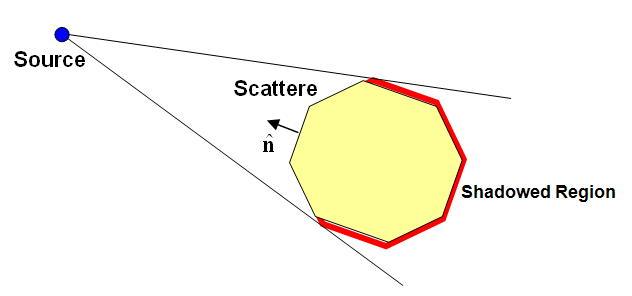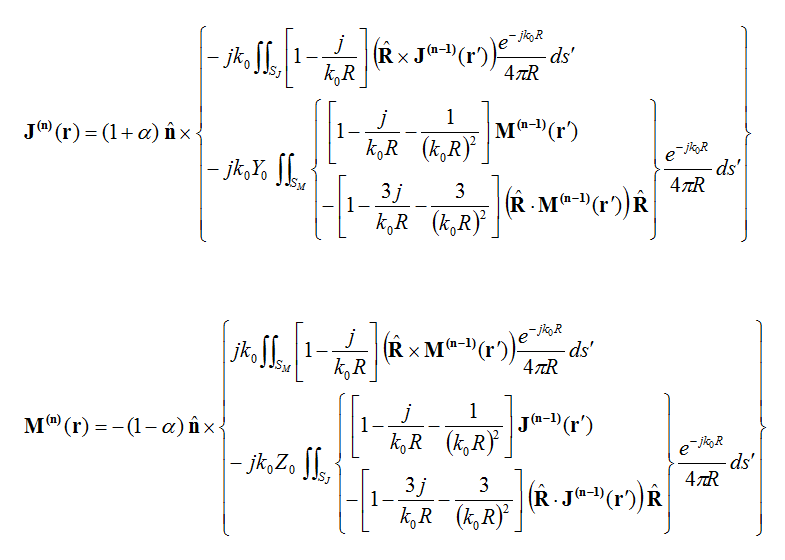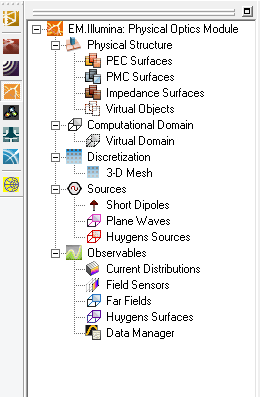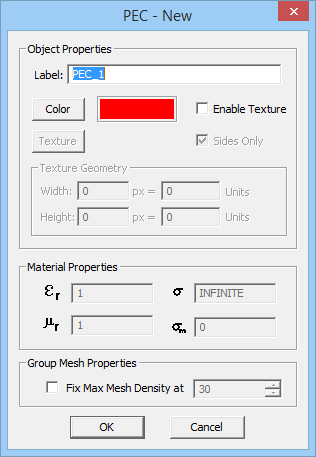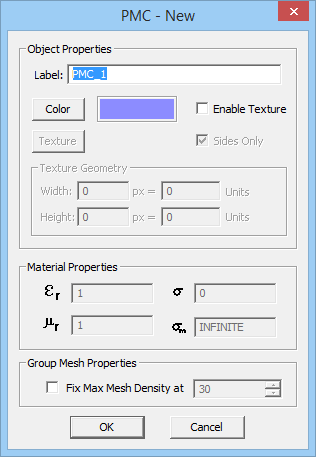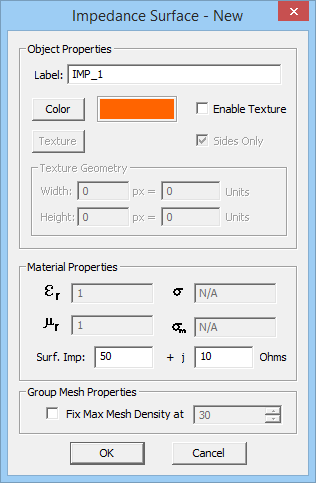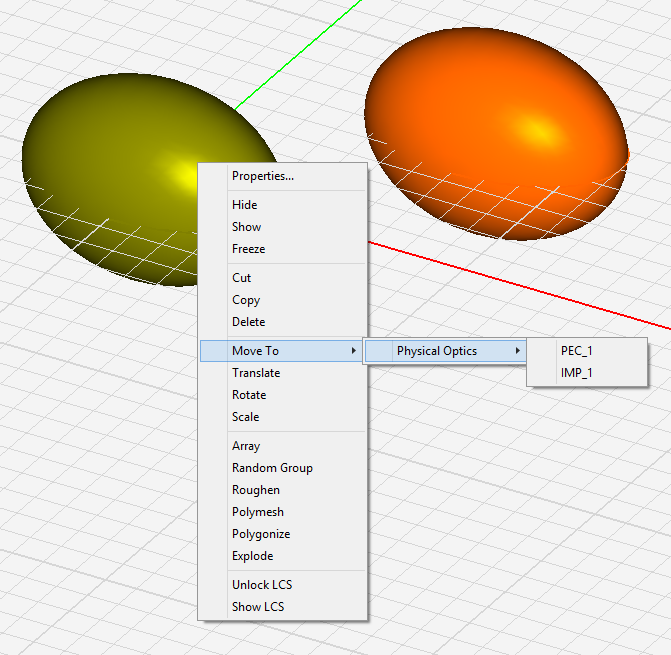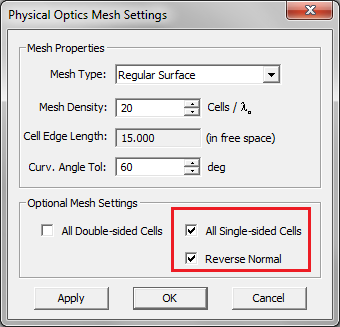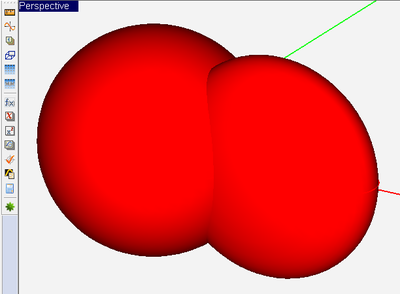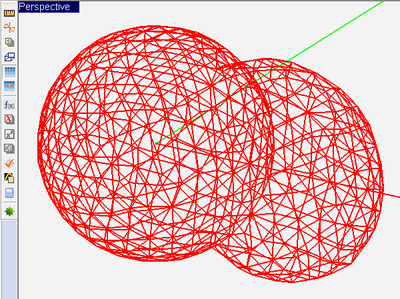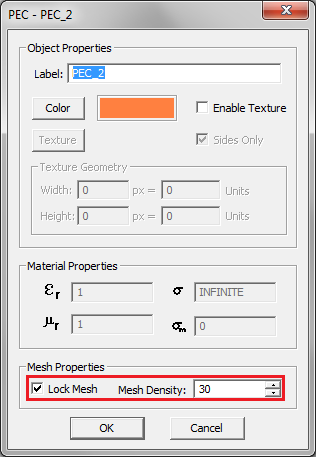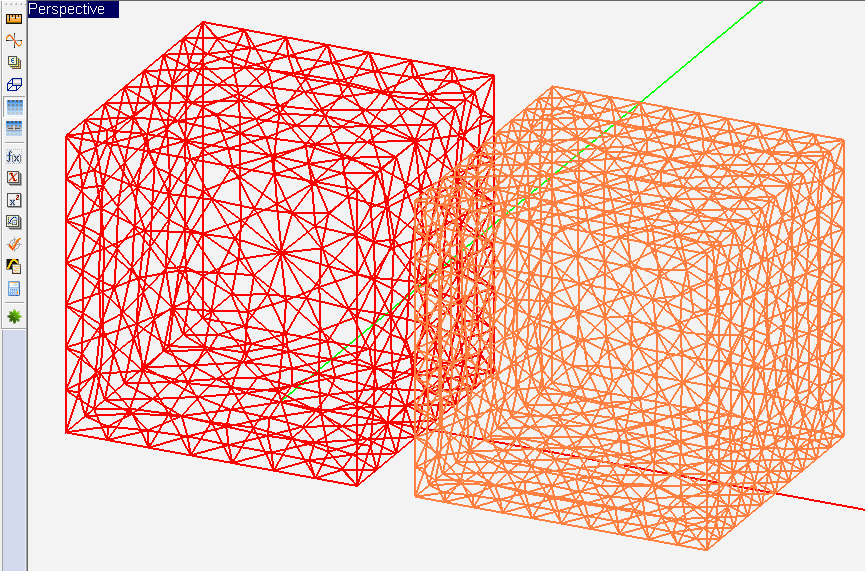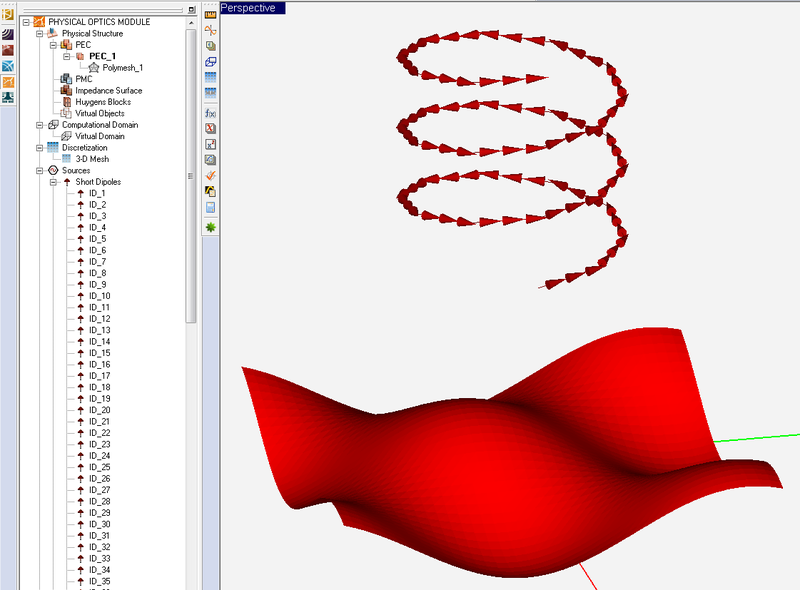EM.Ferma
EM.Illumina is a 3D electromagnetic simulator for modeling large free-space structures. It features a high frequency asymptotic solver based on Physical Optics (PO) for simulation of electromagnetic scattering from large metallic structures and impedance surfaces.
EM.Illumina provides a computationally efficient alternative for extremely large structures when a full-wave solution becomes prohibitively expensive. Based on a high frequency asymptotic physical optics formulation, it assumes that an incident source generates currents on a metallic structure, which in turn reradiate into the free space. A challenging step in establishing the PO currents is the determination of the lit and shadowed points on complex scatterer geometries. Ray tracing from each source to the points on the scatterers to determine whether they are lit or shadowed is a time consuming task. To avoid this difficulty, EM.Illumina's simulator uses a novel Iterative Physical Optics (IPO) formulation, which automatically accounts for multiple shadowing effects.The IPO technique can effectively capture dominant, near-field, multiple scattering effects from electrically large targets.
EM.Illumina's simulator is seamlessly interfaced with EM.CUBE's other simulattion engines. This module is the ideal place to define Huygens sources. These are based on Huygens surface data that are generated using a full-wave simulator like EM.Picasso, EM.Tempo or EM.Libera.
Contents
Methods Of Physical Optics
Physical Optics As An Asymptotic Technique
Many larger-scale electromagnetic problems deal with the modeling of radar scattering from large metallic structures (targets like aircraft or vehicles) or the radiation of antennas in the presence of large scatterer platforms. Although a full-wave analysis of such open-boundary computational problems using the method of moments (MoM) is conceptually feasible, it may not be practical due to the enormous memory requirements for storage of the resulting moment matrices. To solve this class of problems, you may instead pursue asymptotic electromagnetic analysis methods.
Asymptotic methods are usually valid at high frequencies as [math]k_0 R = 2\pi R/\lambda_0 \gt\gt 1[/math], where R is the distance between the source and observation points, k0 is the free-space propagation constant and λ0 is the free-space wavelength. Under such conditions, electromagnetic fields and waves start to behave more like optical fields and waves. Asymptotic methods are typically inspired by optical analysis. Two important examples of asymptotic methods are the Shoot-and-Bounce-Rays (SBR) method and Physical Optics (PO). The SBR method, which is featured in EM.Cube's Propagation Module, is a ray tracing method based on Geometrical Optics (GO). An SBR analysis starts by shooting a number of ray tubes (or beams) off a source. It then traces all the rays as they propagate in the scene or bounce off the surface of obstructing scatterers. T
Conventional Physical Optics (GO-PO)
The following analysis assumes a general impedance surface. To treat an object with an arbitrary geometry using PO, the object is first decomposed into many small elementary patches or cells, which have a simple geometry such as a rectangle or triangle. Then, using the tangent plane approximation, the electric and magnetic surface currents, J(r) and M(r), on the lit region of the scatterer are approximated by:
- [math] \mathbf{J(r)} = (1+\alpha) \mathbf{\hat{n} \times H(r)} [/math]
- [math] \mathbf{M(r)} = -(1-\alpha) \mathbf{\hat{n} \times E(r)} [/math]
where E(r) and H(r) are the incident electric and magnetic fields on the object and n is the local outward normal unit vector as shown in the figure below. a is a parameter related to the impedance Z of the surface (expressed in Ohms), which is defined in the following way:
- [math] \alpha = \frac{1-Z/\eta_0}{1+Z/\eta_0} [/math]
where [math]\eta_0 = 120\pi \; \Omega[/math] is the intrinsic impedance of the free space. Then, the electric and magnetic currents reduce to:
- [math] \mathbf{J(r)} = \frac{2\eta_0}{\eta_0 + Z} \mathbf{\hat{n} \times H(r)} [/math]
- [math] \mathbf{M(r)} = - \frac{2Z}{\eta_0 + Z} \mathbf{\hat{n} \times E(r)} [/math]
Two limiting cases of an impedance surface are perfect electric conductor (PEC) and perfect magnetic conductor (PMC) surface. For a PEC surface, Z = 0, α = 1, and one can write:
- [math] \mathbf{J(r)} = 2 \mathbf{\hat{n} \times H(r)} [/math]
- [math] \mathbf{M(r)} = 0 [/math]
while for a PMC surface, Z = 8, α = -1, and one can write:
- [math] \mathbf{J(r)} = 0 [/math]
- [math] \mathbf{M(r)} = -2 \mathbf{\hat{n} \times E(r)} [/math]
Another special case is a Huygens surface with equivalent electric and magnetic surface currents. In that case, Z = η0, α = 0, and one can write:
- [math] \mathbf{J(r) = \hat{n} \times H(r)} [/math]
- [math] \mathbf{M(r) = -\hat{n} \times E(r)} [/math]
Figure 1: A diagram showing a scatterer lit by a source.
A major difficulty encountered in determining the PO currents of the scatterer is identification of lit and shadowed facets. Determination of lit and shadowed regions for simple, stand-alone, convex objects is rather simple. Denoting the incidence direction from a source to a point on the scatterer by the unit vector k, the point is considered lit if n.k< 0, and shadowed if n.k> 0. These conditions, however, are only valid if there is a direct line of sight (LOS) between the source and the centroid of the cell under consideration. They cannot predict if there are any obstructing objects in the path of the incident beam or ray. For simple convex objects, a Geometrical Optics (GO) approach can be used to finds the optical LOS lines and determine the lit and shadowed areas on the object. The conventional PO can then be used to find the electric and magnetic surface currents.
Calculating Near & Far Fields In PO
Once the electric and magnetic surface currents are determined in the lit regions of the scatterer(s), they act as secondary sources and radiate into the free space. These secondary fields are the scattered fields that are superposed with the primary incident fields. The near fields at every point r in space are calculated from:
- [math] \mathbf{ E(r) = E^{inc}(r) } + \iint_{S_J} \mathbf{ \overline{\overline{G}}_{EJ}(r|r') \cdot J(r') } ds' + \iint_{S_M} \mathbf{ \overline{\overline{G}}_{EM}(r|r') \cdot M(r') } ds' [/math]
- [math] \mathbf{ H(r) = H^{inc}(r) } + \iint_{S_J} \mathbf{ \overline{\overline{G}}_{HJ}(r|r') \cdot J(r') } ds' + \iint_{S_M} \mathbf{ \overline{\overline{G}}_{HM}(r|r') \cdot M(r') } ds' [/math]
where GEJ, GEM, GHJ, GHM are the dyadic Green's functions of electric and magnetic fields due to electric and magnetic currents, respectively. In EM.Cube's PO Module, the background structure is the free space. Therefore, all these dyadic Green's functions reduce to the simple free-space Green's function of the form [math]\exp(-jk_0r)/(4\pi r)[/math] and the near fields reduce to:
- [math] \begin{align} \mathbf{ E(r) = E^{inc}(r) } & - jk_0 Z_0 \iint_{S_J} \left\{ \left[ 1 - \frac{j}{k_0 R} - \frac{1}{(k_0 R)^2} \right] \mathbf{J(r')} - \left[ 1 - \frac{3j}{k_0 R} - \frac{3}{(k_0 R)^2} \right] \mathbf{ (\hat{R} \cdot J(r')) \hat{R} } \right\} \frac{e^{-jk_0 R}}{4\pi R} ds' \\ & + jk_0 \iint_{S_M} \left[ 1-\frac{j}{k_0 R} \right] \mathbf{ (\hat{R} \times M(r')) } \frac{e^{-jk_0 R}}{4\pi R} ds' \end{align} [/math]
- [math] \begin{align} \mathbf{ H(r) = H^{inc}(r) } & - jk_0 Y_0 \iint_{S_M} \left\{ \left[ 1 - \frac{j}{k_0 R} - \frac{1}{(k_0 R)^2} \right] \mathbf{M(r')} - \left[ 1 - \frac{3j}{k_0 R} - \frac{3}{(k_0 R)^2} \right] \mathbf{ (\hat{R} \cdot M(r')) \hat{R} } \right\} \frac{e^{-jk_0 R}}{4\pi R} ds' \\ & - jk_0 \iint_{S_J} \left[ 1-\frac{j}{k_0 R} \right] \mathbf{ (\hat{R} \times J(r')) } \frac{e^{-jk_0 R}}{4\pi R} ds' \end{align} [/math]
where [math] R=|r-r'| \text{, } k_0 = \tfrac{2\pi}{\lambda_0} \text{ and } Z_0 = 1/Y_0 = \eta_0 [/math].
When k0r >> 1, i.e. in the far-zone field of the scatterer, one can use the asymptotic form of the Green's functions and evaluate the radiation integrals using the stationary phase method to obtain far-field expressions for the electric and magnetic fields as follows:
- [math] \mathbf{E^{ff}(r)} = \frac{jk_0 e^{-jk_0 r}}{4\pi r} \left\{ Z_0 \mathbf{ \hat{r} \times \hat{r} } \times \iint_{S_J} \mathbf{J(r')} e^{-jk_0 \mathbf{\hat{r}\cdot r'}} ds' + \mathbf{\hat{r}} \times \iint_{S_M} \mathbf{M(r')} e^{-jk_0 \mathbf{ \hat{r} \cdot r' } } ds' \right\} [/math]
- [math] \mathbf{H^{ff}(r)} = \frac{1}{Z_0} \mathbf{\hat{r} \times E^{ff}(r)} [/math]
Iterative Physical Optics (IPO)
The induced electric and magnetic surface currents on each point of the scatterer object can be calculated from the Magnetic and Electric Field Integral Equations (MFIE & EFIE):
- [math] \mathbf{J(r)} = (1+\alpha)\mathbf{\hat{n}} \times \left\lbrace \begin{align} & \mathbf{ H^{inc}(r) } - jk_0 \iint_{S_J} \left( 1 - \frac{j}{k_0 R} \right) (\mathbf{ \hat{R} \times J(r') }) \frac{e^{-jk_0 R}}{4\pi R} \,ds' \\ & -j k_0 Y_0 \iint_{S_M} \left[ \left( 1 - \frac{j}{k_0 R} - \frac{1}{(k_0 R)^2} \right) \mathbf{M(r')} - \left( 1-\frac{3j}{k_0 R}-\frac{3}{(k_0 R)^2} \right) \mathbf{ (\hat{R} \cdot M(r')) \hat{R} } \right] \frac{e^{-jk_0 R}}{4\pi R} \,ds' \end{align} \right\rbrace [/math]
- [math] \mathbf{M(r)} = -(1-\alpha)\mathbf{\hat{n}} \times \left\lbrace \begin{align} & \mathbf{ E^{inc}(r) } + jk_0 \iint_{S_M} \left( 1 - \frac{j}{k_0 R} \right) (\mathbf{ \hat{R} \times M(r') }) \frac{e^{-jk_0 R}}{4\pi R} \,ds' \\ & -j k_0 Z_0 \iint_{S_J} \left[ \left( 1 - \frac{j}{k_0 R} - \frac{1}{(k_0 R)^2} \right) \mathbf{J(r')} - \left( 1-\frac{3j}{k_0 R}-\frac{3}{(k_0 R)^2} \right) \mathbf{ (\hat{R} \cdot J(r')) \hat{R} } \right] \frac{e^{-jk_0 R}}{4\pi R} \,ds' \end{align} \right\rbrace [/math]
where R =r - r', R = |R|, and
- [math]\mathbf{ \hat{R} = \frac{R}{|R|} = \frac{r-r'}{|r-r'|} }[/math]
The shadowing phenomenon can indeed be attributed to near-field interaction of surface currents. The current on the lit region produces a scattered field in the forward direction that is almost equal and out of phase with the incident wave. Hence, the sum of the scattered field and incident field over the shadowed region almost cancel each other, giving rise to a very small field there. This suggests that keeping track of multiple scattering can take care of shadowing problems automatically. In addition, the effects of multiple scattering can be readily accounted for by an iterative PO approach to be formulated next.
The starting point for the iterative PO solution is the above MFIE and EFIE integral equations. To the first (zero-order) approximation, we can write
- [math] \begin{align} & \mathbf{J^{(0)}(r)} = (1+\alpha) \mathbf{ \hat{n} \times H^{inc}(r) } \\ & \mathbf{M^{(0)}(r)} = -(1-\alpha) \mathbf{ \hat{n} \times E^{inc}(r) } \end{align} [/math]
which are the conventional PO currents. However, this approximation does not formally recognize the lit and shadowed areas. Instead of identifying the exact boundaries of the lit and shadowed areas over a complex target, a simple condition is used first to find the primary shadowed areas. Then, through PO iterations all shadowed areas are determined automatically. When calculating the field on the scatterer for every source point, a primary shadowing condition given by n.k< 0 is examined. In complex scatterer geometries, there are shadowed points in concave regions where n.k> 0, but the correct shadowing is eventually achieved through the iteration of the PO currents. Therefore, in computation of the above equations, only the contribution of the points that satisfy the following condition are considered:
- [math]\mathbf{ \hat{n} \cdot \hat{R}} \lt 0 \quad \text{or} \quad \mathbf{\hat{n} \cdot (r-r')} \lt 0[/math]
At the subsequent iterations, the higher order PO currents are given by;
For most practical applications, iterations up to the second order is sufficient. The iterative solution will not only account for double-bounce scattering over the lit regions but it also removes the lower order currents erroneously placed over concave shadowed areas.
General Huygens Sources
According to the electromagnetic equivalence theorem, if we know the tangential components of E and H fields on a closed surface, we can determine all the E and H fields inside and outside that surface in a unique way. Such a surface is called a Huygens surface. At the end of a full-wave FDTD or MoM solution, all the electric and magnetic fields are known everywhere in the computational domain. We can therefore define a box around the radiating (source) structure, over which we can record the tangential E and H field components. The tangential field components are then used to define equivalent electric and magnetic surface currents over the Huygens surface as:
- [math] \begin{align} & \mathbf{ J(r) = \hat{n} \times H(r) } \\ & \mathbf{ M(r) = -\hat{n} \times E(r) } \end{align} [/math]
In the physical optics domain, the known equivalent electric and magnetic surface currents (or indeed the known tangential E and H field components) over a given closed surface S can be used to find reradiated electric and magnetic fields everywhere in the space as follows:
- [math] \mathbf{E^{inc}(r)} = -jk_0 \sum_j \iint_{\Delta_j} \, ds' \frac{e^{-jk_0 R}}{4\pi R} \left\lbrace \begin{align} & Z_0 \left[ 1 - \frac{j}{k_0 R} - \frac{1}{(k_0 R)^2} \right] \mathbf{J_j(r')} \\ & -Z_0 \left[ 1 - \frac{3j}{k_0 R} - \frac{3}{(k_0 R)^2} \right] \mathbf{ (\hat{R} \cdot J_j(r')) \hat{R} } \\ & - \left[ 1 - \frac{j}{k_0 R} \right] \mathbf{ (\hat{R} \times M_j(r')) } \end{align} \right\rbrace [/math]
- [math] \mathbf{H^{inc}(r)} = -jk_0 \sum_j \iint_{\Delta_j} \, ds' \frac{e^{-jk_0 R}}{4\pi R} \left\lbrace \begin{align} & Y_0 \left[ 1 - \frac{j}{k_0 R} - \frac{1}{(k_0 R)^2} \right] \mathbf{M_j(r')} \\ & -Y_0 \left[ 1 - \frac{3j}{k_0 R} - \frac{3}{(k_0 R)^2} \right] \mathbf{ (\hat{R} \cdot M_j(r')) \hat{R} } \\ & + \left[ 1 - \frac{j}{k_0 R} \right] \mathbf{ (\hat{R} \times J_j(r')) } \end{align} \right\rbrace [/math]
where the summation over index j is carried out for all the elementary cells Δj that make up the Huygens box. In EM.Cube Huygens surfaces are cubic and are discretized using a rectangular mesh. Therefore, Δj represents any rectangular cell located on one of the six faces of Huygens box. Note that the calculated near-zone electric and magnetic fields act as incident fields for the scatterers in your PO Module project. The Huygens source data are normally generated in one of EM.Cube's full-wave computational modules like FDTD, Planar or MoM3D. Keep in mind that the fields scattered (or reradiated) by your physical structure do not affect the fields inside the Huygens source.
The far fields of the Huygens surface currents are calculated from the following relations:
- [math] \mathbf{E^{ff}(r)} = \frac{jk_0}{4\pi} \frac{e^{-jk_0 r}}{r} \sum_j \iint_{\Delta_j} \left[ Z_0 \, \mathbf{ \hat{r} \times \hat{r} \times J_j(r') } + \mathbf{ \hat{r} \times M_j(r') } \right] e^{ -jk_0 \mathbf{\hat{r} \cdot r'} } \, ds' [/math]
- [math]\mathbf{H^{ff}(r)} = \frac{1}{Z_0} \mathbf{\hat{r} \times E^{ff}(r)} [/math]
Physical Structure & Its Discretization
Grouping Objects By Surface Type
EM.Cube's Physical Optics (PO) Module organizes physical objects by their surface type. A regular object is assumed to be made of one of the three surface types:
- Perfect Electric Conductor (PEC)
- Perfect Magnetic Conductor (PMC)
- Generalized Impedance Surface
PO Module can only handle surface and solid objects. No curve objects are allowed in the project workspace; or else, they will be ignored during the PO simulation. You can define several PEC, PMC or impedance surface groups with different colors and impedance values (for the last type). All the objects created and drawn under a group share the same color and other properties. A new surface group can be defined by simply right clicking on one of the three PEC, PMC or Impedance Surface items in the Physical Structure section of the Navigation Tree and selecting Insert New PEC..., Insert New PMC..., or Insert New Impedance Surface... from the contextual menu. A dialog for setting up the group properties opens up. In this dialog you can change the name of the group or its color. In the case of a surface impedance group, you can set the values for the real and imaginary parts of the Surface Impedance in Ohms.
Figure 1: PO Module's Navigation Tree and its PEC, PMC and Impedance Surface dialogs.
Creating New Objects & Moving Them Around
The objects that you draw in EM.Cube's project workspace always belong to the "Active" surface group. By default, the last object group that you created remains active until you change it. The current active group is always listed in bold letters in the Navigation Tree. Any surface group can be made active by right clicking on its name in the Navigation Tree and selecting the Activate item of the contextual menu. If you start a new PO Module project and draw any object without having previously defined a surface group, a default PEC group is automatically created and added to the Navigation Tree to hold your new object.
You can move one or more selected objects to any material group. Right click on the highlighted selection and select Move To > Physical Optics > from the contextual menu. This opens another sub-menu with a list of all the available surface groups already defined in PO Module. Select the desired surface group, and all the selected objects will move to that group. The objects can be selected either in the project workspace, or their names can be selected from the Navigation Tree. In the latter case, make sure that you hold the keyboard's Shift Key or Ctrl Key down while selecting a material group's name from the contextual menu. You can also move one or more objects from a PO surface group to EM.Cube's other modules, or vice versa. In that case, the sub-menus of the Move To > item of the contextual menu will indicate all the EM.Cube modules that have valid groups for transfer of the selected objects.
| |
In EM.Cube, you can import external CAD models (such as STEP, IGES, STL models, etc.) only to CubeCAD. From CubeCAD, you can then move the imported objects to any other computational module including PO Module. |
Figure 1: Moving objects between different surface groups in PO Module.
Generating & Customizing PO Mesh
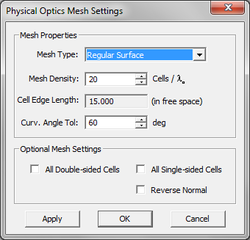
The mesh generation process in PO Module involves three steps:
- Setting the mesh properties.
- Generating the mesh.
- Verifying the mesh.
The objects of your physical structure are meshed based on a specified mesh density expressed in cells/λ0. The default mesh density is 20 cells/λ0. To view the PO mesh, click on the ![]() button of the Simulate Toolbar or select Menu > Simulate > Discretization > Show Mesh or use the keyboard shortcut Ctrl+M. When the PO mesh is displayed in the project workspace, EM.Cube's mesh view mode is enabled. In this mode, you can perform view operations like rotate view, pan, zoom, etc. However, you cannot select or move or edit objects. While the mesh view is enabled, the Show Mesh
button of the Simulate Toolbar or select Menu > Simulate > Discretization > Show Mesh or use the keyboard shortcut Ctrl+M. When the PO mesh is displayed in the project workspace, EM.Cube's mesh view mode is enabled. In this mode, you can perform view operations like rotate view, pan, zoom, etc. However, you cannot select or move or edit objects. While the mesh view is enabled, the Show Mesh ![]() button remains depressed. To get back to the normal view or select mode, click this button one more time, or deselect Menu > Simulate > Discretization > Show Mesh to remove its check mark or simply click the Esc Key of the keyboard.
button remains depressed. To get back to the normal view or select mode, click this button one more time, or deselect Menu > Simulate > Discretization > Show Mesh to remove its check mark or simply click the Esc Key of the keyboard.
"Show Mesh" generates a new mesh and displays it if there is none in the memory, or it simply displays an existing mesh in the memory. This is a useful feature because generating a PO mesh may take a long time depending on the complexity and size of objects. If you change the structure or alter the mesh settings, a new mesh is always generated. You can ignore the mesh in the memory and force EM.Cube to generate a mesh from the ground up by selecting Menu > Simulate > Discretization > Regenerate Mesh or by right clicking on the 3-D Mesh item of the Navigation Tree and selecting Regenerate from the contextual menu.
To set the PO mesh properties, click on the ![]() button of the Simulate Toolbar or select Menu > Simulate > Discretization > Mesh Settings... or right click on the 3-D Mesh item in the Discretization section of the Navigation Tree and select Mesh Settings... from the contextual menu, or use the keyboard shortcut Ctrl+G. You can change the value of Mesh Density to generate a triangular mesh with a higher or lower resolutions. PO Module offers two algorithms for triangular mesh generation. The default algorithm is Regular Surface Mesh, which creates triangular elements that have almost equal edge lengths. The other algorithm is Structured Surface Mesh, which usually creates a very structured mesh with a large number of aligned triangular elements. You can change the mesh generation algorithm from the dropdown list labeled Mesh Type. Another parameter that can affect the shape of the mesh especially in the case of solid objects is the Curvature Angle Tolerance expressed in degrees. This parameter determines the apex angle of the triangular cells of the structured mesh. Lower values of the angle tolerance will results in more pointed triangular cells.
button of the Simulate Toolbar or select Menu > Simulate > Discretization > Mesh Settings... or right click on the 3-D Mesh item in the Discretization section of the Navigation Tree and select Mesh Settings... from the contextual menu, or use the keyboard shortcut Ctrl+G. You can change the value of Mesh Density to generate a triangular mesh with a higher or lower resolutions. PO Module offers two algorithms for triangular mesh generation. The default algorithm is Regular Surface Mesh, which creates triangular elements that have almost equal edge lengths. The other algorithm is Structured Surface Mesh, which usually creates a very structured mesh with a large number of aligned triangular elements. You can change the mesh generation algorithm from the dropdown list labeled Mesh Type. Another parameter that can affect the shape of the mesh especially in the case of solid objects is the Curvature Angle Tolerance expressed in degrees. This parameter determines the apex angle of the triangular cells of the structured mesh. Lower values of the angle tolerance will results in more pointed triangular cells.
More On Triangular Surface Mesh
The physical optics method assumes an unbounded, open-boundary computational domain, wherein the physical structure is placed against a free space background medium. As such, only finite-extent surfaces are discretized. EM.Cube's PO Module uses a triangular surface mesh to discretize all the surface and solid objects in the project workspace. As mentioned earlier, curve objects (or wires) are not allowed in PO Module. In the case of solids, only the surface of the object or its faces are discretized, as the interior volume is not taken into account in a PO analysis. In general, triangular cells are placed on the exterior surface of solid objects. In contrast, surface objects are assumed to be double-sided by default. The means that the PO mesh of a surface object indeed consists of coinciding double cells, one representing the upper or positive side and the other representing the lower or negative side. This may lead to a very large number of cells. EM.Cube's PO mesh has some more settings that allow you to treat all mesh cells as double-sided or all single-sided. This can be done in the Mesh Settings dialog by checking the boxes labeled All Double-Sided Cells and All Single-Sided Cells. This is useful when your project workspace contains well-organized and well-oriented surface objects only. In the single-sided case, it is very important that all the normals to the cells point towards the source. Otherwise, the surface objects will be assumed to lie in the shadow region and no currents will be computed on them. By checking the box labeled Reverse Normal, you instruct EM.Cube to reverse the direction of the normal vectors at the surface of all the cells.
Figure: Forcing mesh cells to be single-sided in a PO simulation.
As a general rule, EM.Cube's PO mesh generator merges all the objects that belong to the same surface group using the Boolean Union operation. As a result, overlapping objects are transformed into a single consolidated object. This is particularly important for generating a contiguous and consistent mesh in the transition and junction areas between connected objects. In general, objects of the same CAD category can be "unioned". For example, surface objects can be merged together, and so can solid objects. However, a surface object and a solid in general do not merge. Objects that belong to different groups on the Navigation Tree are not merged during mesh generation even if they are all of PEC type and physically overlap.
Figure: Geometry and PO mesh of an overlapping sphere and ellipsoid.
Mesh Density & Local Mesh Control
EM.Cube's PO Module applies the mesh density specified in the Mesh Settings dialog on a global scale to discretize all the objects in the project workspace. Although the mesh density is expressed in cells per free space wavelength similar to full-wave method of moments (MoM) solvers, you have to keep in mind that the triangular surface mesh cells in PO Modules act slightly differently. The complex-valued, vectorial, electric and magnetic surface currents, J and M are assumed to be constant on the surface of each triangular cell. On plates and flat faces or surfaces, the normal vectors to all the cells are identical. Incident plane waves or other types of relatively uniform source fields induce uniform PO currents on all these cells. Therefore, a high resolution mesh may not be necessary on flat surface or faces. However, a high mesh density is very important for accurate discretization of curved objects like spheres or ellipsoids.
You can lock the mesh density of any surface group to any desired value different than the global mesh density. To do so, open the property dialog of a surface group by right clicking on its name in the Navigation Tree and select Properties... from the contextual menu. At the bottom of the dialog, check the box labeled Lock Mesh. This will enable the Density box, where you can set a desired value. The default value is equal to the global mesh density.
Figure 1: Locking the mesh density of a PEC group.
Figure 2: Triangular surface mesh of two PEC box objects with the orange PEC group having a locked mesh of higher density.
Excitation Sources
Hertzian Dipole Sources
A short dipole is the simplest way of exciting a structure in EM.Cube's PO Module. A short dipole source acts like an infinitesimally small ideal current source. To define a short dipole source, follow these steps:
- Right click on the Short Dipoles item in the Sources section of the Navigation Tree and select Insert New Source... from the contextual menu. The Short Dipole dialog opens up.
- In the Source Location section of the dialog, you can set the coordinate of the center of the short dipole. By default, the source is placed at the origin of the world coordinate system at (0,0,0). You can type in new coordinates or use the spin buttons to move the dipole around.
- In the Source Properties section, you can specify the Amplitude in Volts, the Phase in degrees as well as the Length of the dipole in project units.
- In the Direction Unit Vector section, you can specify the orientation of the short dipole by setting values for the components uX, uY, and uZ of the dipole's unit vector. The default values correspond to a vertical (Z-directed) short dipole. The dialog normalizes the vector components upon closure even if your component values do not satisfy a unit magnitude.
Importing Short Dipoles From MoM3D Module
The solution of a problem in one of EM.Cube's computational modules can serve as the excitation source for another problem in another computational module. An example of this is analyzing a wire antenna in the MoM3D Module and importing the wire current solution to PO Module to excite a large scatterer. Remember that you cannot define wires or curve objects in PO Module. However, you can have short dipole sources that act like differential wire elements carrying fixed currents. Using this concept, you can realize a complex wire antenna or radiator array as the source of your PO project.
When you simulate a wire structure in the MoM3D Module, you can define a Current Distribution Observable in your project. This is used not only to visualize the current distribution in the project workspace, but also to save the current solution into an ASCII data file. This data file is called "MoM.IDI" by default and has a .IDI file extension. The current data are saved as line segments representing each of the wire cells together with the complex-valued, vectorial current at the center of each cell. You can import the current data from an existing .IDI file to PO Module, To import a wire current solution, right click on Short Dipoles item in the Sources section of the Navigation Tree and select Import Dipole Source... from the contextual menu. This opens up the standard Windows Open dialog with the file type set to .IDI. Browse your folders to find the right current data file. Once you find it, select it and click the Open button of the dialog. This will create as many short dipole sources on the PO Module's Navigation Tree as the total number of mesh cells in the Wire MoM solution. From this point on, each of the imported dipoles behave like a regular short dipole source. You can open the property dialog of each individual source and modify its parameters, if necessary.
Figure: Importing a Wire MoM current solution into the PO Module. In this structure, 90 wire cell currents representing a helical antenna were imported and placed above a large sinusoidal PEC surface.
Plane Wave Sources
Your physical structure in PO Module can be excited by an incident plane wave. In particular, a plane wave source can be used to compute the radar cross section of a target. A plane wave is defined by its propagation vector indicating the direction of incidence and its polarization. EM.Cube's PO Module provides the following polarization options:
- TMz
- TEz
- Custom Linear
- LCPz
- RCPz
The direction of incidence is defined through the θ and φ angles of the unit propagation vector in the spherical coordinate system. The values of these angles are set in degrees in the boxes labeled Theta and Phi. The default values are θ = 180° and φ = 0° representing a normally incident plane wave propagating along the -Z direction with a +X-polarized E-vector. In the TMz and TEz polarization cases, the magnetic and electric fields are parallel to the XY plane, respectively. The components of the unit propagation vector and normalized E- and H-field vectors are displayed in the dialog. In the more general case of custom linear polarization, besides the incidence angles, you have to enter the components of the unit electric Field Vector. However, two requirements must be satisfied: ê . ê = 1 and ê × k = 0 . This can be enforced using the Validate button at the bottom of the dialog. If these conditions are not met, an error message is generated. The left-hand (LCP) and right-hand (RCP) circular polarization cases are restricted to normal incidences only (θ = 180°).
To define a plane wave source follow these steps:
- Right click on the Plane Waves item in the Sources section of the Navigation Tree and select Insert New Source... The Plane wave Dialog opens up.
- In the Field Definition section of the dialog, you can enter the Amplitude of the incident electric field in V/m and its Phase in degrees. The default field Amplitude is 1 V/m with a zero Phase.
- The direction of the Plane Wave is determined by the incident Theta and Phi angles in degrees. You can also set the Polarization of the plane wave and choose from the five options described earlier. When the Custom Linear option is selected, you also need to enter the X, Y, Z components of the E-Field Vector.