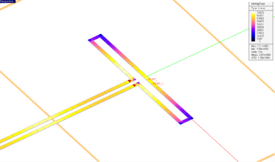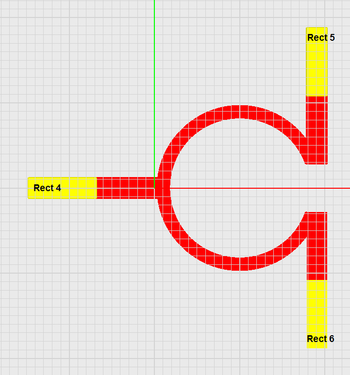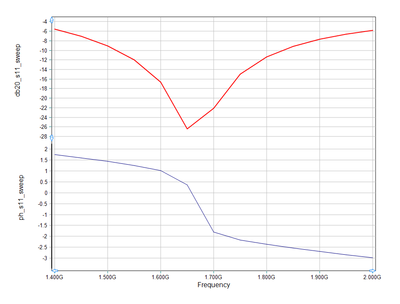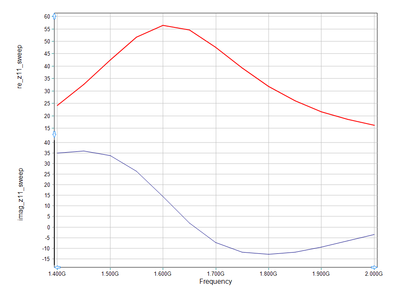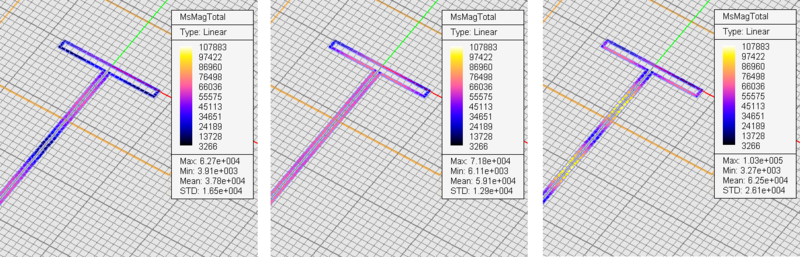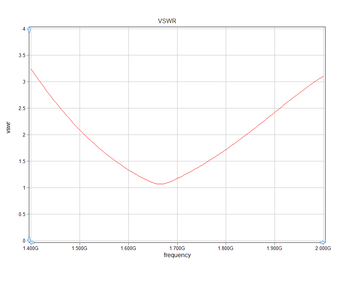EM.Picasso Lesson 5: Modeling Periodic Frequency Selective Surfaces
Contents
Objective:
To construct a periodic planar structure in EM.Cube’s Planar Module, excite it with a plane wave source and compute its reflection and transmission characteristics.
What You Will Learn:
In this tutorial lesson you will use EM.Cube's spectral domain periodic Planar MoM simulation engine and will learn how to define plane wave sources.
Getting Started
Open the EM.Cube application and switch to Planar Module. Start a new project with the following attributes:
- Name: PMOMLesson5
- Length Units: mm
- Frequency Units: GHz
- Center Frequency: 9GHz
- Bandwidth: 14GHz
- Number of Finite Substrate Layers: 1
- Top Half-Space: Vacuum
- Middle Layer: ROGER RT/Duroid 5880, εr = 2.2, μr = 1, σ = σm = 0, thickness = 6mm
- Bottom Half-Space: Vacuum
Drawing the Periodic Unit Cell
Define a PEC group called PEC_1 and draw a rectangle strip of dimensions 3mm × 12mm. Open the Periodicity Dialog of the Planar Module by right-clicking on the "Periodicity" item of the Navigation Tree and selecting "Periodicity Settings..." from the contextual menu. Check the box labeled "Periodic Structure" and set the "Spacing" equal to 15mm along both X and Y directions. Leave the "Offset" boxes with their default zero values.
Defining a Plane Wave Source
Create a PEC group on the Navigation Tree and call it PEC_1. Draw six rectangle strip objects with dimensions and locations given in the table below:
Defining Sources, Assigning Ports & Examining the Planar MeshDefine three de-embedded source DS_1 (+X-directed), DS_2 (-Y-directed) and DS_3 (+Y-directed) for the three port lines Rect4, Rect5 and Rect6, respectively. Also, define a default "Port Definition" observable that assigns Ports 1, 2 and 3 to the three de-embedded source, respectively. Open the Planar Mesh Settings dialog and change the mesh density to 30 cells per effective wavelength. Generate and view the mesh of your planar structure. Note how the three line segments Rect1, Rect2 and Rect3 have merged with the circular arc-ring, and a consistent mesh has been generated.
Running a Planar MoM AnalysisRun a quick planar MoM analysis of your three-port power divider structure. At the end of the simulation, the following S-parameter values are reported in the Output Message Window:
S21(dB): -3.119946 S31(dB): -3.194342 S22(dB): -6.227977 S33(dB): -6.094034 S32(dB): -7.046050
Adding a Lumped ResistorFrom the computed S-parameters above, you notice that Port 2 and 3 are not well matched. Moreover, there is strong coupling between these two ports (|S32| ≅ -6dB). In this part of the tutorial lesson, you will add a lumped resistor between the two output ports of your power divider to complete the Wilkinson design. But first you need to draw a line segment between the two objects Rect2 and Rect3 to hold the lumped element. Draw a new rectangle strip object of dimensions 1mm × 5mm centered at (19mm, 0, 0787mm).
S11(dB): -13.045753 S21(dB): -3.216099 S31(dB): -3.181815 S22(dB): -6.174566 S33(dB): -6.262623 S32(dB): -4.653520 S33: -0.080736 +0.479511j
frequency sweep of your folded slot antenna to examine its frequency response and resonance behavior. Keep in mind that an adaptive frequency sweep does not generate current distribution plots or 3D radiation patterns at each frequency sample, but a uniform frequency sweep does. Therefore, first run a uniform frequency sweep with the following parameters: Start Frequency: 1.4GHz End Frequency: 2.0GHz Number of Frequency Samples: 13
Start Frequency: 1.4GHz End Frequency: 2.0GHz Min No. of Frequency Samples: 5 Max No. of Frequency Samples: 15 Convergence Criterion: 0.02
|