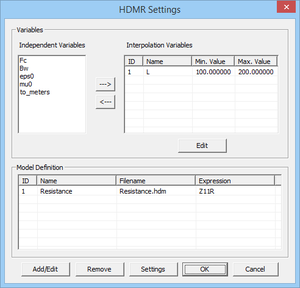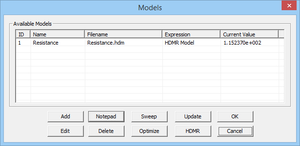Running HDMR Simulations in EM.Cube
An Overview of HDMR Method
In the HDMR method, you run successive evaluations of a given function of one or more variables for a number of variables samples. Then you create an optimal monomial surface representation of the computed data as a function of those variables. The resulting simplified function is characterized by a finite number of monomial coefficients. Therefore, its computation is more faster and computationally efficient than the original functions.
Defining HDMR Variables
To define the HDMR variables, follow the procedure below:
- Open the Run Dialog of most of EM.Cube's computational modules and select the HDMR option from the Simulation Mode dropdown list.
- Click the Settings button next to the simulation mode dropdown list to open up the HDMR Settings Dialog.
To define a design objective, follow the procedure below:
- Open the Objectives Dialog either by clicking the Objectives
 button of the Simulate Toolbar, or by selecting Menu > Simulate > Objectives... from the Menu Bar, or using the keyboard shortcut Ctrl+J. The objectives dialog is initially empty.
button of the Simulate Toolbar, or by selecting Menu > Simulate > Objectives... from the Menu Bar, or using the keyboard shortcut Ctrl+J. The objectives dialog is initially empty.
- To add a new objective, click the Add button of the dialog to open up the Add Objective Dialog. At the bottom of this dialog, you can see a list of all the available EM.Cube standard output parameters. This list may vary depending on the types of sources and observables you have defined in your project.
- Type in any mathematical expressions in the boxes labeled Expression 1 and Expression 2. If you select the name of any standard parameter in the table and double-click on it, it will be reflected in the expression box.
- Select one of the available options in the dropdown list labeled Logical Operator. The default operator is "== (Equal To)".
- Once the construction of your objective is complete, click the OK button on the dialog to close it and return to the Objectives dialog.
You will see your new objective added to the Objective List table. You can modify a design objective using the Edit button of the Objectives dialog. Only design objectives that contain the logical operator "==" can be used as an optimization goal. All the design objectives that contain a logical operator other than "==" are treated as optimization constraints. This means that the optimizer algorithm first tries to minimize an error function that is based on the goals solely and then it verifies that the constraints are satisfied additionally.