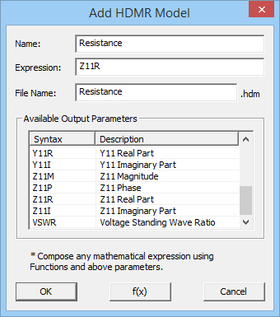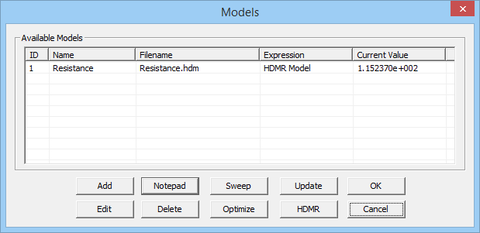Difference between revisions of "Running HDMR Simulations in EM.Cube"
Kazem Sabet (Talk | contribs) (→Defining the HDMR Models) |
Kazem Sabet (Talk | contribs) (→Defining the HDMR Models) |
||
| Line 21: | Line 21: | ||
To define an HDMR model, follow the procedure below: | To define an HDMR model, follow the procedure below: | ||
| − | * click the '''Add''' button in the " | + | * click the '''Add''' button in the "Model Definition" section of the dialog to open up the '''Add HDMR Model Dialog'''. At the bottom of this dialog, you can see a list of all the available [[EM.Cube]] standard output [[parameters]]. This list may vary depending on the types of sources and observables you have defined in your project. |
* Choose a name for your HDMR model. Make sure that this name is unique and does not conflict with the existing data file names in your project's folder. | * Choose a name for your HDMR model. Make sure that this name is unique and does not conflict with the existing data file names in your project's folder. | ||
* Type in any mathematical expressions in the boxes labeled '''Expression'''. If you select the name of any standard parameter in the table and double-click on it, it will be reflected in the expression box. | * Type in any mathematical expressions in the boxes labeled '''Expression'''. If you select the name of any standard parameter in the table and double-click on it, it will be reflected in the expression box. | ||
| − | * Select one of the available options in the dropdown list labeled '''Logical Operator'''. The default operator is '''"== (Equal To)"'''. | + | * You can have different names for your HDMR model and its model file with an '''.HDM''' file extension. But it is recommended that you choose the same name. |
| − | * Once the | + | Select one of the available options in the dropdown list labeled '''Logical Operator'''. The default operator is '''"== (Equal To)"'''. |
| + | * Once the definition of your HDMR model is complete, click the '''OK''' button on the dialog to close it and return to the HDMR Settings dialog. | ||
| − | You will see your new | + | You will see your new HDMR added to the HDMR Model List table. You can modify a model definition using the {{key|Edit}} button of this dialog. You can also define more than one HDMR model at a time. Such models will be generated using the same simulation runs. However, it is recommended not to generate unrelated models together. |
<table> | <table> | ||
<tr> | <tr> | ||
| − | <td> [[Image:Variable31.png|thumb| | + | <td> [[Image:Variable31.png|thumb|280px|Defining an objective involving S parameters.]] </td> |
| − | <td> [[Image:Variable34.png|thumb| | + | <td> [[Image:Variable34.png|thumb|480px|Defining an objective involving antenna directivity.]] </td> |
</tr> | </tr> | ||
</table> | </table> | ||
Revision as of 23:35, 18 July 2015
An Overview of HDMR Method
In the HDMR method, you run successive evaluations of a given function of one or more variables for a number of variables samples. Then you create an optimal monomial surface representation of the computed data as a function of those variables. The resulting simplified function is characterized by a finite number of monomial coefficients. Therefore, its computation is more faster and computationally efficient than the original functions.
Defining the HDMR Variables
To define the HDMR variables, follow the procedure below:
- Open the Run Dialog of most of EM.Cube's computational modules and select the HDMR option from the Simulation Mode dropdown list.
- Click the Settings button next to the simulation mode dropdown list to open up the HDMR Settings Dialog.
- On the left side of the "Variables" section of the dialog you see the "'Independent Variables Table", which lists all the available independent variables of your project. Select an independent variable from the table and use the Right Arrow (-->) button of the dialog to move it to the "HDMR Variables Table".
- Before moving the variable to the new location, the "Define Optimization Variable Dialog" opens up, where you have to define the start and stop values of the variable (ignore the precision).
- Once you finish the definition of an HDMR variable, its name and attributes are added to the HDMR Variables List.
Note that you can change your mind and remove an HDMR variable from the list. To do so, select its name or row from the list and use the Left Arrow (<--) button to move it back to the Independent Variables Table. You can also change the attribute values of an HDMR variable after it has been defined. Select the variable from the list and click the Edit button of the dialog.
Defining the HDMR Models
To define an HDMR model, follow the procedure below:
- click the Add button in the "Model Definition" section of the dialog to open up the Add HDMR Model Dialog. At the bottom of this dialog, you can see a list of all the available EM.Cube standard output parameters. This list may vary depending on the types of sources and observables you have defined in your project.
- Choose a name for your HDMR model. Make sure that this name is unique and does not conflict with the existing data file names in your project's folder.
- Type in any mathematical expressions in the boxes labeled Expression. If you select the name of any standard parameter in the table and double-click on it, it will be reflected in the expression box.
- You can have different names for your HDMR model and its model file with an .HDM file extension. But it is recommended that you choose the same name.
Select one of the available options in the dropdown list labeled Logical Operator. The default operator is "== (Equal To)".
- Once the definition of your HDMR model is complete, click the OK button on the dialog to close it and return to the HDMR Settings dialog.
You will see your new HDMR added to the HDMR Model List table. You can modify a model definition using the Edit button of this dialog. You can also define more than one HDMR model at a time. Such models will be generated using the same simulation runs. However, it is recommended not to generate unrelated models together.