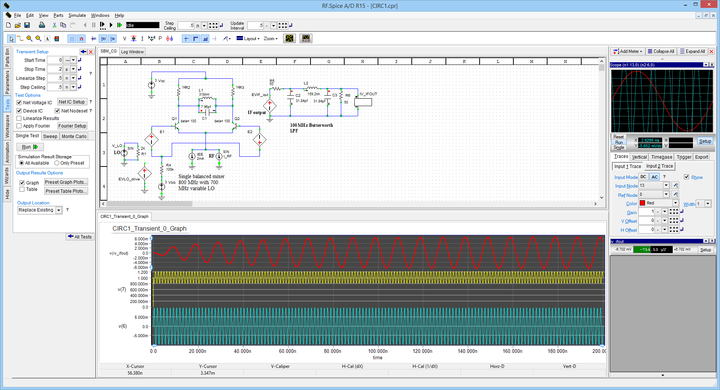Difference between revisions of "RF.Spice A/D: Getting Started"
Kazem Sabet (Talk | contribs) (→Parts Bin) |
Kazem Sabet (Talk | contribs) (→What Can You Do with RF.Spice A/D?) |
||
| (116 intermediate revisions by the same user not shown) | |||
| Line 1: | Line 1: | ||
| − | + | [[File:rfspice_banner.png|right|640px]] | |
| + | [[Image:Back_icon.png|40px]] '''[[RF.Spice_A/D | Back to RF.Spice A/D Wiki Gateway]]''' | ||
| + | == Product Overview == | ||
| − | + | === RF.Spice A/D in a Nutshell === | |
| − | + | ||
| − | [[RF.Spice A/D]] | + | [[RF.Spice A/D]] is a powerful visual simulation environment for analysis and design of analog, digital, RF and mixed-signal circuits and systems. Rather than verifying your circuit designs using real physical components in a laboratory with expensive test equipment, [[RF.Spice A/D]] allows you to perform accurate and realistic simulations of your circuits without clipping wires or splashing solder. With [[RF.Spice A/D]], editing and simulating electronic circuits and systems is a quick, easy, even enjoyable, process. |
| − | + | {{Note| <b><u>Notice to Our Valued B2.Spice A/D Users: </u></b><br /> | |
| + | EMAG Technologies Inc. proudly announces the completion of transition from our popular B2.Spice A/D product to [[RF.Spice A/D]], our new comprehensive visual software environment for analog, digital, RF and mixed-signal circuit and system simulation. We highy encourage our B2.Spice A/D customers to upgrade to [[RF.Spice A/D]] R15 and enjoy a wealth of new exciting features and powerful simulation capabilities. However, we will continue to support and offer B2.Spice A/D to the public as a very affordable '''"Lite Edition"''' of [[RF.Spice A/D]]. Please note that the online documentation and tutorial lessons of the two products have now been consolidated. Click here to learn about the '''[[#RF.Spice_A.2FD_vs._B2.Spice_A.2FD | Differences between RF.Spice A/D and B2.Spice A/D]]'''.}} | ||
| − | + | [[Image:Tutorial_icon.png|40px]] '''[[RF.Spice_A/D#RF.Spice_A.2FD_Tutorials | RF.Spice A/D Tutorial Gateway]]''' | |
| − | + | === What Can You Do with RF.Spice A/D? === | |
| − | + | Using [[RF.Spice A/D]] you can: | |
| − | + | ||
| − | + | ||
| − | + | ||
| − | + | ||
| − | + | ||
| − | + | ||
| − | + | ||
| − | + | ||
| − | + | ||
| − | + | ||
| − | + | ||
| − | + | ||
| − | + | ||
| − | + | ||
| − | + | ||
| − | + | ||
| − | + | ||
| − | + | ||
| − | + | ||
| − | + | ||
| − | + | ||
| − | + | ||
| − | + | ||
| − | + | ||
| − | + | ||
| − | + | ||
| − | + | ||
| − | + | ||
| − | + | ||
| − | + | ||
| − | + | ||
| − | + | ||
| − | + | ||
| − | + | ||
| − | + | ||
| − | + | ||
| − | + | ||
| − | + | ||
| − | + | ||
| − | + | ||
| − | + | ||
| − | + | ||
| − | + | ||
| − | + | ||
| − | + | ||
| − | + | ||
| − | + | ||
| − | + | ||
| − | + | ||
| − | + | ||
| − | + | ||
| − | + | ||
| − | + | ||
| − | + | ||
| − | + | ||
| − | + | ||
| − | + | ||
| − | + | ||
| − | + | ||
| − | + | ||
| − | + | ||
| − | + | ||
| − | + | ||
| − | + | ||
| − | + | ||
| − | + | ||
| − | + | ||
| − | + | ||
| − | + | ||
| − | + | ||
| − | + | ||
| − | + | ||
| − | + | ||
| − | + | ||
| − | + | ||
| + | * Analyze passive and active analog circuits involving RLC elements, diodes, transistors, operational amplifiers, integrated circuits, power devices, transformers, etc. either in real time or in frequency domain | ||
| + | * Analyze digital circuits made of logic gates, flip flops, complex digital devices, etc. and probe them using live timing diagrams | ||
| + | * Simulate RF circuits consisting of transmission line components, S-parameter-based multiport devices, distributed passive circuits, etc. and perform a network analysis on the Smith chart | ||
| + | * Combine analog, digital and RF devices in mixed-sginal circuits and perform mixed-mode simulations using A/D and D/A bridges | ||
| + | * Build complex systems using a large collection of black-box virtual blocks and perform system-level simulations | ||
| + | * Develop behavioral macromodels of devices, circuits and subsystems, create your own new symbols for them and turn them into new custom parts or blocks and add them to your parts database or share them with others | ||
| + | <br /> | ||
<table> | <table> | ||
<tr> | <tr> | ||
| − | < | + | <td> |
| − | + | [[File:RFMainFig1.png|thumb|left|720px|Time-domain simulation of a single-balanced BJT mixer circuit.]] | |
| − | + | ||
| − | + | ||
| − | + | ||
| − | + | ||
| − | + | ||
</td> | </td> | ||
</tr> | </tr> | ||
</table> | </table> | ||
| − | == | + | == RF.Spice A/D Features at a Glance== |
| − | + | === Schematic Editor === | |
| − | + | <ul> | |
| + | <li> | ||
| + | Streamlined user interface with intuitive toolbars, menus and a convenient side panel</li> | ||
| + | <li> | ||
| + | Tabbed workspace to keep a project’s documents all in one window</li> | ||
| + | <li> | ||
| + | 25,000 digital, analog and RF parts including hundreds of realistic behavioral models for resistors, inductors and capacitors</li> | ||
| + | <li> | ||
| + | New Parts Browser with customizable Parts Palette</li> | ||
| + | <li> | ||
| + | Quick and easy schematic entry using a large set of keyboard shortcuts for generic parts and a versatile wiring tool</li> | ||
| + | <li> | ||
| + | "Live Circuit Parameters" that can be altered during a simulation. Results are displayed on virtual instruments or on the schematic via circuit animation.</li> | ||
| + | <li> | ||
| + | Digital buses allow you to group a set of wires together into a single bus to keeps large circuits compact and easy to edit and debug</li> | ||
| + | <li> | ||
| + | One-click generation of Netlist file from any schematic</li> | ||
| + | <li> | ||
| + | Circuit Wizard to step you through the creation of most commonly used circuit configurations</li> | ||
| + | </ul> | ||
| − | === | + | === Analog, Digital, RF & Mixed-Mode SPICE Simulators === |
| − | + | <ul> | |
| + | <li> | ||
| + | Featuring Berkeley Spice 3F5 and Georgia Tech XSpice simulation engines</li> | ||
| + | <li> | ||
| + | Extension of standard SPICE transmission line models to generic and physical T-Line devices for RF analysis</li> | ||
| + | <li> | ||
| + | New multiport capability with S-parameter models as functions of frequency</li> | ||
| + | <li> | ||
| + | Continuous (perpetual) transient simulation allows you to vary live circuit parameters while the simulation is running</li> | ||
| + | <li> | ||
| + | Virtual instruments: oscilloscope, function generator, ammeter, voltmeter, wattmeter, distortion meter, and more, to be used during a live continuous simulation</li> | ||
| + | <li> | ||
| + | Many powerful analysis types (known as Tests): transient, dc bias, ac sweep, sensitivity analysis, distortion, noise, network analysis, etc.</li> | ||
| + | <li> | ||
| + | Multiple level tests: Multivariable sweeps or Monte Carlo sweeps for all test types</li> | ||
| + | <li> | ||
| + | A large variety of sources and excitation waveforms, including sine, square and triangle waves, single-tone modulated signals, nonlinear dependent sources and arbitrary waveforms defined through mathematical expressions</li> | ||
| + | <li> | ||
| + | A large number of “black box” blocks performing signal processing and conditioning functions such as gain block, summer, multiplier, divider, differentiator, integrator, limiter, etc.</li> | ||
| + | <li> | ||
| + | Curve tracer circuits to examine the behavior of an active device before you place it in your circuit</li> | ||
| + | <li> | ||
| + | Event-driven digital simulation: manual stepping, walk and continuous clocking</li> | ||
| + | <li> | ||
| + | Accurate simulation of the propagation delays and setup and hold times for each device according to the specifications in logic data books</li> | ||
| + | <li> | ||
| + | Customizable device properties: You can modify propagation delays and other characteristics of devices in your circuit and of the models of devices in the libraries.</li> | ||
| + | </ul> | ||
| − | === | + | === Parts Database & Device Manager === |
| − | + | <ul> | |
| + | <li> | ||
| + | A large selection of active device models (diode, BJTs, FETs, MOSFETs, MESFETS, operational amplifiers, etc.) with no less than six distinct MOSFET models including BSIM3 and BSIM4</li> | ||
| + | <li> | ||
| + | One-ports, two-ports, three-ports, four-ports, complex impedance, and other S-parameter-based devices</li> | ||
| + | <li> | ||
| + | Import high frequency models of capacitors, inductors, diodes, BJTs, JFETs, MOSFETs, MESFETs, from simple text files</li> | ||
| + | <li> | ||
| + | 19 types of physical transmission line models including microstrip, stripline, coplanar waveguide, coaxial lines, etc.</li> | ||
| + | <li> | ||
| + | A large variety of RF generic components such as Wilkinson power divider, branchline and rat-race hybrid couples, etc. as well as physical line discontinuities</li> | ||
| + | <li> | ||
| + | 130 virtual blocks representing black-box system behaviors</li> | ||
| + | <li> | ||
| + | Powerful Device Manager with integrated Symbol Editor</li> | ||
| + | <li> | ||
| + | Unlimited user-defined parameterized subcircuit models</li> | ||
| + | <li> | ||
| + | Create a part from any circuit and package it as a reusable database device</li> | ||
| + | <li> | ||
| + | Import and manage external parts libraries</li> | ||
| + | </ul> | ||
| − | === | + | === Data Visualization === |
| − | + | <ul> | |
| + | <li> | ||
| + | Extensive graphing utilities with complete control over all aspects of the graph</li> | ||
| + | <li> | ||
| + | Real and complex data plots (Mag/Phase or Re/Im) and Smith chart</li> | ||
| + | <li> | ||
| + | Live digital timing diagrams during live digital circuit simulations</li> | ||
| + | <li> | ||
| + | Cross probing interactively updates the graph as you add or move the probes around the circuit.</li> | ||
| + | <li> | ||
| + | Simulation data update on virtual instruments or via circuit animation on the schematic during live in response to live circuit parameter variations</li> | ||
| + | <li> | ||
| + | Circuit visualization/animation displays the actual current flow through a circuit and relative voltage relationships by varying the wires’ display color.</li> | ||
| + | </ul> | ||
| − | + | == A Brief History of RF.Spice A/D == | |
| − | + | ||
| − | + | ||
| − | + | ||
| − | + | ||
| − | + | ||
| − | + | ||
| − | + | ||
| − | + | '''[[RF.Spice A/D]]''' is the outcome of evolution of EMAG Technologies' older EDA tool, '''B2.Spice A/D''', which was originally developed by Beige Bag Software Inc. in mid nineties. For nearly two decades, B2.Spice has been productively used by thousands of electronic engineers, system designers, students, hobbyists, government agencies, etc. across the globe. [[RF.Spice A/D]] has been built upon the solid and age-tested foundation of B2.Spice A/D with an emphasis on maintaining its versatility and ease of use. [[RF.Spice A/D]] continues to offer the schematic, simulation and data visualization tools and utilities of the older product including its extensive parts database, its powerful device editor and all the analog, digital and mixed-mode analysis capabilities. To these we have now added a wide variety of transmission line models, multiport RF devices, a greatly expanded network analysis capability and a large library of system-level "black-box" virtual blocks for waveform generation, analog and digital signal processing, spectral operations and popular modulation schemes. | |
| − | + | == RF.Spice A/D vs. B2.Spice A/D == | |
| − | + | [[RF.Spice A/D]] is an extensive superset of B2.Spice A/D, offering additional RF simulation capability plus a comprehensive library of system-level black-box virtual blocks. Due to popular demand, EMAG Technologies Inc. continues to offer B2.Spice A/D simply as the '''"Lite Version"''' of the [[RF.Spice A/D]] product. The user interface of the two products are now identical and both share the same consolidated online documentation and tutorial lessons. However, the users of the B2.Spice A/D edition will find the following submenus or menu items greyed out and inaccessible: | |
| − | + | * [[RF.Spice A/D]] Workshop > Parts Menu > Multiport Networks > ... | |
| − | + | * [[RF.Spice A/D]] Workshop > Parts Menu > Transmission Lines > ... | |
| − | + | * [[RF.Spice A/D]] Workshop > Parts Menu > RF Devices > ... | |
| − | + | * [[RF.Spice A/D]] Workshop > Parts Menu > Waveform Generation Blocks > ... | |
| − | + | * [[RF.Spice A/D]] Workshop > Parts Menu > Analog Signal Processing Blocks > ... | |
| − | + | * [[RF.Spice A/D]] Workshop > Parts Menu > Digital Signal Processing Blocks > ... | |
| − | + | * [[RF.Spice A/D]] Workshop > Parts Menu > Spectral Processing Blocks > ... | |
| − | + | * [[RF.Spice A/D]] Workshop > Parts Menu > Modulation Blocks > ... | |
| + | * [[RF.Spice A/D]] Device Manager > Tools Menu > Transmission Line Calculators > ... | ||
| + | * [[RF.Spice A/D]] Device Manager > Tools Menu > Transmission Line Designers > ... | ||
| + | * [[RF.Spice A/D]] Device Manager > File Menu > Import S-Parameter Model from Text File | ||
| + | * [[RF.Spice A/D]] Device Manager > File Menu > Create New Generic Multiport from S-Parameter Text File | ||
| + | * [[RF.Spice A/D]] Device Manager > File Menu > Create New RF Device from S-Parameter Text File > ... | ||
| + | * [[RF.Spice A/D]] Device Manager > File Menu > Create New Generic T-Line Component from S-Parameter Text File > ... | ||
| − | + | Needless to say, the parts database of the B2.Spice A/D edition is a reduced subset of the parts database of [[RF.Spice A/D]]. | |
| − | + | ||
| − | + | ||
| − | + | == The Stages of a Circuit or System Simulation == | |
| − | + | ||
| − | + | ||
| − | + | Every circuit simulation, regardless of analog, digital, RF, mixed-signal or system-level type, involves a number of common and recurring steps: | |
| − | + | * Construction of the schematic using parts and wires or connections | |
| + | * Definition of stimuli or sources to excite your circuit | ||
| + | * Definition of observables such as node voltages, branch currents, device powers, digital timing diagrams, port characteristics, etc. | ||
| + | * Simulation of the circuit using the SPICE solver | ||
| + | * Visualization of the output data | ||
| − | + | [[RF.Spice A/D]] consists of a number of tightly integrated tools and utilities that work together seamlessly and provide the ultimate computational power with an intuitive and easy-to-use visual interface. When you start the [[RF.Spice A/D]] application, you are in the '''[[RF.Spice A/D]] Workshop''', with its Schematic Editor occupying the main window. This is where you assemble your circuit. A circuit is made up of a number of parts like resistors, capacitors, diodes, transistors, voltage and current sources, logic gates, transmission line segments, virtual blocks, etc., which are connected to one another using wires. [[RF.Spice A/D]] comes with a very large parts database featuring thousands of passive and active devices including generic models and real parts supplied by major semiconductor device manufacturers. Active device models include no less than six distinct MOSFET models including BSIM3 and BSIM4. | |
| − | + | ||
| − | + | ||
| − | + | ||
| − | + | ||
| − | + | ||
| − | + | ||
| − | + | ||
| − | + | ||
| − | + | ||
| − | + | ||
| − | + | Once your circuit is ready for simulation, [[RF.Spice A/D]] generates a Netlist input and calls its SPICE engine(s). [[RF.Spice A/D]] supports the full Berkeley SPICE 3F5 set of commands, options and models. These include a variety of simulation types such as DC and AC sweeps, transient and Fourier analyses, pole-zero and distortion analyses, network analysis, Monte Carlo and sensitivity analyses, and more. [[RF.Spice A/D]] also provides a large number of black-box blocks including all of XSPICE models such as differentiator, integrator and s-domain transfer function blocks and mutual coupling for transformer modeling. Event-driven digital simulation is fully supported as well as A/D and D/A bridge models for mixed-mode simulation. With a comprehensive library of generic and physical transmission line components and multiport devices, you can perform nodal analysis or network analysis of passive and active RF circuits as well as mixed-signal analog/digital/RF circuits. Black-box virtual blocks allow you to quickly test and verify new system concepts without getting into the nitty gritty of particular circuit realizations. | |
| − | + | ||
| − | [[RF.Spice A/D]] | + | |
| − | + | Using [[RF.Spice A/D]] you can perform live simulations, where output data are generated and animated as the simulation proceeds. You can vary the circuit parameters in real time during a live simulation. You can also run a large variety of tests (DC bias, AC, transient, etc.). You can visualize, manipulate and process the output data in the form of graphs or tables in the Data Manager, which is part of the [[RF.Spice A/D]] Workshop. | |
| − | + | The [[RF.Spice A/D]] Device Manager is a separate application you can use for defining or importing new parts or modifying those already in the parts bin. You will often find RF.Spice's large parts database adequate for most practical circuits. However, you can customize and expand the database to meet your growing analysis and design needs. The Device Manager has an integrated Symbol Editor with an array of drawing tools, which you can use to create new device symbols or modify the existing ones. | |
| − | + | == Choosing from Two Simulation Modes == | |
| − | + | In [[RF.Spice A/D]], you can choose two distinct simulation modes: interactive "Live Simulations" and non-interactive "Predefined Tests". There are important differences between a test and a live simulation that must be understood before you can use [[RF.Spice A/D]] effectively. | |
| − | + | A "Live Simulation" is simply a continuous transient simulation, which starts at time t = 0 and increments indefinitely by a user-defined time step. Simulations can be paused and continued but they run continuously until they are stopped, paused or reset. Live simulations can be stimulated by virtual instruments like a Function Generator or Power Supply, and their results can be measured by virtual instruments like the Oscilloscope, Ammeter, Voltmeter, etc. You can also use regular voltage or current sources to excite your circuit during a live simulation or use probes or circuit animation to display node voltages and currents in real time. You can vary your circuit's parameter values in real time from the "Circuit Parameters" panel of the toolbox and observe the circuit's response immediately. | |
| − | + | "Predefined Tests", on the other hand, are run with some advance planning and preset simulation parameters. You can run tests to analyze your circuit in time and frequency domains and characterize its DC bias (operating point), transient and steady-state AC responses, noise performance, network parameters, etc. The output results of [[RF.Spice A/D]] tests are displayed on graphs or tabulated in tables. | |
| − | + | ||
| − | + | ||
| − | + | == Working with Two Simulation Engines == | |
| − | + | [[RF.Spice A/D]] has two distinct and independent simulation engines: the mixed-mode simulator and the event-driven digital simulator. Each of these two simulators has its own schematic mode and both are based on the Berkeley Spice and XSpice engine codes. The mixed-mode simulator simulates analog, RF and mixed analog/digital circuits. If your circuit is pure analog or RF or contains both analog and digital parts, then the mixed-mode schematic and simulator are used. If your circuit is pure digital, then the digital schematic and simulator are evoked, which allow for interactive inputs and outputs. | |
| − | + | ||
| − | + | ||
| − | + | ||
| − | + | ||
| − | + | ||
| − | + | ||
| − | + | ||
| − | + | ||
| − | + | ||
| − | + | {{Note|The selection of the appropriate schematic mode and simulation engine (mixed-mode vs. digital) is done automatically by [[RF.Spice A/D]] based on the parts used in your circuit.}} | |
| − | + | You can run both of RF.Spice's mixed-mode and digital simulation engines in either of its two simulation modes, that is, either as a live simulation or as a predefined test. However, digital circuit analysis is more effective as a live simulation, whereby you can step time by the clock cycles and observe your circuit's response using live digital timing diagrams. On the other hand, for most RF circuits you need to perform either an AC frequency sweep test or a network analysis. | |
| − | + | ==System Requirements== | |
| − | + | ||
| − | + | ||
| − | + | ||
| − | + | ||
| − | + | ||
| − | + | ||
| − | + | ||
| − | + | ||
| − | + | ||
| − | + | ||
| − | + | ||
| − | + | ||
| − | + | ||
| − | + | ||
| − | + | ||
| − | + | ||
| − | + | ||
| − | + | ||
| − | = | + | |
| − | A | + | * A Pentium P5 or later processor |
| − | * | + | * 4GB RAM minimum |
| − | * | + | * Microsoft Windows 7, 8 or 10 operating system or higher |
| − | + | == Installation == | |
| − | + | Download and run the executable installer program from the download link that is provided to you by EMAG Technologies Inc. and follow the installer instructions step by step. | |
| − | + | {{Note|The [[RF.Spice A/D]] program is installed in a folder called "B2Spice" located under the "Program Files (x86)" folder of your computer's C drive for downward compatibility.}} | |
| − | + | == License == | |
| − | + | The [[RF.Spice A/D]] application comes with a node-locked license that works only on the computer for which it was originally generated. After you install [[RF.Spice A/D]] on your computer and try to start the program for the first time, it pops up an error message saying it could not locate the license file. This message also displays one or more MAC Addresses specific to the computer on which you have installed the [[RF.Spice A/D]] application. A MAC address is a 12-character string that is a combination of letters and numbers. You need to email this MAC address to us so we can generate a license file for you. Once you receive the ".LIC" license file from us, place it in the "Licenses" folder of your [[installation]] directory. You are now set to go! | |
| + | |||
| + | <p> </p> | ||
| + | [[Image:Tutorial_icon.png|40px]] '''[[RF.Spice_A/D#RF.Spice_A.2FD_Tutorials | RF.Spice A/D Tutorial Gateway]]''' | ||
| − | |||
| − | |||
| − | |||
| − | |||
| − | |||
| − | |||
| − | |||
| − | |||
| − | |||
[[Image:Back_icon.png|40px]] '''[[RF.Spice_A/D | Back to RF.Spice A/D Wiki Gateway]]''' | [[Image:Back_icon.png|40px]] '''[[RF.Spice_A/D | Back to RF.Spice A/D Wiki Gateway]]''' | ||
Latest revision as of 18:07, 17 November 2016
![]() Back to RF.Spice A/D Wiki Gateway
Back to RF.Spice A/D Wiki Gateway
Contents
Product Overview
RF.Spice A/D in a Nutshell
RF.Spice A/D is a powerful visual simulation environment for analysis and design of analog, digital, RF and mixed-signal circuits and systems. Rather than verifying your circuit designs using real physical components in a laboratory with expensive test equipment, RF.Spice A/D allows you to perform accurate and realistic simulations of your circuits without clipping wires or splashing solder. With RF.Spice A/D, editing and simulating electronic circuits and systems is a quick, easy, even enjoyable, process.
| |
Notice to Our Valued B2.Spice A/D Users: EMAG Technologies Inc. proudly announces the completion of transition from our popular B2.Spice A/D product to RF.Spice A/D, our new comprehensive visual software environment for analog, digital, RF and mixed-signal circuit and system simulation. We highy encourage our B2.Spice A/D customers to upgrade to RF.Spice A/D R15 and enjoy a wealth of new exciting features and powerful simulation capabilities. However, we will continue to support and offer B2.Spice A/D to the public as a very affordable "Lite Edition" of RF.Spice A/D. Please note that the online documentation and tutorial lessons of the two products have now been consolidated. Click here to learn about the Differences between RF.Spice A/D and B2.Spice A/D. |
What Can You Do with RF.Spice A/D?
Using RF.Spice A/D you can:
- Analyze passive and active analog circuits involving RLC elements, diodes, transistors, operational amplifiers, integrated circuits, power devices, transformers, etc. either in real time or in frequency domain
- Analyze digital circuits made of logic gates, flip flops, complex digital devices, etc. and probe them using live timing diagrams
- Simulate RF circuits consisting of transmission line components, S-parameter-based multiport devices, distributed passive circuits, etc. and perform a network analysis on the Smith chart
- Combine analog, digital and RF devices in mixed-sginal circuits and perform mixed-mode simulations using A/D and D/A bridges
- Build complex systems using a large collection of black-box virtual blocks and perform system-level simulations
- Develop behavioral macromodels of devices, circuits and subsystems, create your own new symbols for them and turn them into new custom parts or blocks and add them to your parts database or share them with others
RF.Spice A/D Features at a Glance
Schematic Editor
- Streamlined user interface with intuitive toolbars, menus and a convenient side panel
- Tabbed workspace to keep a project’s documents all in one window
- 25,000 digital, analog and RF parts including hundreds of realistic behavioral models for resistors, inductors and capacitors
- New Parts Browser with customizable Parts Palette
- Quick and easy schematic entry using a large set of keyboard shortcuts for generic parts and a versatile wiring tool
- "Live Circuit Parameters" that can be altered during a simulation. Results are displayed on virtual instruments or on the schematic via circuit animation.
- Digital buses allow you to group a set of wires together into a single bus to keeps large circuits compact and easy to edit and debug
- One-click generation of Netlist file from any schematic
- Circuit Wizard to step you through the creation of most commonly used circuit configurations
Analog, Digital, RF & Mixed-Mode SPICE Simulators
- Featuring Berkeley Spice 3F5 and Georgia Tech XSpice simulation engines
- Extension of standard SPICE transmission line models to generic and physical T-Line devices for RF analysis
- New multiport capability with S-parameter models as functions of frequency
- Continuous (perpetual) transient simulation allows you to vary live circuit parameters while the simulation is running
- Virtual instruments: oscilloscope, function generator, ammeter, voltmeter, wattmeter, distortion meter, and more, to be used during a live continuous simulation
- Many powerful analysis types (known as Tests): transient, dc bias, ac sweep, sensitivity analysis, distortion, noise, network analysis, etc.
- Multiple level tests: Multivariable sweeps or Monte Carlo sweeps for all test types
- A large variety of sources and excitation waveforms, including sine, square and triangle waves, single-tone modulated signals, nonlinear dependent sources and arbitrary waveforms defined through mathematical expressions
- A large number of “black box” blocks performing signal processing and conditioning functions such as gain block, summer, multiplier, divider, differentiator, integrator, limiter, etc.
- Curve tracer circuits to examine the behavior of an active device before you place it in your circuit
- Event-driven digital simulation: manual stepping, walk and continuous clocking
- Accurate simulation of the propagation delays and setup and hold times for each device according to the specifications in logic data books
- Customizable device properties: You can modify propagation delays and other characteristics of devices in your circuit and of the models of devices in the libraries.
Parts Database & Device Manager
- A large selection of active device models (diode, BJTs, FETs, MOSFETs, MESFETS, operational amplifiers, etc.) with no less than six distinct MOSFET models including BSIM3 and BSIM4
- One-ports, two-ports, three-ports, four-ports, complex impedance, and other S-parameter-based devices
- Import high frequency models of capacitors, inductors, diodes, BJTs, JFETs, MOSFETs, MESFETs, from simple text files
- 19 types of physical transmission line models including microstrip, stripline, coplanar waveguide, coaxial lines, etc.
- A large variety of RF generic components such as Wilkinson power divider, branchline and rat-race hybrid couples, etc. as well as physical line discontinuities
- 130 virtual blocks representing black-box system behaviors
- Powerful Device Manager with integrated Symbol Editor
- Unlimited user-defined parameterized subcircuit models
- Create a part from any circuit and package it as a reusable database device
- Import and manage external parts libraries
Data Visualization
- Extensive graphing utilities with complete control over all aspects of the graph
- Real and complex data plots (Mag/Phase or Re/Im) and Smith chart
- Live digital timing diagrams during live digital circuit simulations
- Cross probing interactively updates the graph as you add or move the probes around the circuit.
- Simulation data update on virtual instruments or via circuit animation on the schematic during live in response to live circuit parameter variations
- Circuit visualization/animation displays the actual current flow through a circuit and relative voltage relationships by varying the wires’ display color.
A Brief History of RF.Spice A/D
RF.Spice A/D is the outcome of evolution of EMAG Technologies' older EDA tool, B2.Spice A/D, which was originally developed by Beige Bag Software Inc. in mid nineties. For nearly two decades, B2.Spice has been productively used by thousands of electronic engineers, system designers, students, hobbyists, government agencies, etc. across the globe. RF.Spice A/D has been built upon the solid and age-tested foundation of B2.Spice A/D with an emphasis on maintaining its versatility and ease of use. RF.Spice A/D continues to offer the schematic, simulation and data visualization tools and utilities of the older product including its extensive parts database, its powerful device editor and all the analog, digital and mixed-mode analysis capabilities. To these we have now added a wide variety of transmission line models, multiport RF devices, a greatly expanded network analysis capability and a large library of system-level "black-box" virtual blocks for waveform generation, analog and digital signal processing, spectral operations and popular modulation schemes.
RF.Spice A/D vs. B2.Spice A/D
RF.Spice A/D is an extensive superset of B2.Spice A/D, offering additional RF simulation capability plus a comprehensive library of system-level black-box virtual blocks. Due to popular demand, EMAG Technologies Inc. continues to offer B2.Spice A/D simply as the "Lite Version" of the RF.Spice A/D product. The user interface of the two products are now identical and both share the same consolidated online documentation and tutorial lessons. However, the users of the B2.Spice A/D edition will find the following submenus or menu items greyed out and inaccessible:
- RF.Spice A/D Workshop > Parts Menu > Multiport Networks > ...
- RF.Spice A/D Workshop > Parts Menu > Transmission Lines > ...
- RF.Spice A/D Workshop > Parts Menu > RF Devices > ...
- RF.Spice A/D Workshop > Parts Menu > Waveform Generation Blocks > ...
- RF.Spice A/D Workshop > Parts Menu > Analog Signal Processing Blocks > ...
- RF.Spice A/D Workshop > Parts Menu > Digital Signal Processing Blocks > ...
- RF.Spice A/D Workshop > Parts Menu > Spectral Processing Blocks > ...
- RF.Spice A/D Workshop > Parts Menu > Modulation Blocks > ...
- RF.Spice A/D Device Manager > Tools Menu > Transmission Line Calculators > ...
- RF.Spice A/D Device Manager > Tools Menu > Transmission Line Designers > ...
- RF.Spice A/D Device Manager > File Menu > Import S-Parameter Model from Text File
- RF.Spice A/D Device Manager > File Menu > Create New Generic Multiport from S-Parameter Text File
- RF.Spice A/D Device Manager > File Menu > Create New RF Device from S-Parameter Text File > ...
- RF.Spice A/D Device Manager > File Menu > Create New Generic T-Line Component from S-Parameter Text File > ...
Needless to say, the parts database of the B2.Spice A/D edition is a reduced subset of the parts database of RF.Spice A/D.
The Stages of a Circuit or System Simulation
Every circuit simulation, regardless of analog, digital, RF, mixed-signal or system-level type, involves a number of common and recurring steps:
- Construction of the schematic using parts and wires or connections
- Definition of stimuli or sources to excite your circuit
- Definition of observables such as node voltages, branch currents, device powers, digital timing diagrams, port characteristics, etc.
- Simulation of the circuit using the SPICE solver
- Visualization of the output data
RF.Spice A/D consists of a number of tightly integrated tools and utilities that work together seamlessly and provide the ultimate computational power with an intuitive and easy-to-use visual interface. When you start the RF.Spice A/D application, you are in the RF.Spice A/D Workshop, with its Schematic Editor occupying the main window. This is where you assemble your circuit. A circuit is made up of a number of parts like resistors, capacitors, diodes, transistors, voltage and current sources, logic gates, transmission line segments, virtual blocks, etc., which are connected to one another using wires. RF.Spice A/D comes with a very large parts database featuring thousands of passive and active devices including generic models and real parts supplied by major semiconductor device manufacturers. Active device models include no less than six distinct MOSFET models including BSIM3 and BSIM4.
Once your circuit is ready for simulation, RF.Spice A/D generates a Netlist input and calls its SPICE engine(s). RF.Spice A/D supports the full Berkeley SPICE 3F5 set of commands, options and models. These include a variety of simulation types such as DC and AC sweeps, transient and Fourier analyses, pole-zero and distortion analyses, network analysis, Monte Carlo and sensitivity analyses, and more. RF.Spice A/D also provides a large number of black-box blocks including all of XSPICE models such as differentiator, integrator and s-domain transfer function blocks and mutual coupling for transformer modeling. Event-driven digital simulation is fully supported as well as A/D and D/A bridge models for mixed-mode simulation. With a comprehensive library of generic and physical transmission line components and multiport devices, you can perform nodal analysis or network analysis of passive and active RF circuits as well as mixed-signal analog/digital/RF circuits. Black-box virtual blocks allow you to quickly test and verify new system concepts without getting into the nitty gritty of particular circuit realizations.
Using RF.Spice A/D you can perform live simulations, where output data are generated and animated as the simulation proceeds. You can vary the circuit parameters in real time during a live simulation. You can also run a large variety of tests (DC bias, AC, transient, etc.). You can visualize, manipulate and process the output data in the form of graphs or tables in the Data Manager, which is part of the RF.Spice A/D Workshop.
The RF.Spice A/D Device Manager is a separate application you can use for defining or importing new parts or modifying those already in the parts bin. You will often find RF.Spice's large parts database adequate for most practical circuits. However, you can customize and expand the database to meet your growing analysis and design needs. The Device Manager has an integrated Symbol Editor with an array of drawing tools, which you can use to create new device symbols or modify the existing ones.
Choosing from Two Simulation Modes
In RF.Spice A/D, you can choose two distinct simulation modes: interactive "Live Simulations" and non-interactive "Predefined Tests". There are important differences between a test and a live simulation that must be understood before you can use RF.Spice A/D effectively.
A "Live Simulation" is simply a continuous transient simulation, which starts at time t = 0 and increments indefinitely by a user-defined time step. Simulations can be paused and continued but they run continuously until they are stopped, paused or reset. Live simulations can be stimulated by virtual instruments like a Function Generator or Power Supply, and their results can be measured by virtual instruments like the Oscilloscope, Ammeter, Voltmeter, etc. You can also use regular voltage or current sources to excite your circuit during a live simulation or use probes or circuit animation to display node voltages and currents in real time. You can vary your circuit's parameter values in real time from the "Circuit Parameters" panel of the toolbox and observe the circuit's response immediately.
"Predefined Tests", on the other hand, are run with some advance planning and preset simulation parameters. You can run tests to analyze your circuit in time and frequency domains and characterize its DC bias (operating point), transient and steady-state AC responses, noise performance, network parameters, etc. The output results of RF.Spice A/D tests are displayed on graphs or tabulated in tables.
Working with Two Simulation Engines
RF.Spice A/D has two distinct and independent simulation engines: the mixed-mode simulator and the event-driven digital simulator. Each of these two simulators has its own schematic mode and both are based on the Berkeley Spice and XSpice engine codes. The mixed-mode simulator simulates analog, RF and mixed analog/digital circuits. If your circuit is pure analog or RF or contains both analog and digital parts, then the mixed-mode schematic and simulator are used. If your circuit is pure digital, then the digital schematic and simulator are evoked, which allow for interactive inputs and outputs.
| |
The selection of the appropriate schematic mode and simulation engine (mixed-mode vs. digital) is done automatically by RF.Spice A/D based on the parts used in your circuit. |
You can run both of RF.Spice's mixed-mode and digital simulation engines in either of its two simulation modes, that is, either as a live simulation or as a predefined test. However, digital circuit analysis is more effective as a live simulation, whereby you can step time by the clock cycles and observe your circuit's response using live digital timing diagrams. On the other hand, for most RF circuits you need to perform either an AC frequency sweep test or a network analysis.
System Requirements
- A Pentium P5 or later processor
- 4GB RAM minimum
- Microsoft Windows 7, 8 or 10 operating system or higher
Installation
Download and run the executable installer program from the download link that is provided to you by EMAG Technologies Inc. and follow the installer instructions step by step.
| |
The RF.Spice A/D program is installed in a folder called "B2Spice" located under the "Program Files (x86)" folder of your computer's C drive for downward compatibility. |
License
The RF.Spice A/D application comes with a node-locked license that works only on the computer for which it was originally generated. After you install RF.Spice A/D on your computer and try to start the program for the first time, it pops up an error message saying it could not locate the license file. This message also displays one or more MAC Addresses specific to the computer on which you have installed the RF.Spice A/D application. A MAC address is a 12-character string that is a combination of letters and numbers. You need to email this MAC address to us so we can generate a license file for you. Once you receive the ".LIC" license file from us, place it in the "Licenses" folder of your installation directory. You are now set to go!