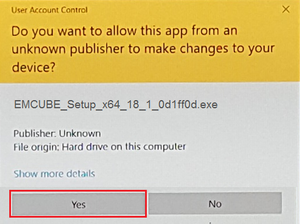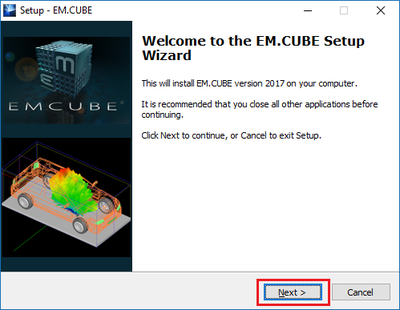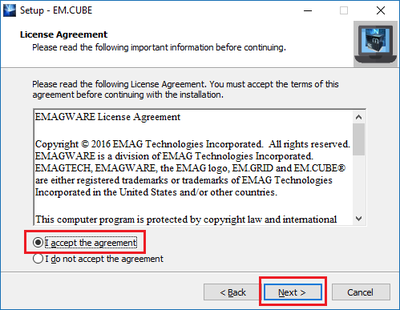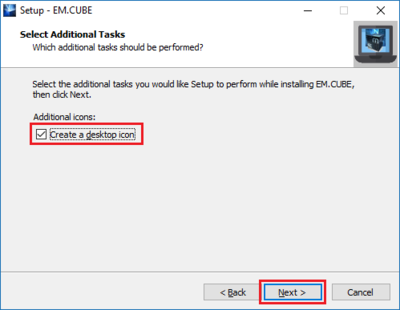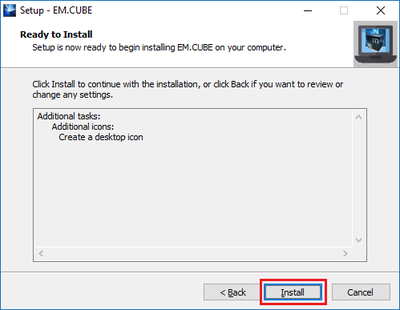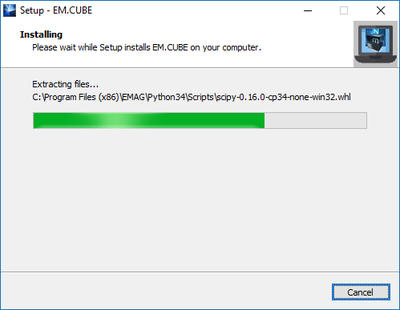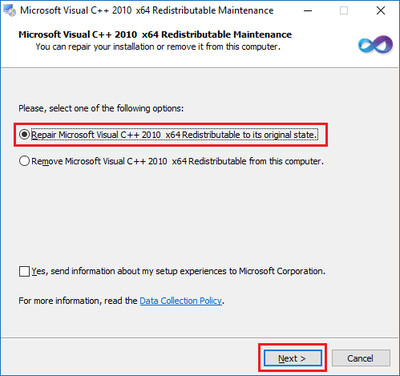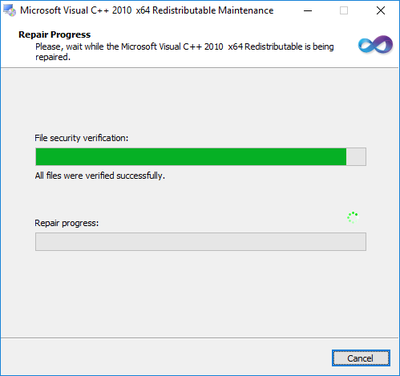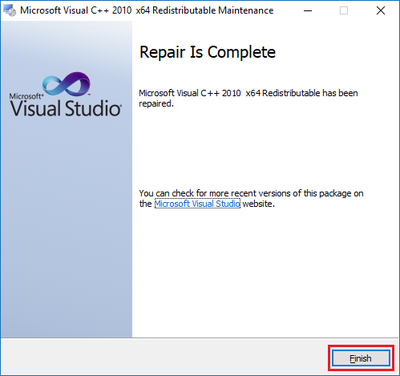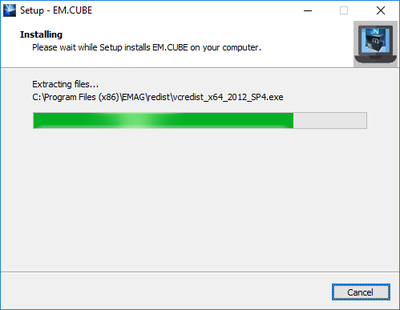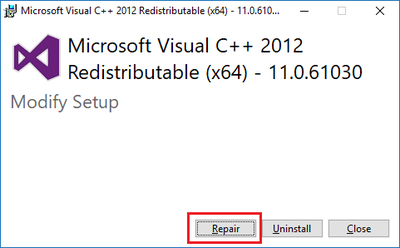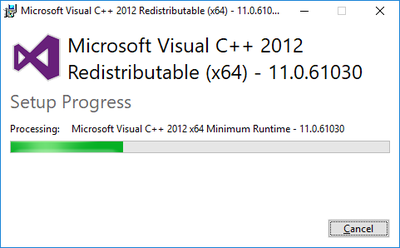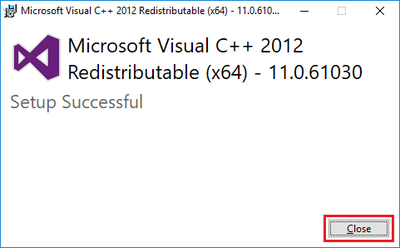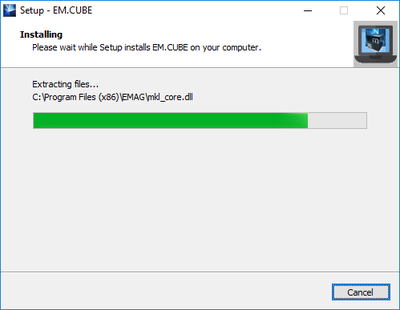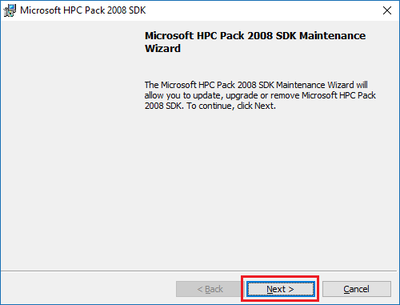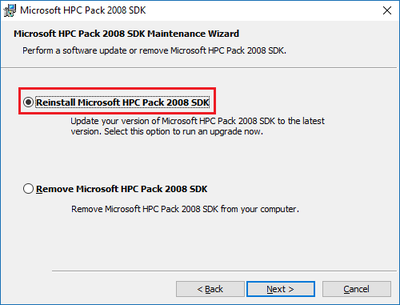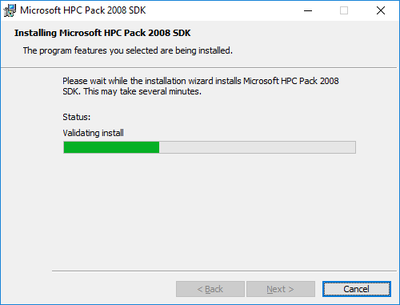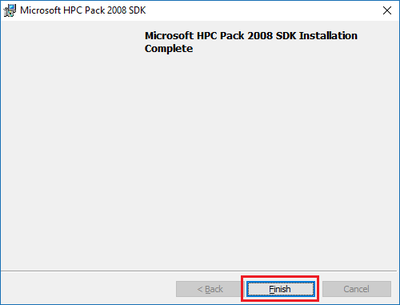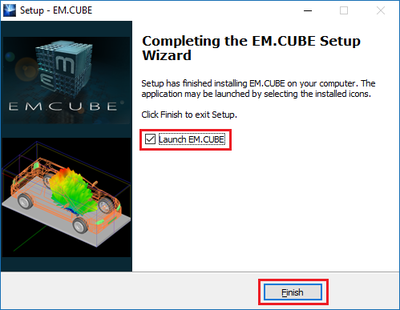Installing EM.Cube
Download the latest version of EM.CUBE. Double click on EM.CUBE icon.
1) Press "Yes" button in User Account Control dialog window.
2) Click "Next" button in EM.Cube Setup Wizard window.
3) Accept the License Agreement and press "Next" button.
4) Checkmark the checkbox to "Create a desktop icon" and then click "Next".
5) Click "Install" button to continue with the installation.
Wait while the installer extracts files.
6) Repair Microsoft Visual C++ 2010 x64 Redistributable to its original state.
Wait while Repair Process continues.
7) Press "Finish" button when repair is complete.
Wait while Setup installs EM.Cube on you computer.
8) Click on "Repair" button on Microsoft Visual C++ 2012 x64 Redistributable (x64) dialog window.
Wait while repair process continues.
9) "Close" the window when the setup successfully is finished.
Wait while Setup installs EM.Cube on you computer.
10) Click on "Next" button in Microsoft HPC Pack 2008 SDK Maintenance Wizard.
11) "Reinstall Microsoft HPC Pack 2008 SDK".
12) Press "Install" button.
Wait while the installer reinstall Microsoft HPC Pack 2008 SDK.
13) Click on "Finish" button when Microsoft HPC Pack 2008 SDK installation is completed.
14) Checkmark "Launch EM.Cube" checkbox and press "Finish" button to start EM.Cube.