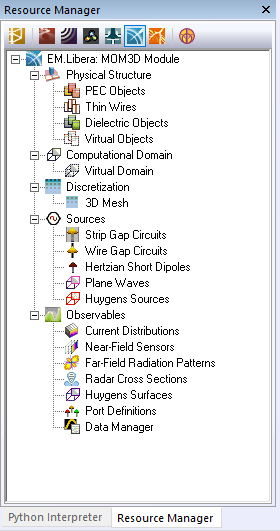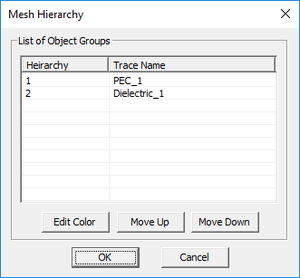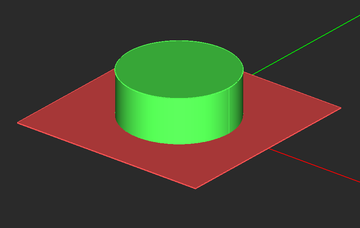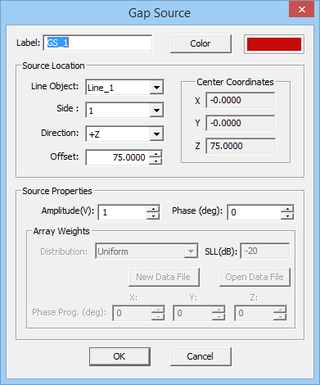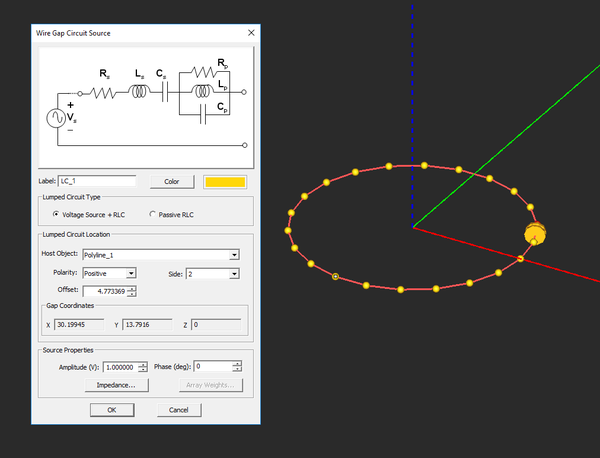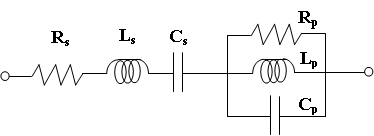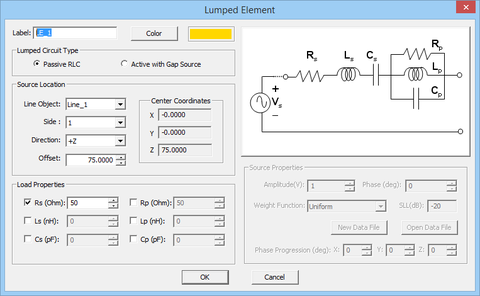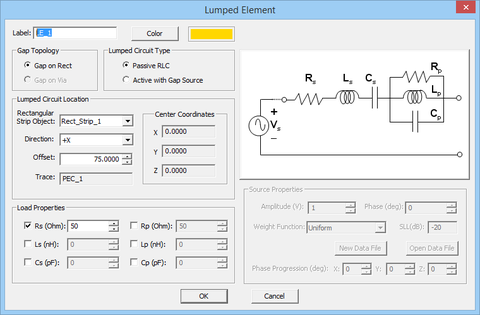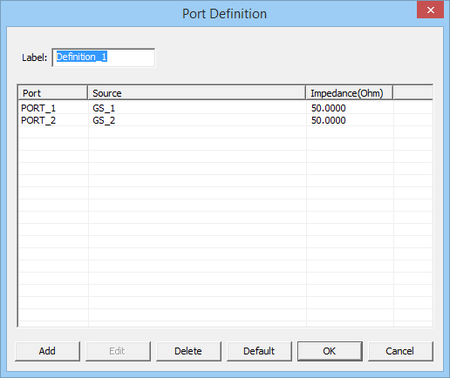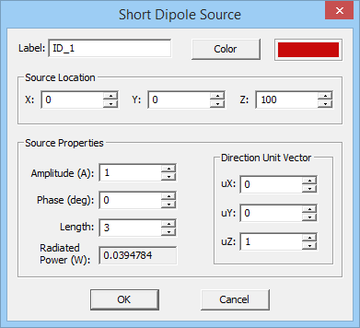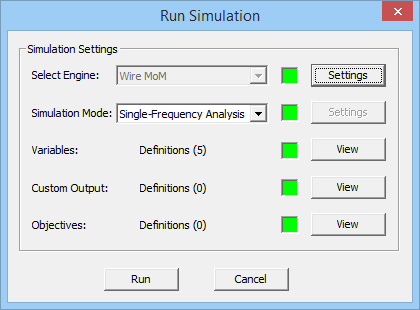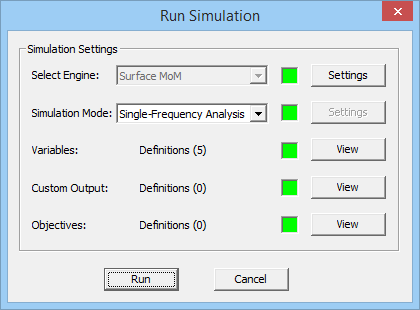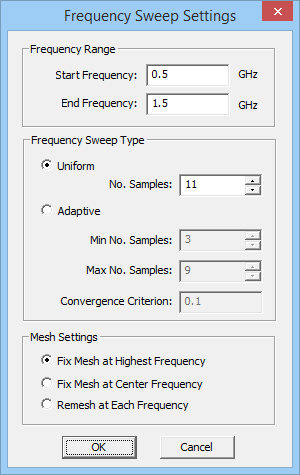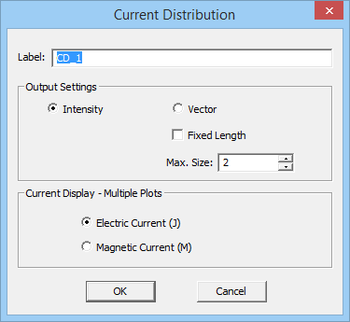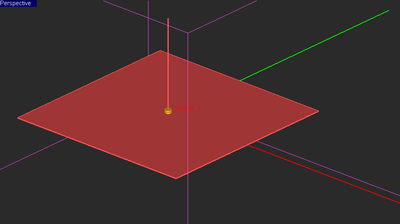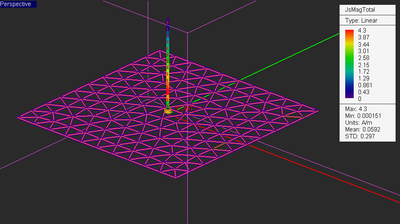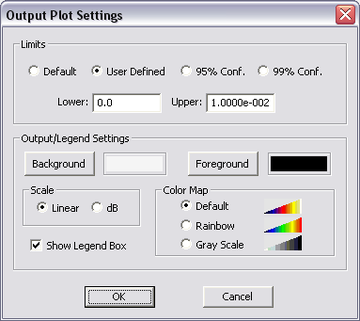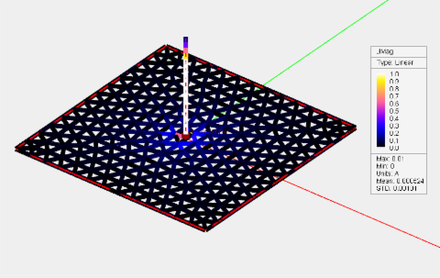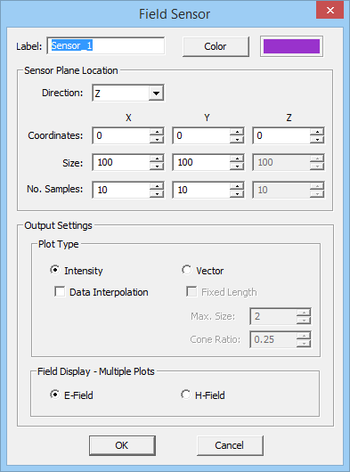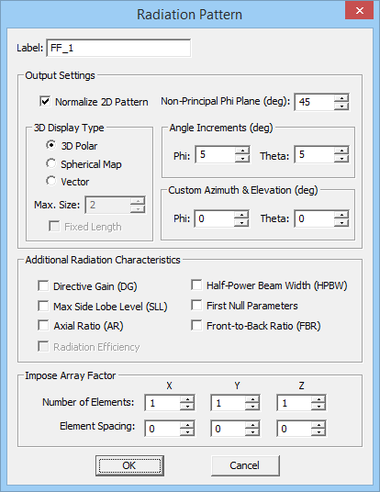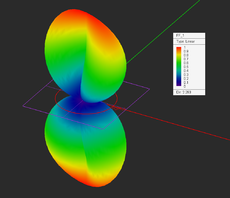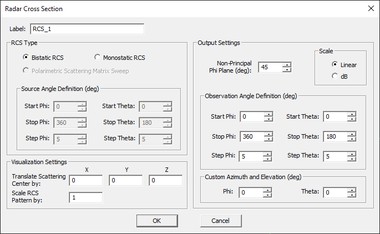Difference between revisions of "EM.Libera"
Kazem Sabet (Talk | contribs) (→Computing Radar Cross Section) |
Kazem Sabet (Talk | contribs) (→Near Field Visualization) |
||
| Line 273: | Line 273: | ||
[[Image:MOM11.png|thumb|350px|EM.Libera's Field Sensor dialog.]] | [[Image:MOM11.png|thumb|350px|EM.Libera's Field Sensor dialog.]] | ||
| − | + | EM.Libera allows you to visualize the near fields at a specific field sensor plane. Calculation of near fields is a post-processing process and may take a considerable amount of time depending on the resolution that you specify. | |
| − | + | {{Note|Keep in mind that since EM.Libera uses MoM solvers, the calculated field value at the source point is infinite. As a result, the field sensors must be placed at adequate distances (at least one or few wavelengths) away from the scatterers to produce acceptable results.}} | |
| − | + | ||
| − | + | ||
| − | + | ||
| − | + | ||
| − | + | [[Image:Info_icon.png|40px]] Click here to learn more about '''[[Data_Visualization_and_Processing#The_Field_Sensor_Observable | Defining a Field Sensor Observable]]'''. | |
[[Image:Info_icon.png|40px]] Click here to learn more about '''[[Data_Visualization_and_Processing#Visualizing_3D_Near-Field_Maps | Visualizing 3D Near Field Maps]]'''. | [[Image:Info_icon.png|40px]] Click here to learn more about '''[[Data_Visualization_and_Processing#Visualizing_3D_Near-Field_Maps | Visualizing 3D Near Field Maps]]'''. | ||
| − | [[ | + | <table> |
| − | + | <tr> | |
| − | + | <td> [[Image:wire_pic32_tn.png|thumb|360px|Electric field plot of the circular loop antenna.]] </td> | |
| − | + | <td> [[Image:wire_pic33_tn.png|thumb|360px|Magnetic field plot of the circular loop antenna.]] </td> | |
| − | + | </tr> | |
| − | + | </table> | |
| − | + | ||
=== Visualizing 3D Radiation Patterns === | === Visualizing 3D Radiation Patterns === | ||
Revision as of 04:04, 10 August 2015
Contents
An EM.Libera Primer
EM.Libera in a Nutshell
EM.Libera is a 3D electromagnetic simulator for modeling free-space metallic and dielectric structures. It features two full-wave Method of Moments (MoM) simulation engines, one based on a Wire MoM formulation and the other based on a Surface MoM formulation. In general, the surface MoM solver is used to simulate your physical structure, which can be made of metallic and dielectric objects of arbitrary shapes as well as composite structures that contain conjoined metal and dielectric regions. If your project workspace contains at least one line or curve object, EM.Libera then invokes its Wire MoM solver. In that case, only metallic structures can be modeled, and all the surface and solid PEC objects are meshed as wireframes.
| |
You can use EM.Libera either for modeling metallic wire objects and wireframe structures or for simulating arbitrary 3D metallic, dielectric and composite surfaces and volumetric structures. EM.Libera also serves as the frequency-domain, full-wave MoM3D Module of EM.Cube, a comprehensive, integrated, modular electromagnetic modeling environment. EM.Libera shares the visual interface, 3D parametric CAD modeler, data visualization tools, and many more utilities and features collectively known as CubeCAD with all of EM.Cube's other computational modules. |
![]() Click here to learn more about EM.Cube Modeling Environment.
Click here to learn more about EM.Cube Modeling Environment.
![]() Click here to learn more about the basic functionality of CubeCAD.
Click here to learn more about the basic functionality of CubeCAD.
An Overview of 3D Method Of Moments
The Method of Moments (MoM) is a rigorous, full-wave, numerical technique for solving open boundary electromagnetic problems. Using this technique, you can analyze electromagnetic radiation, scattering and wave propagation problems with relatively short computation times and modest computing resources. The method of moments is an integral equation technique; it solves the integral form of Maxwell’s equations as opposed to their differential forms used in the finite element or finite difference time domain methods.
In a 3D MoM simulation, the currents or fields on the surface of a structure are the unknowns of the problem. The given structure is immersed in the free space. The unknown currents or fields are discretized as a collection of elementary currents or fields with small finite spatial extents. Such elementary currents or fields are called basis functions. They obviously have a vectorial nature and must satisfy Maxwell's equations and relevant boundary conditions individually. The actual currents or fields on the surface of the given structure (the solution of the problem) are expressed as a superposition of these elementary currents or fields with initially unknown amplitudes. Through the MoM solution, you find these unknown amplitudes, from which you can then calculate the currents or fields everywhere in the structure.
EM.Libera offers two distinct 3D MoM simulation engines. The first one is a Wire MoM solver, which is based on Pocklington's integral equation. This solver can be used to simulate wireframe models of metallic structures and is particularly useful for modeling wire-type antennas and arrays. The second engine features a powerful Surface MoM solver. It can model metallic surfaces and solids as well as solid dielectric objects. The Surface MoM solver uses a surface integral equation formulation of Maxwell's equations. In particular, it uses an electric field integral equation (EFIE), magnetic field integral equation (MFIE), or combined field integral equation (CFIE) for modeling PEC regions. For modeling dielectric regions of the physical structure , the so-called Poggio-Miller-Chang-Harrington-Wu-Tsai (PMCHWT) technique is utilized, in which equivalent electric and magnetic currents are assumed on the surface of the dielectric object to formulate the interior and exterior boundary value problems.
![]() Click here to learn more about the theory of 3D Method of Moments.
Click here to learn more about the theory of 3D Method of Moments.
Constructing the Physical Structure
In EM.Libera, you can create three different types of objects:
EM.Libera features two different simulation engines: Wire MoM and Surface MoM. Both simulation engines can handle metallic structures. The Wire MoM engine models metallic objects as perfect electric conductor (PEC) wireframe structures, while the Surface MoM engine treats them as PEC surfaces. The PEC objects can be lines, curves, surfaces or solids. All the PEC objects are created under the PEC node in the Physical Structure section of the Navigation Tree. Objects are grouped together by their color. You can insert different PEC groups with different colors. A new PEC group can be defined by simply right clicking on the PEC item in the Navigation Tree and selecting Insert New PEC... from the contextual menu. A dialog for setting up the PEC properties opens up. From this dialog you can change the name of the group or its color. In EM.Libera, PEC objects have an additional property, which is Wire Radius expressed in project units. This parameter is used in conjunction with Pocklington's integral equation for wire objects only. The line and curve objects you draw in the project workspace are not displayed as cylinders with the specified radius.
Of EM.Libera's two simulation engines, only the Surface MoM solver can handle dielectric objects. Dielectric objects are created under the Dielectric node in the Physical Structure section of the Navigation Tree. They are grouped together by their color and material properties. You can insert different dielectric groups with different colors and different permittivity er and electric conductivity s. Note that a PEC object is the limiting cases of a lossy dielectric material when σ → ∞.
| |
Under dielectric material groups, you cannot draw surface or curve CAD objects. |
![]() Click here to learn more about Defining a New Object Group.
Click here to learn more about Defining a New Object Group.
Once a new object group node has been created on the navigation tree, it becomes the "Active" group of the project workspace, which is always listed in bold letters. When you draw a new CAD object such as a Box or a Sphere, it is inserted under the currently active group. There is only one object group that is active at any time. Any object type can be made active by right clicking on its name in the navigation tree and selecting the Activate item of the contextual menu. It is recommended that you first create object groups, and then draw new CAD objects under the active object group. However, if you start a new EM.Libera project from scratch, and start drawing a new object without having previously defined any object groups, a new default PEC object group is created and added to the navigation tree to hold your new CAD object.
![]() Click here to learn more about Moving Objects among Material Groups.
Click here to learn more about Moving Objects among Material Groups.
| |
In EM.Cube, you can import external CAD models (such as STEP, IGES, STL models, etc.) only to CubeCAD. From CubeCAD, you can then move the imported objects to EM.Libera. |
![]() Click here for a general discussion of Defining Materials in EM.Cube.
Click here for a general discussion of Defining Materials in EM.Cube.
3D Mesh Generation
A Note on EM.Libera's Mesh Types
EM.Libera features two simulation engines, Wire MoM and Surface MoM, which require different mesh types. The Wire MoM simulator handles only wire objects and wireframe structures. These objects are discretized as elementary linear elements (filaments). A wire is simply subdivided into smaller segments according to a mesh density criterion. Curved wires are first converted to multi-segment polylines and then subdivided further if necessary. At the connection points between two or more wires, junction basis functions are generated to ensure current continuity.
On the other hands, EM.Libera's Surface MoM solver requires a triangular surface mesh of surface and solid objects.The mesh generating algorithm tries to generate regularized triangular cells with almost equal surface areas across the entire structure. You can control the cell size using the "Mesh Density" parameter. By default, the mesh density is expressed in terms of the free-space wavelength. The default mesh density is 10 cells per wavelength. For meshing surfaces, a mesh density of 7 cells per wavelength roughly translates to 100 triangular cells per squared wavelength. Alternatively, you can base the definition of the mesh density on "Cell Edge Length" expressed in project units.
![]() Click here to learn more about Working with Mesh Generator .
Click here to learn more about Working with Mesh Generator .
![]() Click here to learn more about EM.Libera's Triangular Surface Mesh Generator .
Click here to learn more about EM.Libera's Triangular Surface Mesh Generator .
![]() Click here to learn more about EM.Libera's Linear Wireframe Mesh Generator .
Click here to learn more about EM.Libera's Linear Wireframe Mesh Generator .
Mesh of Connected Objects
All the objects belonging to the same PEC or dielectric group are merged together using the Boolean union operation before meshing. If your structure contains attached, interconnected or overlapping solid objects, their internal common faces are removed and only the surface of the external faces is meshed. Similarly, all the surface objects belonging to the same PEC group are merged together and their internal edges are removed before meshing. Note that a solid and a surface object belonging to the same PEC group might not always be merged properly.
When two objects belonging to two different material groups overlap or intersect each other, EM.Libera has to determine how to designate the overlap or common volume or surface. As an example, the figure below shows a dielectric cylinder sitting on top of a PEC plate. The two object share a circular area at the base of the cylinder. Are the cells on this circle metallic or do they belong to the dielectric material group? Note that the cells of the junction are displayed in a different color then those of either groups. To address problems of this kind, EM.Libera does provide a "Material Hierarchy" table, which you can modify. To access this table, select Menu > Simulate < discretization < Mesh Hierarchy.... The PEC groups by default have the highest priority and reside at the top of the table. You can select an group from the table and change its hierarch using the Move Up or Move Down buttons of the dialog. You can also change the color of junction cells that belong to each group.
Using Polymesh Objects to Connect Wires to Wireframe Surfaces
If the project workspace contains a line object, the wireframe mesh generator is used to discretize your physical structure. From the point of view of this mesh generator, all PEC surface objects and PEC solid objects are treated as wireframe objects. If you want to model a wire radiator connected to a metal surface, you have to make sure that the resulting wireframe mesh of the surface has a node exactly at the location where you want to connect your wire. This is not guaranteed automatically. However, you can use EM.Cube's polymesh objects to accomplish this objective.
| |
In EM.Cube, polymesh objects are regards as already-meshed objects and are not re-meshed again during a simulation. |
You can convert any surface object or solid object to a polymesh using CubeCAD's Polymesh Tool.
![]() Click here to learn more about Converting Object to Polymesh in EM.Cube.
Click here to learn more about Converting Object to Polymesh in EM.Cube.
Once an object is converted to a polymesh, you can place your wire at any of its nodes. In that case, EM.Libera's Wire MoM engine will sense the coincident nodes between line segments and will create a junction basis function to ensure current continuity.
Excitation Sources
Gaps Sources on PEC Wires and Strips
A Gap is an infinitesimally narrow discontinuity that is placed on the path of the current. In EM.Libera, a gap is used to define an excitation source in the form of an ideal voltage source. Gap sources can be placed on Thin Wire Line and Polyline objects to provide excitation for the Wire MoM solver. The gap splits the wire into two lines with a an infinitesimally small spacing between them, across which the ideal voltage source is connected.
| |
If you want to excite a curved wire antenna such as a circular loop or helix with a gap source, first you have to convert the curve object into a polyline using CubeCAD's Polygonize Tool. |
Gap sources can also be placed on long, narrow, PEC Rectangle Strip objects to provide excitation for the Surface MoM solver. The gap splits the strip into two strips with a an infinitesimally small spacing between them, across which the ideal voltage source is connected. Only narrow rectangle strip object that have a single mesh cell across their width can be used to host a gap source.
![]() Click here to learn more about Defining Gap Sources.
Click here to learn more about Defining Gap Sources.
![]() Click here to learn more about Using Source Arrays in Antenna Arrays.
Click here to learn more about Using Source Arrays in Antenna Arrays.
Modeling Lumped Circuits
In EM.Libera, you can define simple lumped elements in a similar manner as gap sources. In fact, a lumped element is equivalent to an infinitesimally narrow gap that is placed in the path of the current, across which Ohm's law is enforced as a boundary condition. You can define passive RLC lumped elements or active lumped elements containing a voltage gap source. The latter case can be used to excite a wire structure or metallic strip and model a non-ideal voltage source with an internal resistance. EM.Libera's lumped circuit represent a series-parallel combination of resistor, inductor and capacitor elements. This is shown in the figure below:
![]() Click here to learn more about Defining Lumped Elements.
Click here to learn more about Defining Lumped Elements.
![]() Click here for a general discussion of Linear Passive & Nonlinear Active Devices.
Click here for a general discussion of Linear Passive & Nonlinear Active Devices.
Defining Ports
Ports are used to order and index gap sources for S parameter calculation. They are defined in the Observables section of the Navigation Tree. Right click on the Port Definition item of the Navigation Tree and select Insert New Port Definition... from the contextual menu. The Port Definition Dialog opens up, showing the total number of existing sources in the workspace. By default, as many ports as the total number of sources are created. You can define any number of ports equal to or less than the total number of sources. This includes both gap sources and active lumped elements (which contain gap sources). In the Port Association section of this dialog, you can go over each one of the sources and associate them with a desired port. Note that you can associate more than one source with same given port. In this case, you will have a coupled port. All the coupled sources are listed as associated with a single port. However, you cannot associate the same source with more than one port. Finally, you can assign Port Impedance in Ohms. By default, all port impedances are 50Ω. The table titled Port Configuration lists all the ports and their associated sources and port impedances.
Hertzian Dipole Sources
A short dipole provides a simple way of exciting a structure in EM.Libera. A short dipole source acts like an infinitesimally small ideal current source. To define a short dipole source, follow these steps:
![]() Click here to learn more about Hertzian Dipole Sources.
Click here to learn more about Hertzian Dipole Sources.
Plane Wave Sources
Your physical structure in EM.Libera can be excited by an incident plane wave. In particular, you need a plane wave source to compute the radar cross section of a target. The direction of incidence is defined by the θ and φ angles of the unit propagation vector in the spherical coordinate system. The default values of the incidence angles are θ = 180° and φ = 0° corresponding to a normally incident plane wave propagating along the -Z direction with a +X-polarized E-vector. EM.Illumina provides the following polarization options: TMz, TEz, Custom Linear, LCPz and RCPz.
![]() Click here to learn more about Plane Wave Sources.
Click here to learn more about Plane Wave Sources.
| |
In the spherical coordinate system, normal plane wave incidence from the top of the domain downward corresponds to θ of 180°. |
Running 3D MoM Simulations
Once you have set up your structure in EM.Libera, have defined sources and observables and have examined the quality of the structure's mesh, you are ready to run a MoM simulation. EM.Libera offers four types of simulation:
- Single-Frequency Analysis
- Frequency Sweep
- Parametric Sweep
- Optimization
- HDMR Sweep
![]() Click here to learn more about Running Parametric Sweep Simulations in EM.Cube.
Click here to learn more about Running Parametric Sweep Simulations in EM.Cube.
![]() Click here to learn more about Running Optimization Simulations in EM.Cube.
Click here to learn more about Running Optimization Simulations in EM.Cube.
![]() Click here to learn more about Running HDMR Simulations in EM.Cube.
Click here to learn more about Running HDMR Simulations in EM.Cube.
Running a Single-Frequency MoM Analysis
In a single-frequency analysis, the structure of your project workspace is meshed at the center frequency of the project and analyzed by one of EM.Libera's two MoM solvers. If your project contains at lease one line or curve object, the Wire MoM solver is automatically selected. Otherwise, the Surface MoM solver will always be used to simulate your problem. In either case, the engine type is set automatically.
To open the Run Simulation Dialog, click the Run ![]() button of the Simulate Toolbar or select Menu > Simulate > Run... or use the keyboard shortcut Ctrl+R. By default, the Surface MoM solver is selected as your simulation engine. To start the simulation, click the Run button of this dialog. Once the 3D MoM simulation starts, a new dialog called Output Window opens up that reports the various stages of MoM simulation, displays the running time and shows the percentage of completion for certain tasks during the MoM simulation process. A prompt announces the completion of the MoM simulation.
button of the Simulate Toolbar or select Menu > Simulate > Run... or use the keyboard shortcut Ctrl+R. By default, the Surface MoM solver is selected as your simulation engine. To start the simulation, click the Run button of this dialog. Once the 3D MoM simulation starts, a new dialog called Output Window opens up that reports the various stages of MoM simulation, displays the running time and shows the percentage of completion for certain tasks during the MoM simulation process. A prompt announces the completion of the MoM simulation.
Setting MoM Numerical Parameters
MoM simulations involve a number of numerical parameters that normally take default values unless you change them. You can access these parameters and change their values by clicking on the Settings button next to the "Select Engine" dropdown list in the Run Dialog. Depending on which MoM solver has been chosen for solving your problem, the corresponding Engine Settings dialog opens up.
First we discuss the Wire MoM Engine Settings dialog. In the Solver section of this dialog, you can choose the type of Linear Solver. The current options are LU and Bi-Conjugate Gradient (BiCG). The LU solver is a direct solver and is the default option of the Wire MoM solver. The BiCG solver is iterative. If BiCG is selected, you have to set a Tolerance for its convergence. You can also change the maximum number of BiCG iterations by setting a new value for Max. No. of Solver Iterations / System Size.
The Surface MoM Engine Settings dialog is bit more extensive and provides more options. In the "Integral Equation" section of the dialog, you can choose among the three PEC formulations: EFIE, MFIE and CFIE. The EFIE formulation is the default option. In the case of the CFIE formulation, you can set a value for the "Alpha" parameter, which determines the weights for the EFIE and MFIE terms of the combine field formulation. The default value of this parameter is α = 0.4. The Surface MoM solver provides two types of linear solver: iterative TFQMR and direct LU. The former is the default option and asks for additional parameters: Error Tolerance and Max. No. of Solver Iterations. When the system size is large, typically above 3000, EM.Libera uses an acceleration technique called the Adaptive Integral Method (AIM) to speed up the linear system inversion. You can set the "AIM Grid Spacing" parameter in wavelength, which has a default value of 0.05λ0. EM.Libera's Surface MoM solver has been highly parallelized using MPI framework. When you install EM.Cube on your computer, the installer program also installs the Windows MPI package on your computer. If you are using a multicore CPU, taking advantage of the MPI-parallelized solver can speed up your simulations significantly. In the "MPI Settings" of the dialog, you can set the "Number of CPU's Used", which has a default value of 4 cores.
For both Wire MoM and Surface MoM solvers, you can instruct EM.Libera to write the contents of the MoM matrix and excitation and solutions vectors into data files with .DAT1 file extensions. These files can be accessed from the Input/Output Files tab of the Data Manager. In both case, you have the option to uncheck the check box labeled "Superpose Incident plane Wave Fields". This option applies when your structure is excited by a plane wave source. When checked, the field sensors plot the total electric and magnetic field distributions including the incident field. Otherwise, only the scattered electric and magnetic field distributions are visualized.
Running Frequency Sweep Simulations in EM.Libera
In a frequency sweep simulation, the operating frequency of the project is varied during the simulation, and the frequency response of your structure is computed at each frequency sample. EM.Libera offers two types of frequency sweep: uniform and adaptive. In a uniform sweep, equally spaced frequency samples are generated between the start and end frequencies. In the case of an adaptive sweep, you must specify the Maximum Number of Iterations as well as the Error. An adaptive sweep simulation starts with a few initial frequency samples, where the Wire MoM engine is initially run. Then, the intermediate frequency samples are calculated and inserted in a progressive manner. At each iteration, the frequency samples are used to calculate a rational approximation of the scattering parameter response over the specified frequency range. The process stops when the specified error criterion is met in a mean-square sense. The adaptive sweep simulation results are always continuous and smooth. This is due to the fact that a rational function curve is fitted through the discrete frequency data points. This usually captures frequency response characteristics such as resonances with much fewer calculated data points. However, you have to make sure that the process converges. Otherwise, you might get an entirely wrong, but still perfectly smooth, curve at the end of the simulation.
To run a 3D MoM frequency sweep, open the Run Simulation Dialog and select Frequency Sweep from the Simulation Mode dropdown list in this dialog. The Settings button located next to the simulation mode dropdown list becomes enabled. If you click this button, the Frequency Settings Dialog opens up. First you have to choose the Sweep Type with two options: Uniforms or Adaptive. The default option is a uniform sweep. In the frequency settings dialog, you can set the start and end frequencies as well as the number of frequency samples.
During a frequency sweep, as the project's frequency changes, so does the wavelength. As a result, the mesh of the structure also changes at each frequency sample. The frequency settings dialog gives you three choices regarding the mesh of the project structure during a frequency sweep:
- Fix mesh at the highest frequency.
- Fix mesh at the center frequency.
- Re-mesh at each frequency.
Working with 3D MoM Simulation Data
EM.Libera's Output Simulation Data
At the end of a 3D MoM simualtion, EM.Libera generates a number of output data files that contain all the computed simulation data. The primary solution of the Wire MoM simulation engine consists of the linear electric currents on the wires and wireframe structures. The primary solution of the Surface MoM simulation engine consists of the electric and magnetic surface currents on the PEC and dielectric objects. EM.Libera currently offers the following types of observables:
- Port Characteristics: S, Z and Y Parameters and Voltage Standing Wave Ratio (VSWR)
- Radiation Characteristics: Radiation Patterns, Directivity, Total Radiated Power, Axial Ratio, Main Beam Theta and Phi, Radiation Efficiency, Half Power Beam Width (HPBW), Maximum Side Lobe Level (SLL), First Null Level (FNL), Front-to-Back Ratio (FBR), etc.
- Scattering Characteristics: Bi-static and Mono-static Radar Cross Section (RCS)
- Current Distributions: Electric and magnetic surface current amplitude and phase on all metal and dielectric surfaces and electric current amplitude and phase on all wires
- Near-Field Distributions: Electric and magnetic field amplitude and phase on specified planes and their central axes
Scattering Parameters and Port Characteristics
If the project structure is excited by gap sources, and one or more ports have been defined, the Wire MoM engine calculates the scattering (S) parameters of the selected ports, all based on the port impedances specified in the project's "Port Definition". If more than one port has been defined in the project, the scattering matrix of the multiport network is calculated. The S parameters are written into output ASCII data files. Since these data are complex, they are stored as .CPX files. Every file begins with a header starting with "#". The admittance (Y) and impedance (Z) parameters are also calculated and saved in complex data files with .CPX file extensions. The voltage standing wave ratio of the structure at the first port is also computed and saved to a real data .DAT file.
You can plot the port characteristics from the Navigation Tree. Right click on the Port Definition item in the Observables section of the Navigation Tree and select one of the items: Plot S Parameters, Plot Y Parameters, Plot Z Parameters, or Plot VSWR.
![]() Click here to learn more about Graphing Port Characteristics.
Click here to learn more about Graphing Port Characteristics.
![]() Click here to learn more about Rational Interpolation of Scattering Parameters.
Click here to learn more about Rational Interpolation of Scattering Parameters.
Visualizing Current Distributions
At the end of a MoM3D simulation, EM.CUBE's Wire MoM engine generates a number of output data files that contain all the computed simulation data. The main output data are the current distributions and far fields. You can easily examine the 3-D color-coded intensity plots of current distributions in the Project Workspace. Current distributions are visualized on all the wires and the magnitude and phase of the electric currents are plotted for all the PEC objects. In order to view these currents, you must first define current sensors before running the Wire MoM simulation. To do this, right click on the Current Distributions item in the Observables section of the Navigation Tree and select Insert New Observable.... The Current Distribution Dialog opens up. Accept the default settings and close the dialog. A new current distribution node is added to the Navigation Tree. Unlike the Planar Module, in the MoM3D Module you can define only one current distribution node in the Navigation Tree, which covers all the PEC object in the Project Workspace. After a Wire MoM simulation is completed, new plots are added under the current distribution node of the Navigation Tree. Separate plots are produced for the magnitude and phase of the linear wire currents. The magnitude maps are plotted on a normalized scale with the minimum and maximum values displayed in the legend box. The phase maps are plotted in radians between -π and π.
![]() Click here to learn more about Visualizing 3D Current Distribution Maps.
Click here to learn more about Visualizing 3D Current Distribution Maps.
Figure: A monopole antenna connected above a PEC plate and its current distribution with the default plot settings.
Figure: The output plot settings dialog, and the current distribution of the monopole-plate structure with a user defined upper limit.
Near Field Visualization
EM.Libera allows you to visualize the near fields at a specific field sensor plane. Calculation of near fields is a post-processing process and may take a considerable amount of time depending on the resolution that you specify.
![]() Click here to learn more about Defining a Field Sensor Observable.
Click here to learn more about Defining a Field Sensor Observable.
![]() Click here to learn more about Visualizing 3D Near Field Maps.
Click here to learn more about Visualizing 3D Near Field Maps.
Visualizing 3D Radiation Patterns
Unlike the FDTD method, the method of moments does not need a far field box to perform near-to-far-field transformations. But you still need to define a far field observable if you want to plot radiation patterns in EM.Libera. A far field can be defined by right clicking on the Far Fields item in the Observables section of the Navigation Tree and selecting Insert New Radiation Pattern... from the contextual menu. The Radiation Pattern dialog opens up. You can accept most of the default settings in this dialog. The Output Settings section allows you to change the Angle Increment for both Theta and Phi observation angles in the degrees. These parameters indeed set the resolution of far field calculations. The default values are 5 degrees. After closing the radiation pattern dialog, a far field entry immediately appears with its given name under the Far Fields item of the Navigation Tree and can be right clicked for further editing. After a 3D MoM simulation is finished, three radiation patterns plots are added to the far field entry in the Navigation Tree. These are the far field component in Theta direction, the far field component in Phi direction and the total far field.
![]() Click here to learn more about Computing the Far Fields & Radiation Characteristics.
Click here to learn more about Computing the Far Fields & Radiation Characteristics.
![]() Click here to learn more about the theory of Using Array Factors to Model Antenna Arrays .
Click here to learn more about the theory of Using Array Factors to Model Antenna Arrays .
![]() Click here to learn more about Visualizing 3D Radiation Patterns.
Click here to learn more about Visualizing 3D Radiation Patterns.
![]() Click here to learn more about Plotting 2D Radiation Graphs.
Click here to learn more about Plotting 2D Radiation Graphs.
Computing Radar Cross Section
When the physical structure is excited by a plane wave source, the calculated far field data indeed represent the scattered fields. EM.Libera calculates the radar cross section (RCS) of a target. Three RCS quantities are computed: the θ and φ components of the radar cross section as well as the total radar cross section, which are dented by σθ, σφ, and σtot. In addition, EM.Libera calculates two types of RCS for each structure: Bi-Static RCS and Mono-Static RCS. In bi-static RCS, the structure is illuminated by a plane wave at incidence angles θ0 and φ0, and the RCS is measured and plotted at all θ and φ angles. In mono-static RCS, the structure is illuminated by a plane wave at incidence angles θ0 and φ0, and the RCS is measured and plotted at the echo angles 180°-θ0; and φ0. It is clear that in the case of mono-static RCS, the PO simulation engine runs an internal angular sweep, whereby the values of the plane wave incidence angles θ and φ are varied over the entire intervals [0°, 180°] and [0°, 360°], respectively, and the backscatter RCS is recorded.
To calculate RCS, first you have to define an RCS observable instead of a radiation pattern. At the end of a PO simulation, the thee RCS plots σθ, σφ, and σtot are added under the far field section of the navigation tree.
![]() Click here to learn more about Visualizing 3D RCS.
Click here to learn more about Visualizing 3D RCS.
![]() Click here to learn more about Plotting 2D RCS Graphs.
Click here to learn more about Plotting 2D RCS Graphs.
| |
Computing the 3D mono-static RCS may take an enormous amount of computation time. |