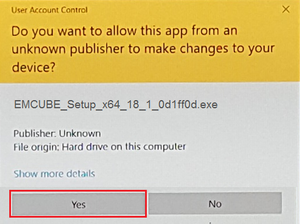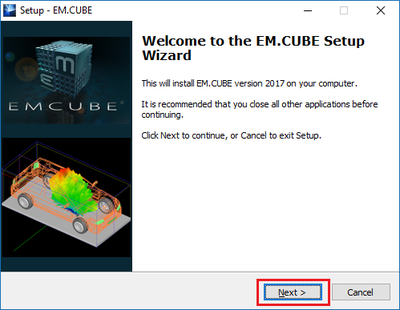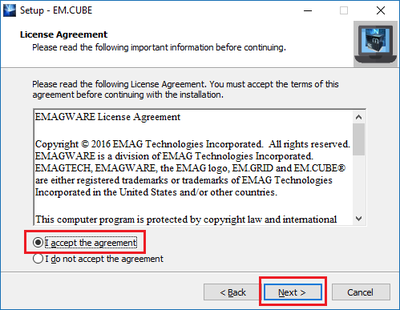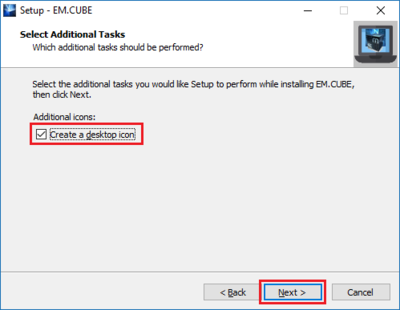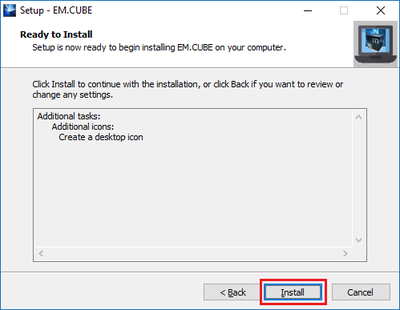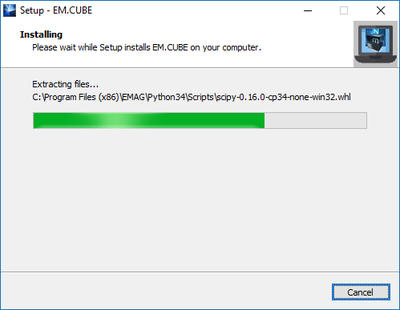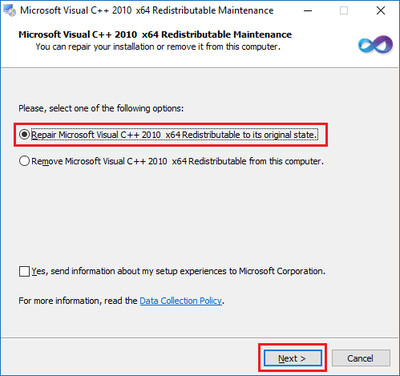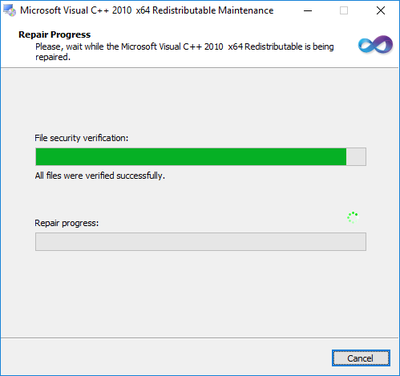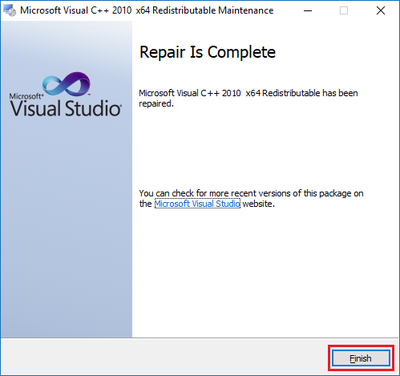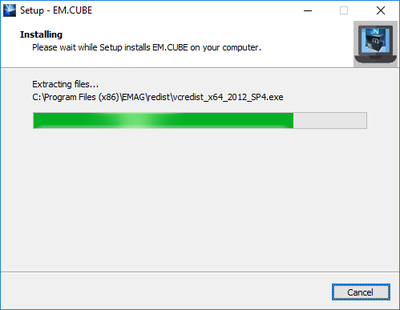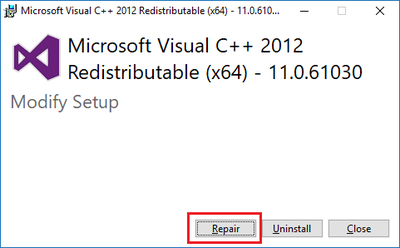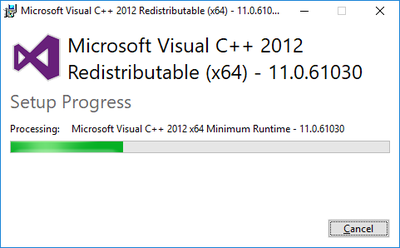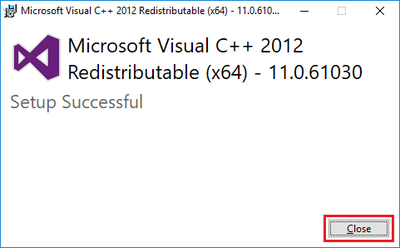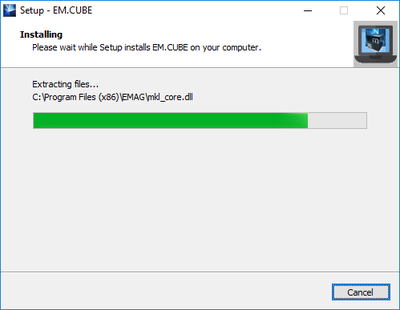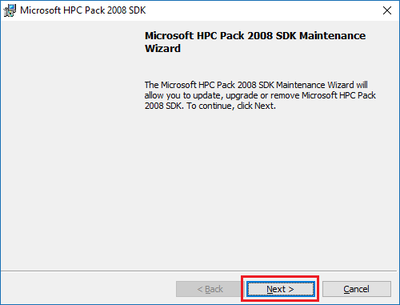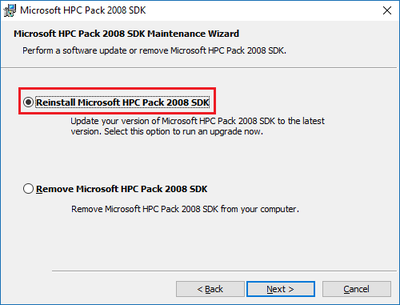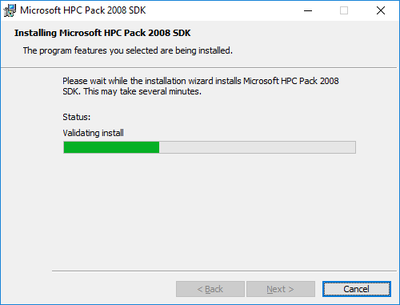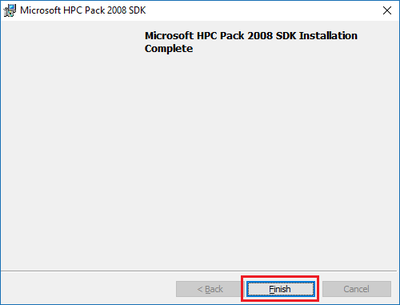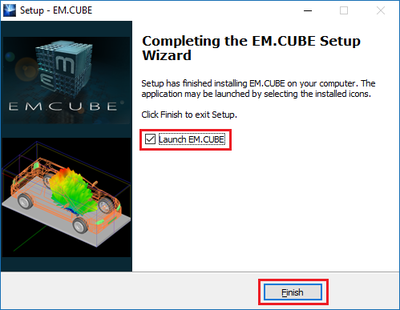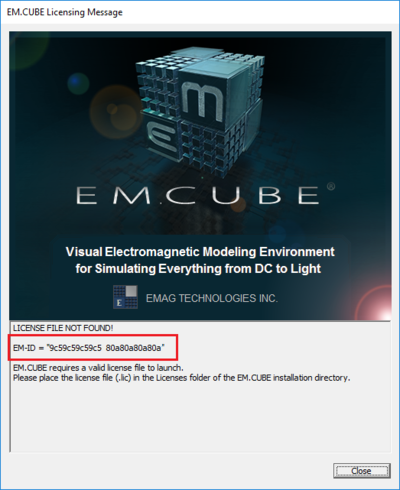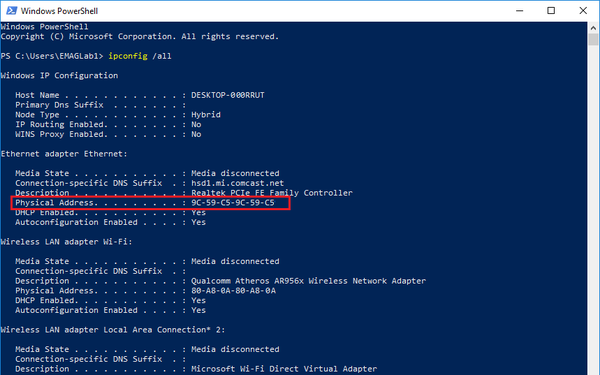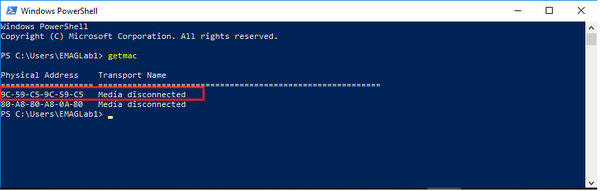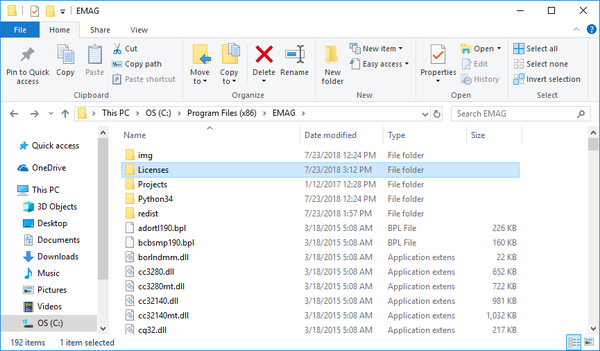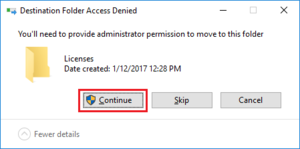Difference between revisions of "Installing EM.Cube"
(Created page with "== Overview == === General Overview === Image:EMCubeInstall_00.png [[Image:EMCubeInstall_01.png|thumb|center|400px|] Image:EMCubeInstall_02.png|t...") |
|||
| (14 intermediate revisions by the same user not shown) | |||
| Line 1: | Line 1: | ||
| − | == | + | == Installing EM.Cube == |
| − | + | Download the latest version of [[EM.Cube|EM.CUBE]]. Double click on [[EM.Cube|EM.CUBE]] icon. | |
| − | + | Steps: | |
| − | [[Image:EMCubeInstall_01.png|thumb|center|400px|] | + | 1) Press "Yes" button in <b>User Account Control</b> dialog window. |
| + | |||
| + | [[Image:EMCubeInstall_00.png|thumb|center|300px|]] | ||
| + | |||
| + | 2) Click "Next" button in [[EM.Cube]] Setup Wizard window. | ||
| + | |||
| + | [[Image:EMCubeInstall_01.png|thumb|center|400px|]] | ||
| + | |||
| + | 3) Accept the License Agreement and press "Next" button. | ||
[[Image:EMCubeInstall_02.png|thumb|center|400px|]] | [[Image:EMCubeInstall_02.png|thumb|center|400px|]] | ||
| + | |||
| + | 4) Checkmark the checkbox to "Create a desktop icon" and then click "Next". | ||
[[Image:EMCubeInstall_03.png|thumb|center|400px|]] | [[Image:EMCubeInstall_03.png|thumb|center|400px|]] | ||
| + | |||
| + | 5) Click "Install" button to continue with the installation. | ||
[[Image:EMCubeInstall_04.png|thumb|center|400px|]] | [[Image:EMCubeInstall_04.png|thumb|center|400px|]] | ||
| + | |||
| + | Wait while the installer extracts files. | ||
[[Image:EMCubeInstall_05.png|thumb|center|400px|]] | [[Image:EMCubeInstall_05.png|thumb|center|400px|]] | ||
| + | |||
| + | 6) Repair Microsoft Visual C++ 2010 x64 Redistributable to its original state. | ||
[[Image:EMCubeInstall_06.png|thumb|center|400px|]] | [[Image:EMCubeInstall_06.png|thumb|center|400px|]] | ||
| + | |||
| + | Wait while Repair Process continues. | ||
[[Image:EMCubeInstall_06_proc.png|thumb|center|400px|]] | [[Image:EMCubeInstall_06_proc.png|thumb|center|400px|]] | ||
| + | |||
| + | 7) Press "Finish" button when repair is complete. | ||
[[Image:EMCubeInstall_07.png|thumb|center|400px|]] | [[Image:EMCubeInstall_07.png|thumb|center|400px|]] | ||
| + | |||
| + | Wait while Setup installs [[EM.Cube]] on you computer. | ||
[[Image:EMCubeInstall_07b.png|thumb|center|400px|]] | [[Image:EMCubeInstall_07b.png|thumb|center|400px|]] | ||
| + | |||
| + | 8) Click on "Repair" button on Microsoft Visual C++ 2012 x64 Redistributable (x64) dialog window. | ||
[[Image:EMCubeInstall_08.png|thumb|center|400px|]] | [[Image:EMCubeInstall_08.png|thumb|center|400px|]] | ||
| + | |||
| + | Wait while repair process continues. | ||
[[Image:EMCubeInstall_08b.png|thumb|center|400px|]] | [[Image:EMCubeInstall_08b.png|thumb|center|400px|]] | ||
| + | |||
| + | 9) "Close" the window when the setup successfully is finished. | ||
[[Image:EMCubeInstall_09.png|thumb|center|400px|]] | [[Image:EMCubeInstall_09.png|thumb|center|400px|]] | ||
| + | |||
| + | Wait while Setup installs [[EM.Cube]] on you computer. | ||
[[Image:EMCubeInstall_09_next.png|thumb|center|400px|]] | [[Image:EMCubeInstall_09_next.png|thumb|center|400px|]] | ||
| + | |||
| + | 10) Click on "Next" button in Microsoft HPC Pack 2008 SDK Maintenance Wizard. | ||
[[Image:EMCubeInstall_10.png|thumb|center|400px|]] | [[Image:EMCubeInstall_10.png|thumb|center|400px|]] | ||
| + | |||
| + | 11) "Reinstall Microsoft HPC Pack 2008 SDK". | ||
[[Image:EMCubeInstall_11.png|thumb|center|400px|]] | [[Image:EMCubeInstall_11.png|thumb|center|400px|]] | ||
| + | |||
| + | 12) Press "Install" button. | ||
[[Image:EMCubeInstall_12.png|thumb|center|400px|]] | [[Image:EMCubeInstall_12.png|thumb|center|400px|]] | ||
| + | |||
| + | Wait while the installer reinstall Microsoft HPC Pack 2008 SDK. | ||
[[Image:EMCubeInstall_12_proc.png|thumb|center|400px|]] | [[Image:EMCubeInstall_12_proc.png|thumb|center|400px|]] | ||
| + | |||
| + | 13) Click on "Finish" button when Microsoft HPC Pack 2008 SDK installation is completed. | ||
[[Image:EMCubeInstall_13.png|thumb|center|400px|]] | [[Image:EMCubeInstall_13.png|thumb|center|400px|]] | ||
| − | [[ | + | 14) Checkmark "Launch [[EM.Cube]]" checkbox and press "Finish" button to start [[EM.Cube]]. |
[[Image:EMCubeInstall_14.png|thumb|center|400px|]] | [[Image:EMCubeInstall_14.png|thumb|center|400px|]] | ||
| + | |||
| + | |||
| + | == EM.Cube License == | ||
| + | |||
| + | [[EM.Cube]] is a node-locked license that requires the MAC Address of your computer. | ||
| + | |||
| + | 1) After downloading and installing [[EM.Cube|EM.CUBE]], your EMID which will appear on the splash screen when loading [[EM.Cube|EM.CUBE]] (this is the same as your computer's MAC address). Your EMID or MAC address is composed of 12 characters or numbers, <i>e.g.</i>, 9c59c59c59c5. | ||
| + | |||
| + | [[Image:EMCubeLicense_01.png|thumb|center|400px|]] | ||
| + | |||
| + | You have to email EMAG Technologies Inc. your EMID and we will generate a license for you, <i>e.g.</i>, myLicense_9c59c59c59c5.lic. | ||
| + | |||
| + | Your EMID or computer's MAC address is actually your computer's "Physical Address". Open the "Command Window" or "Windows PowerShell". At the command prompt, type <b>ipconfig /all</b>. | ||
| + | |||
| + | [[Image:EMCubeLicense_01b.png|thumb|center|600px|]] | ||
| + | |||
| + | Alternatively, at the command prompt, you can type <b>getmac</b>. | ||
| + | |||
| + | [[Image:EMCubeLicense_01c.png|thumb|center|600px|]] | ||
| + | |||
| + | 2) The license (<i>e.g.</i> myLicense_9c59c59c59c5.lic) should be placed in the ‘Licenses’ folder within the [[EM.Cube|EM.CUBE]] program directory (C:\Program Files (x86)\EMAG\Licenses) letting it overwrite any license that may be already in there. | ||
| + | |||
| + | [[Image:EMCubeLicense_02.png|thumb|center|600px|]] | ||
| + | |||
| + | 3) You need to provide permission to move/write to <b>C:\Program Files (x86)\EMAG\Licenses</b> folder. Press "Continue" button. | ||
| + | |||
| + | [[Image:EMCubeLicense_03.png|thumb|center|300px|]] | ||
Latest revision as of 13:57, 26 August 2022
Installing EM.Cube
Download the latest version of EM.CUBE. Double click on EM.CUBE icon.
Steps:
1) Press "Yes" button in User Account Control dialog window.
2) Click "Next" button in EM.Cube Setup Wizard window.
3) Accept the License Agreement and press "Next" button.
4) Checkmark the checkbox to "Create a desktop icon" and then click "Next".
5) Click "Install" button to continue with the installation.
Wait while the installer extracts files.
6) Repair Microsoft Visual C++ 2010 x64 Redistributable to its original state.
Wait while Repair Process continues.
7) Press "Finish" button when repair is complete.
Wait while Setup installs EM.Cube on you computer.
8) Click on "Repair" button on Microsoft Visual C++ 2012 x64 Redistributable (x64) dialog window.
Wait while repair process continues.
9) "Close" the window when the setup successfully is finished.
Wait while Setup installs EM.Cube on you computer.
10) Click on "Next" button in Microsoft HPC Pack 2008 SDK Maintenance Wizard.
11) "Reinstall Microsoft HPC Pack 2008 SDK".
12) Press "Install" button.
Wait while the installer reinstall Microsoft HPC Pack 2008 SDK.
13) Click on "Finish" button when Microsoft HPC Pack 2008 SDK installation is completed.
14) Checkmark "Launch EM.Cube" checkbox and press "Finish" button to start EM.Cube.
EM.Cube License
EM.Cube is a node-locked license that requires the MAC Address of your computer.
1) After downloading and installing EM.CUBE, your EMID which will appear on the splash screen when loading EM.CUBE (this is the same as your computer's MAC address). Your EMID or MAC address is composed of 12 characters or numbers, e.g., 9c59c59c59c5.
You have to email EMAG Technologies Inc. your EMID and we will generate a license for you, e.g., myLicense_9c59c59c59c5.lic.
Your EMID or computer's MAC address is actually your computer's "Physical Address". Open the "Command Window" or "Windows PowerShell". At the command prompt, type ipconfig /all.
Alternatively, at the command prompt, you can type getmac.
2) The license (e.g. myLicense_9c59c59c59c5.lic) should be placed in the ‘Licenses’ folder within the EM.CUBE program directory (C:\Program Files (x86)\EMAG\Licenses) letting it overwrite any license that may be already in there.
3) You need to provide permission to move/write to C:\Program Files (x86)\EMAG\Licenses folder. Press "Continue" button.