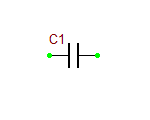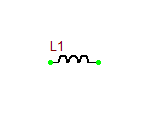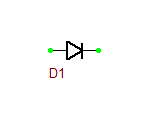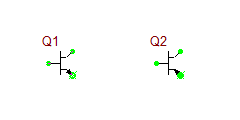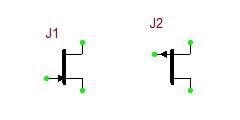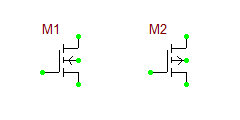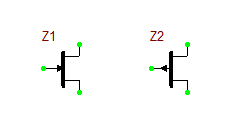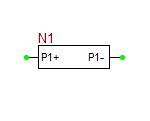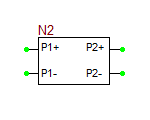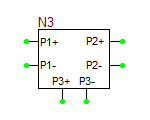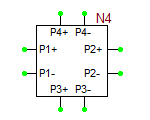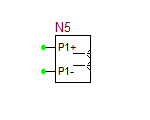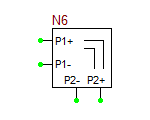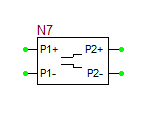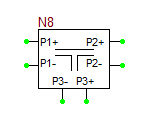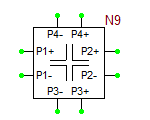Multiport Network device, i.e. one-ports, two-ports, three-ports and four-ports, are all modeled based on their frequency-domain S-parameters. Most active and passive RF devices can be modeled as multipart networks. For example, RF diodes can be modeled as one-ports, while RF transistors (BJTs, JFETs, MOSFETs, and MESFETs) can be modeled as two-ports. Many semiconductor manufacturers publish S-parameter data sets for their RF devices. The manufacturer data sheets usually contain S-parameters in Mag/Phase format tabulated as a function of frequency expressed in GHz. On the other hand, you can model many passive devices such as filters, directional couplers, hybrids, etc. as multiport structures using full-wave electromagnetic simulators like EM.Cube. The port characteristics of such devices are typically written into data files as a function of frequency. A particular case of interest is transmission line components with complex geometries or material composition, for which RF.Spice does not provide any database models. as an example, consider the case of a "Finline" transmission line. In a finlike-based circuit, you may need one of more of the following general transmission line components:
- Open End
- Bend (right-angled or mitered)
- Step Junction
- Tee Junction (symmetric or asymmetric, possibly with a notch)
- Cross Junction (symmetric or asymmetric)
RF. Spice currently does not provide any models for finline components. However, you can use EM.Cube to analyze various finline structures over a frequency range of interest and generate S-parameter data sets for them.
RF.Spice allows you to import S-parameter-based models of RF devices from text files. Before describing how to import S-parameter data files, let us first discuss the format of the data files in more detail. S-parameter data files must have a ".TXT" file extension. These files must start with a ".model", a ".symbol" statement, and a format statement starting with the character "#". The model text file can have any number of comment lines at the beginning of the file or elsewhere. Comment lines are preceded by "*" or "!". All the text after these characters on the rest of the line will be ignored.
Format:
.model <model_name>
.symbol <symbol_name>
#<frequency_units>  s  <complex_data_format>  r  <reference_impedance_value>
freq   s11 s21 s31 ...   s12 s22 s32 ...   s13 s23 s33 ...
Example:
! This is an example of an RF BJT model based on measured S-parameters.
.model MyNewRFBJT
.symbol bjt_npn
#ghz  s  ma  r  50
! GHz  MAG  ANG  MAG  ANG  MAG  ANG  MAG  ANG
0.500 Â 0.6943 Â -122.1 Â 4.977 Â 105.7 Â 0.0901 Â 33.0 Â 0.6170 Â -37.8
1.000 Â 0.6470 Â -169.7 Â 2.820 Â 76.8 Â 0.0975 Â 23.3 Â 0.4862 Â -45.5
1.500 Â 0.6586 Â 162.9 Â 1.959 Â 57.6 Â 0.0978 Â 25.6 Â 0.4468 Â -54.5
2.000 Â 0.6854 Â 142.0 Â 1.481 Â 41.5 Â 0.1055 Â 32.2 Â 0.4315 Â -65.1
2.500 Â 0.7070 Â 128.1 Â 1.246 Â 30.1 Â 0.1175 Â 37.7 Â 0.4261 Â -75.5
3.000 Â 0.7449 Â 110.9 Â 0.985 Â 15.5 Â 0.1475 Â 41.9 Â 0.4218 Â -93.3
The model statement specifies the name of your RF device model, in this case, MyNewRFBJT. The symbol statement determines the device type and schematic symbol. The symbol_name can only be one of the choice given in the table below. The frequency units can be hz, khz, mhz or ghz. "s" implies the s-parameters. If the complex_data_format is left blank, the S-parameters are interpreted to have Mag/Phase format, with the magnitude on a linear scale and phase expressed in degrees. The other options for complex_data_format are "ma" for magnitude expressed in dB, or "ri" for Real/Imag format. The last part specifies the reference impedance value, which must come after letter "r". In the above example, the reference impedance is 50 Ohms.
Using Device Editor for Importing S-Parameter Data
The Device Editor of RF. Spice has an additional RF Menu that lets you import S-parameter text files in a variety of ways. There are three menu items for this purpose:
- Import S-Parameter Model from Text File...
- Create New Generic Multiport from S-Parameter Text File...
- Create New RF Device from S-Parameter Text File...
- Create New Generic T-Line Discontinuity from S-Parameter Text File...
The first item in the above list simply lets you import an S-parameter ".TXT" file and saves it as a simulation model in RF.Spice's parts database. You can use this model later to build a new device or share it among several devices. The next three items in the above list create new devices complete with simulation models and schematic symbols. The newly create devices are permanently stored in your RF.Spice parts database and can be used as new parts in your RF circuits. For example, an imported RF BJT device has the same BJT symbol with the same pin map as the other BJT devices of B2.Spice A/D. The main difference is that instead of a technology process models or a Netlist subcircuit model, the RF BJT is modeled by its imported, measured S-parameters. In a similar manner, you can import Multiport Network devices or T-Line Discontinuity models from S-parameter text files that are generated at the end of full-wave simulations of such structures using an electromagnetic modeling tool like EM.Cube
Â
Network Analysis of RF Circuits
 ![]() Â
Back to RF.Spice Wiki Main Page
Â
Â
Back to RF.Spice Wiki Main Page
 ![]()  List of RF.Spice Keyboard Shortcuts
 List of RF.Spice Keyboard Shortcuts