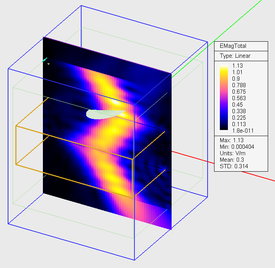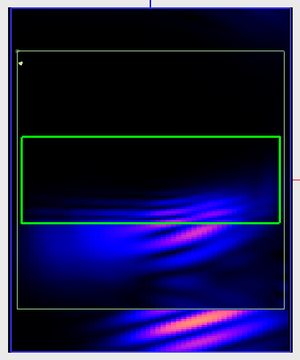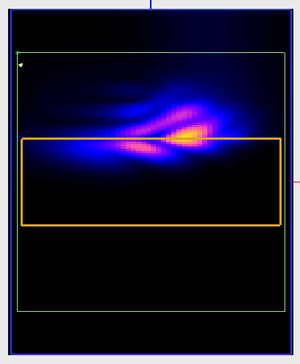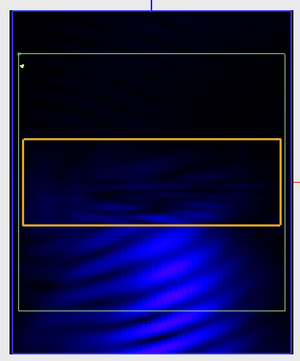EM.Tempo Tutorial Lesson 9: Modeling Wave Propagation in Left-Handed Metamaterials
Contents
Objective:
To illuminate large material blocks made of non-dispersive dielectric and left-handed metamaterials with plane wave sources and Gaussian beams and compare their propagation characteristics.
What You Will Learn:
In this tutorial you will learn how to use Gaussian beam sources and dispersive material blocks. You will also generate a fixed-cell mesh for your project and set up time-domain field animation.
Getting Started
Open the EM.Cube application and switch to FDTD Module. Start a new project with the following attributes:
- Name: FDTDLesson17
- Length Units: mm
- Frequency Units: GHz
- Center Frequency: 30GHz
- Bandwidth: 60GHz
In this tutorial lesson, you will use two types of source to excite your structure: plane waves and Gaussian beams. You will explore the propagation of plane waves and Gaussian beams in both non-dispersive material blocks and left-handed metamaterial blocks.
Modeling Plane Wave Propagation in Non-Dispersive Dielectric Materials
Define a dielectric material group called Dielectric_1 in the Navigation Tree, call its material DIEL1 and set its material properties as εr = 4, μr = 1, σ = 0, and σm = 0. Under this material group, draw a dielectric box of dimensions 60mm × 60mm × 20mm and place its LCS coordinates at (0, 0, -10mm). Note that at the center frequency of 30GHz, the free-space wavelength is λ0 = 10mm, and your dielectric block has electrical dimensions 6λ0 × 6λ0 × 2λ0. Open the Domain Settings dialog and change the ±Z offset values to 3. This would elongate the computational domain from the top and bottom by three free-space wavelengths.
Next, define an obliquely incident plane wave source with TMz polarization and incident Theta and Phi angles of 165° and 0°, respectively. In all the previous tutorial lessons, you used a default plane wave box. In this project, you will define a custom plane wave box. For this purpose, select the "Custom" radio button for the Plane Wave Box Type. Then, enter (-31mm, -31mm, -30mm) for the coordinates of "Corner 1" and (31mm, 31mm, 30mm) for the coordinates of "Corner 2" of the plane wave box. The custom coordinates are expressed in the world coordinate system.
Define a Y-directed field sensor called Sensor_1 centered at (0, 0, 0). Also define a new field sensor for the purpose of time-domain field animation. EM.Cube's field sensors, by default, display the frequency-domain field distributions computed at the sensor's specified frequency. This is by default the same as the center frequency of your project. However, the same field sensors can be used to record the computed time-domain fields at certain time intervals. At the end of an FDTD simulation, a number of such time-domain field plots appear in the Navigation Tree, which can then be animated. Define a new Y-directed field sensor called Sensor_2 and centered at (0, 0, 0) in the Navigation Tree. In the Field Sensor dialog, go the "Sensor Domain" section and select the "Time Domain" radio button option. In the next section, specify the "E-Field" option for Field Display. Since a large number of field plots are typically generated during an FDTD simulation, only the total E-field or total H-field will be recorded and displayed. To control the number of plots, right-click on the Field Sensor item of the Navigation Tree and select Time Domain Settings... from the contextual menu. In the Time Domain Settings dialog, you can specify the "Sampling Interval" in time steps. The default interval value is every 100 time steps. Change it to 50 time steps.
EM.Cube's FDTD Modules has three different mesh generator types. For this project, you will use the "Fixed-Cell Mesh". Open the Mesh Settings dialog and select the "Fixed-Cell" option of the "Mesh Type" drop-down list. In the section titled "Fixed-Cell Mesh Settings", set the "Cell Size" to 0.6mm, 0.6mm and 0.25mm along the X, Y and Z directions, respectively. This will create 80 cells along the height of the dielectric block and 100 × 100 cells across its base. Altogether, a total of 5,250,000 mesh cells will be generated including the external CPML layers.
Open the FDTD Engine Settings dialog from inside the Run dialog and set the Termination Criterion by specifying the "End Time" to 1,000 time steps. Run an FDTD analysis. At the end of the simulation, visualize the near field distributions on Sensor_1 plane.
As you can see from the above figures, standing wave patterns are formed in the free-space region above the dielectric block. Inside the dielectric block, you see another dense standing pattern. Note that this is electrically a very large block, and the height of the block is 2λ0 or 4λd, where λd = λd/√εr is the dielectric wavelength. The plane wave then continues to propagate into the lower half-space.
The figures below show snapshots of the E-field animation at various points during the FDTD time marching loop. You can easily follow the evolution of plane wave field, its reflection from the top surface of the dielectric slab, its passage and refraction through the slab, the double reflection from the bottom dielectric-air interface and the plane wave's exit into the lower half-space in these figures.
Modeling Gaussian Beam Propagation in Non-Dispersive Dielectric Materials
In this part of the tutorial lesson, you are going define a Gaussian beam source. If you are using the same project as the previous part, first delete the plane source from the project workspace. If you have started a new project for this part, draw the dielectric box, elongate the computational domain, and define two Y-directed field sensors centered at (0, 0, 0) as before, one frequency-domain and the other time-domain.
Define a Gaussian beam source called GB_1 in the Navigation Tree. Similar to the plane wave source of the previous part, you will define a custom Gaussian beam box for this project. In the Gaussian Beam dialog, select the "Custom" radio button for the Gaussian Beam Box Type. Then, enter (-31mm, -31mm, -30mm) for the coordinates of "Corner 1" and (31mm, 31mm, 30mm) for the coordinates of "Corner 2" of the Gaussian Beam box. Choose the TMz polarization option and set the incident Theta and Phi angles to 165° and 0°, respectively. The Gaussian Beam source has some other parameters. Set the "Radius" of the Gaussian beam to 10mm. You also have to define the "Focus Point", which represents the coordinate of the center of the waist of the beam. Set the focus coordinates to (0, 0, 12mm) slightly above the dielectric block.
| |
EM.Cube's FDTD Module uses a complex-valued FDTD kernel formulation in conjunction with Gaussian beam sources. As a result, the computation times are significantly longer compared to their plane wave counterparts. |
Due to the long computation times involved in Gaussian beam simulations, reduce the fixed-cell mesh size at this point. Set the "Cell Size" to 1.2mm, 1.2mm and 0.5mm in the X, Y and Z directions, respectively. This reduces the total number of mesh cells to 887,216. Also set the FDTD Termination Criterion by specifying the "End Time" to 1,000 time steps. Run an FDTD analysis of the dielectric block with a TMz-polarized Gaussian beam and visualize the near-field distributions.
In the above figures , you can visibly see a Gaussian beam with a confined cross section area hitting the center of the top surface of the dielectric block from the left side. Highly dense standing wave patterns are generated inside the dielectric block. The Gaussian beam then continues to propagate into the lower half-space.
The figures below show snapshots of the E-field animation at various points during the FDTD time marching loop. You can clearly follow the evolution of Gaussian beam field, its collision with the top surface of the dielectric slab, its passage through the slab, the double reflection, and the beam's exit into the lower half-space in these figures.
Modeling Gaussian Beam Propagation in Left-Handed Metamaterials
EM.Cube's FDTD Module offers four types of dispersive materials:
- Debye
- Drude
- Lorentz
- Left-Handed Metamaterial
From the above list, the first three types are of dielectric nature and their permittivity is characterized based on their pole types, which are first-order or second-order. A left-handed metamaterial has both permittivity and permeability tensors of uniaxial type. Each εrii or μrjj element can take one of the three Debye, Drude or Lorentz types and can have a distinct pole in general. For this project, you will set the same pole for all the six elements.
For this part of the tutorial lesson, use the project from the last part. Define a "Dispersive" material group of "Left-Handed Metamaterial" type called LEFTHANDED_1 in the Navigation Tree. To do so, right-click on the Dispersive item in the Navigation Tree and select Insert New Left-Handed Metamaterial... from the contextual menu. In the material dialog, you have to define poles for each of the six diagonal permittivity and permeability tensor elements: εrxx, εryy, εrzz, μrxx, μryy, and μrzz.
Select each permittivity or permeability component from the drop-down list labeled "Parameter" one by one. Select "Drude" from the "Pole Type" drop-down list. Keep the default value of 1 for the permittivity or permeability at infinite frequency. To define a pole, click the Add Pole button of the dialog and in the "Add Pole" dialog, enter 2.67e+11rad/s for "Plasma Frequency" and 1e+4rad/s for "Collision Frequency". Repeat this procedure for all the six components.
Next, move the block object Box_1 from Dielectric_1 group to LEFTHANDED_1 group. Keep all the domain settings, Gaussian beam source, the two field sensors and the same coarser fixed-cell mesh settings from the last part.
| |
In this version of EM.Cube's FDTD Module, dispersive material objects must be finite-sized and as such, they cannot touch the PML boundary walls. In other words, you cannot set the domain offset values equal to zero to define an unbounded dispersive medium. |
Run an FDTD analysis of the left-handed metamaterial block with a TMz-polarized Gaussian beam and visualize the near-field distributions.
From the above figures, you can clearly see that the wave front of the incident Gaussian beam changes direction after entering the left-handed metamaterial block and travels in the opposite direction. After the beam hits the bottom interface, its changes direction once again and continues to propagate in the lower half-space
The figures below show snapshots of the E-field animation at various points during the FDTD time marching loop. Again you can easily follow the beam's change of direction of propagation as it hits the dielectric metamaterial slab. Also, trace the first and second reflected beams from the top and bottom media interfaces and the exiting (transmitted) beam propagating into the lower half-space.
You can easily follow the evolution of Gaussian beam field, its passage through the metamaterial slab and its exit into the lower half-space in these figures.